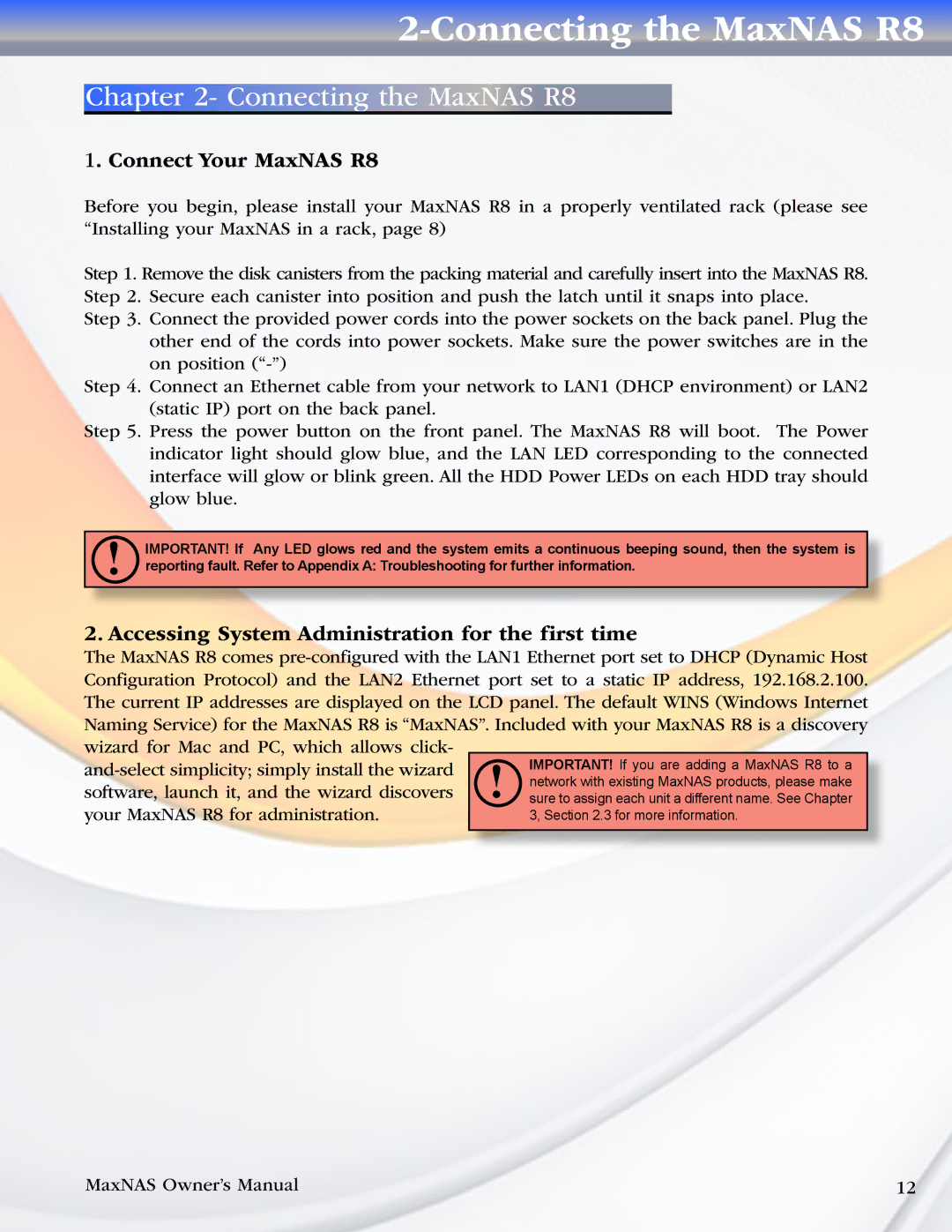2-Connecting the MaxNAS R8
Chapter 2- Connecting the MaxNAS R8
1. Connect Your MaxNAS R8
Before you begin, please install your MaxNAS R8 in a properly ventilated rack (please see “Installing your MaxNAS in a rack, page 8)
Step 1. Remove the disk canisters from the packing material and carefully insert into the MaxNAS R8. Step 2. Secure each canister into position and push the latch until it snaps into place.
Step 3. Connect the provided power cords into the power sockets on the back panel. Plug the other end of the cords into power sockets. Make sure the power switches are in the on position
Step 4. Connect an Ethernet cable from your network to LAN1 (DHCP environment) or LAN2 (static IP) port on the back panel.
Step 5. Press the power button on the front panel. The MaxNAS R8 will boot. The Power indicator light should glow blue, and the LAN LED corresponding to the connected interface will glow or blink green. All the HDD Power LEDs on each HDD tray should glow blue.
!IMPORTANT! If Any LED glows red and the system emits a continuous beeping sound, then the system is reporting fault. Refer to Appendix A: Troubleshooting for further information.
2.Accessing System Administration for the first time
The MaxNAS R8 comes
MaxNAS Owner’s Manual | 12 |