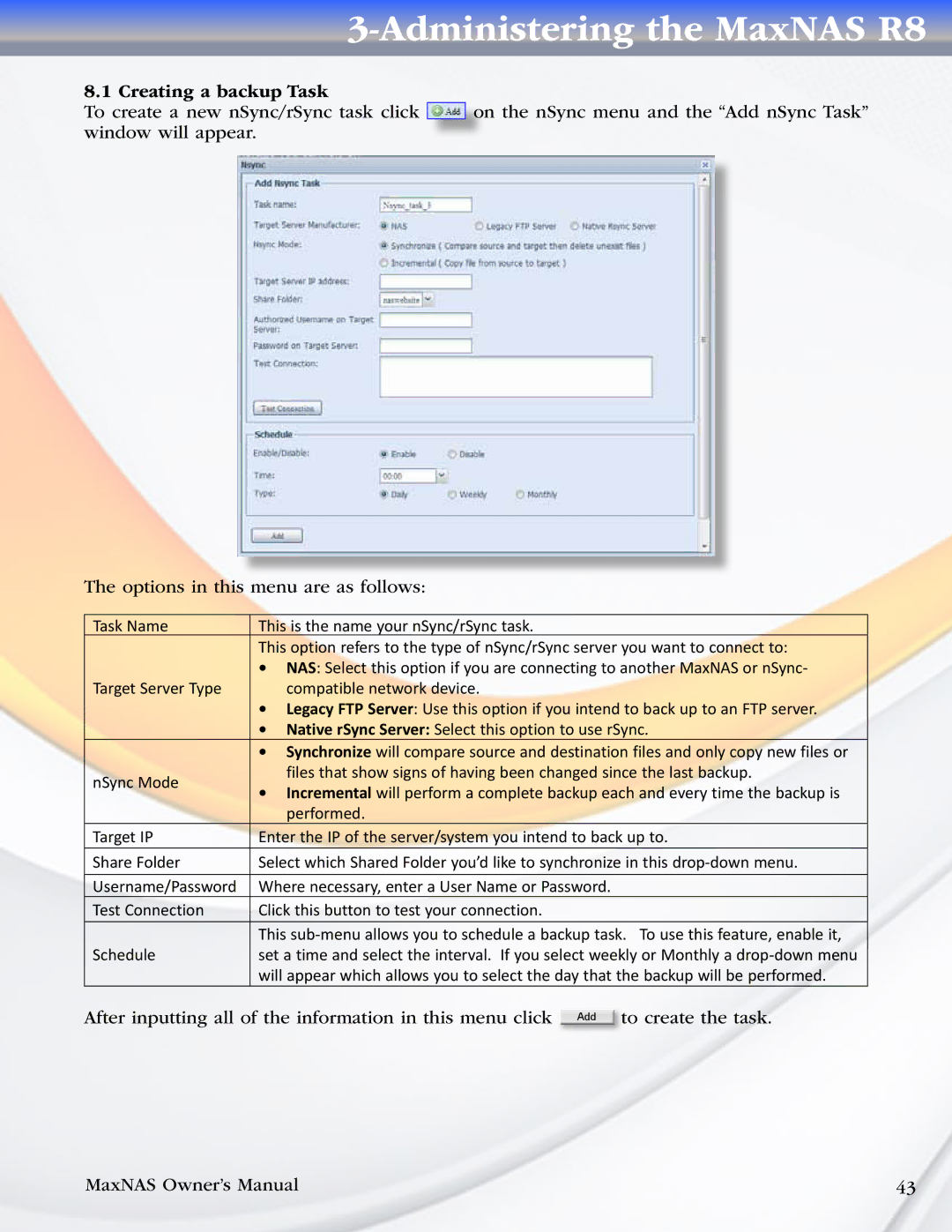3-Administering the MaxNAS R8
8.1 Creating a backup Task
To create a new nSync/rSync task click ![]() on the nSync menu and the “Add nSync Task” window will appear.
on the nSync menu and the “Add nSync Task” window will appear.
The options in this menu are as follows:
Task Name | This is the name your nSync/rSync task. | |
| This option refers to the type of nSync/rSync server you want to connect to: | |
| • NAS: Select this option if you are connecting to another MaxNAS or nSync- | |
Target Server Type | compatible network device. | |
| • Legacy FTP Server: Use this option if you intend to back up to an FTP server. | |
| • Native rSync Server: Select this option to use rSync. | |
| • Synchronize will compare source and destination files and only copy new files or | |
nSync Mode | files that show signs of having been changed since the last backup. | |
• Incremental will perform a complete backup each and every time the backup is | ||
| ||
| performed. | |
Target IP | Enter the IP of the server/system you intend to back up to. | |
Share Folder | Select which Shared Folder you’d like to synchronize in this | |
Username/Password | Where necessary, enter a User Name or Password. | |
Test Connection | Click this button to test your connection. | |
| This | |
Schedule | set a time and select the interval. If you select weekly or Monthly a | |
| will appear which allows you to select the day that the backup will be performed. |
After inputting all of the information in this menu click Add to create the task.
MaxNAS Owner’s Manual | 43 |