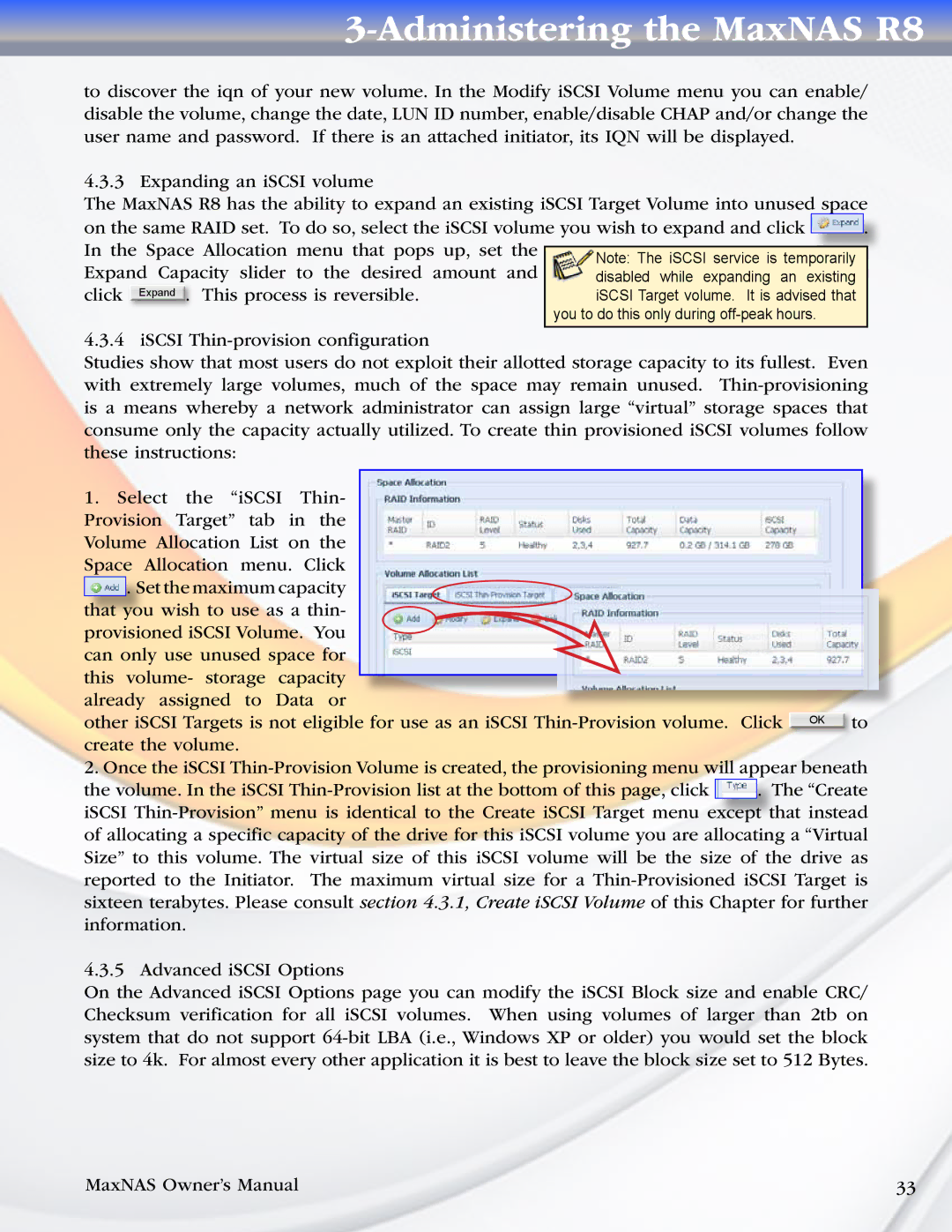3-Administering the MaxNAS R8
to discover the iqn of your new volume. In the Modify iSCSI Volume menu you can enable/ disable the volume, change the date, LUN ID number, enable/disable CHAP and/or change the user name and password. If there is an attached initiator, its IQN will be displayed.
4.3.3 Expanding an iSCSI volume
The MaxNAS R8 has the ability to expand an existing iSCSI Target Volume into unused space
|
|
|
|
|
|
on the same RAID set. To do so, select the iSCSI volume you wish to expand and click |
| . | |||
In the Space Allocation menu that pops up, set the |
|
|
| ||
Note: The iSCSI service is temporarily |
| ||||
| |||||
Expand Capacity slider to the desired amount and |
| ||||
disabled while expanding an existing |
| ||||
click | Expand . | This process is reversible. | iSCSI Target volume. It is advised that |
| |
|
|
| you to do this only during |
| |
4.3.4 iSCSI
Studies show that most users do not exploit their allotted storage capacity to its fullest. Even with extremely large volumes, much of the space may remain unused.
1.Select the “iSCSI Thin- Provision Target” tab in the Volume Allocation List on the Space Allocation menu. Click
![]() . Set the maximum capacity that you wish to use as a thin- provisioned iSCSI Volume. You can only use unused space for this volume- storage capacity already assigned to Data or
. Set the maximum capacity that you wish to use as a thin- provisioned iSCSI Volume. You can only use unused space for this volume- storage capacity already assigned to Data or
other iSCSI Targets is not eligible for use as an iSCSI
2.Once the iSCSI
the volume. In the iSCSI ![]() . The “Create iSCSI
. The “Create iSCSI
4.3.5 Advanced iSCSI Options
On the Advanced iSCSI Options page you can modify the iSCSI Block size and enable CRC/ Checksum verification for all iSCSI volumes. When using volumes of larger than 2tb on system that do not support
MaxNAS Owner’s Manual | 33 |