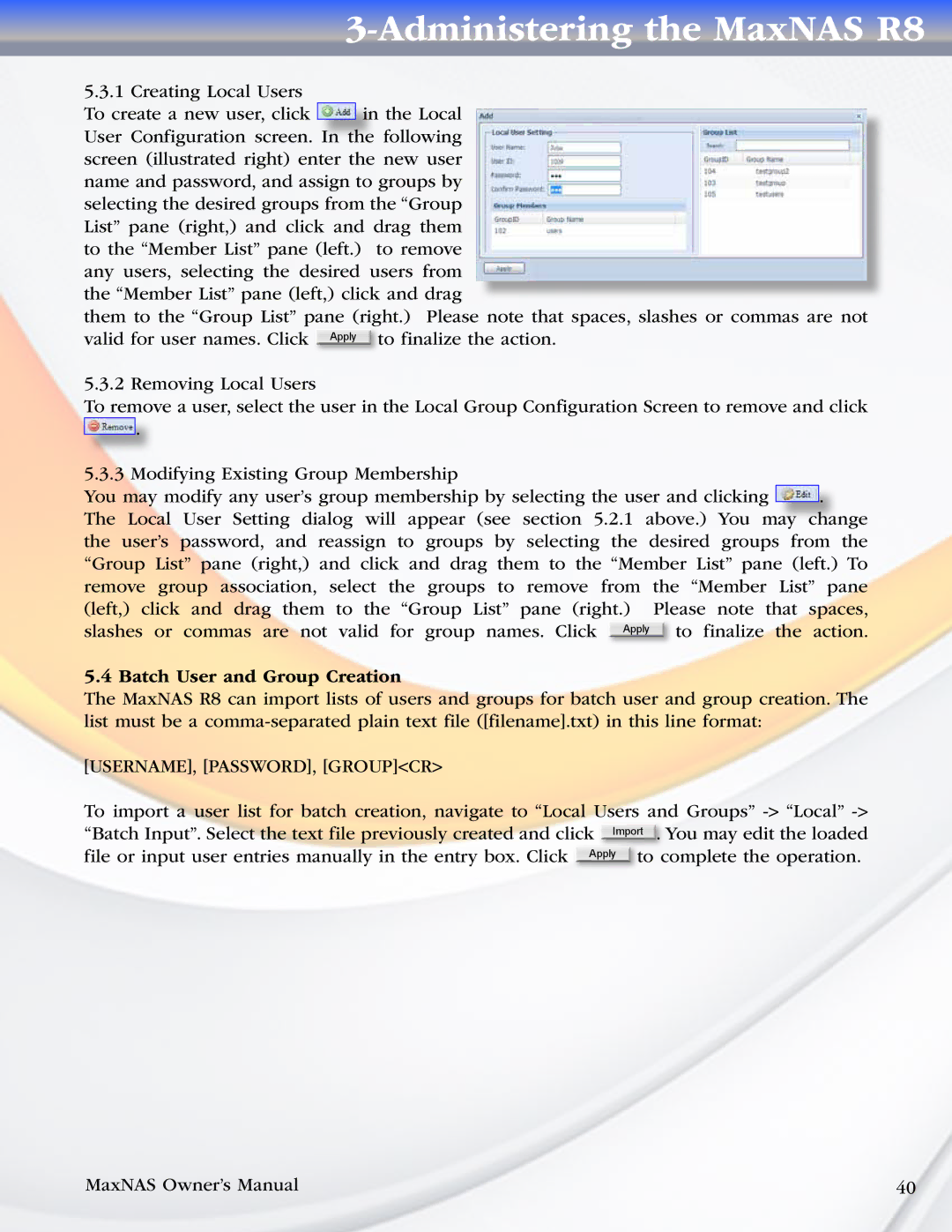3-Administering the MaxNAS R8
5.3.1 Creating Local Users
To create a new user, click ![]() in the Local User Configuration screen. In the following screen (illustrated right) enter the new user name and password, and assign to groups by selecting the desired groups from the “Group List” pane (right,) and click and drag them to the “Member List” pane (left.) to remove any users, selecting the desired users from the “Member List” pane (left,) click and drag
in the Local User Configuration screen. In the following screen (illustrated right) enter the new user name and password, and assign to groups by selecting the desired groups from the “Group List” pane (right,) and click and drag them to the “Member List” pane (left.) to remove any users, selecting the desired users from the “Member List” pane (left,) click and drag
them to the “Group List” pane (right.) Please note that spaces, slashes or commas are not valid for user names. Click Apply to finalize the action.
5.3.2 Removing Local Users
To remove a user, select the user in the Local Group Configuration Screen to remove and click
![]() .
.
5.3.3 Modifying Existing Group Membership
You may modify any user’s group membership by selecting the user and clicking |
|
| . |
|
|
|
| ||
The Local User Setting dialog will appear (see section 5.2.1 above.) You may | change | |||
the user’s password, and reassign to groups by selecting the desired groups from the “Group List” pane (right,) and click and drag them to the “Member List” pane (left.) To remove group association, select the groups to remove from the “Member List” pane
(left,) click and drag them to the “Group List” pane (right.) | Please note | that | spaces, | ||
slashes or commas are not valid for group names. Click | Apply |
| to finalize | the | action. |
|
|
|
|
|
|
5.4 Batch User and Group Creation
The MaxNAS R8 can import lists of users and groups for batch user and group creation. The list must be a
[USERNAME], [PASSWORD], [GROUP]<CR>
To import a user list for batch creation, navigate to “Local Users and Groups”
MaxNAS Owner’s Manual | 40 |