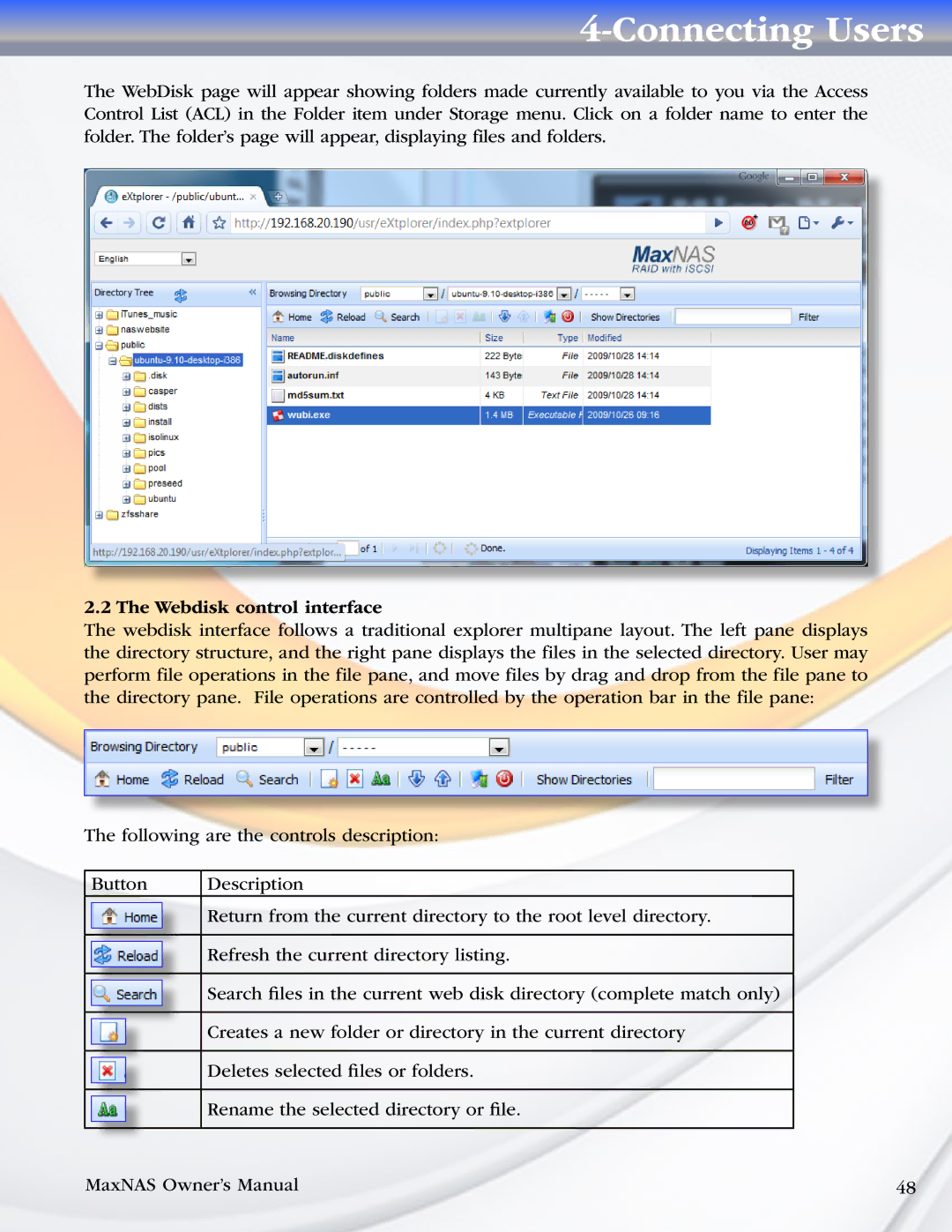4-Connecting Users
The WebDisk page will appear showing folders made currently available to you via the Access Control List (ACL) in the Folder item under Storage menu. Click on a folder name to enter the folder. The folder’s page will appear, displaying files and folders.
2.2 The Webdisk control interface
The webdisk interface follows a traditional explorer multipane layout. The left pane displays the directory structure, and the right pane displays the files in the selected directory. User may perform file operations in the file pane, and move files by drag and drop from the file pane to the directory pane. File operations are controlled by the operation bar in the file pane:
The following are the controls description:
| Button |
| Description | |||
|
|
|
|
|
| Return from the current directory to the root level directory. |
|
|
|
|
|
| |
|
|
|
|
|
|
|
|
|
|
|
|
| Refresh the current directory listing. |
|
|
|
|
|
| |
|
|
|
|
|
|
|
|
|
|
|
|
| Search files in the current web disk directory (complete match only) |
|
|
|
|
|
| |
|
|
|
|
|
|
|
|
|
|
|
|
| Creates a new folder or directory in the current directory |
|
|
|
|
|
| |
|
|
|
|
|
| |
|
|
|
|
|
|
|
|
|
|
|
|
| Deletes selected files or folders. |
|
|
|
|
|
| |
|
|
|
|
|
|
|
|
|
|
|
|
| Rename the selected directory or file. |
|
|
|
|
|
| |
|
|
|
|
|
|
|
|
|
|
|
|
|
|
MaxNAS Owner’s Manual | 48 |