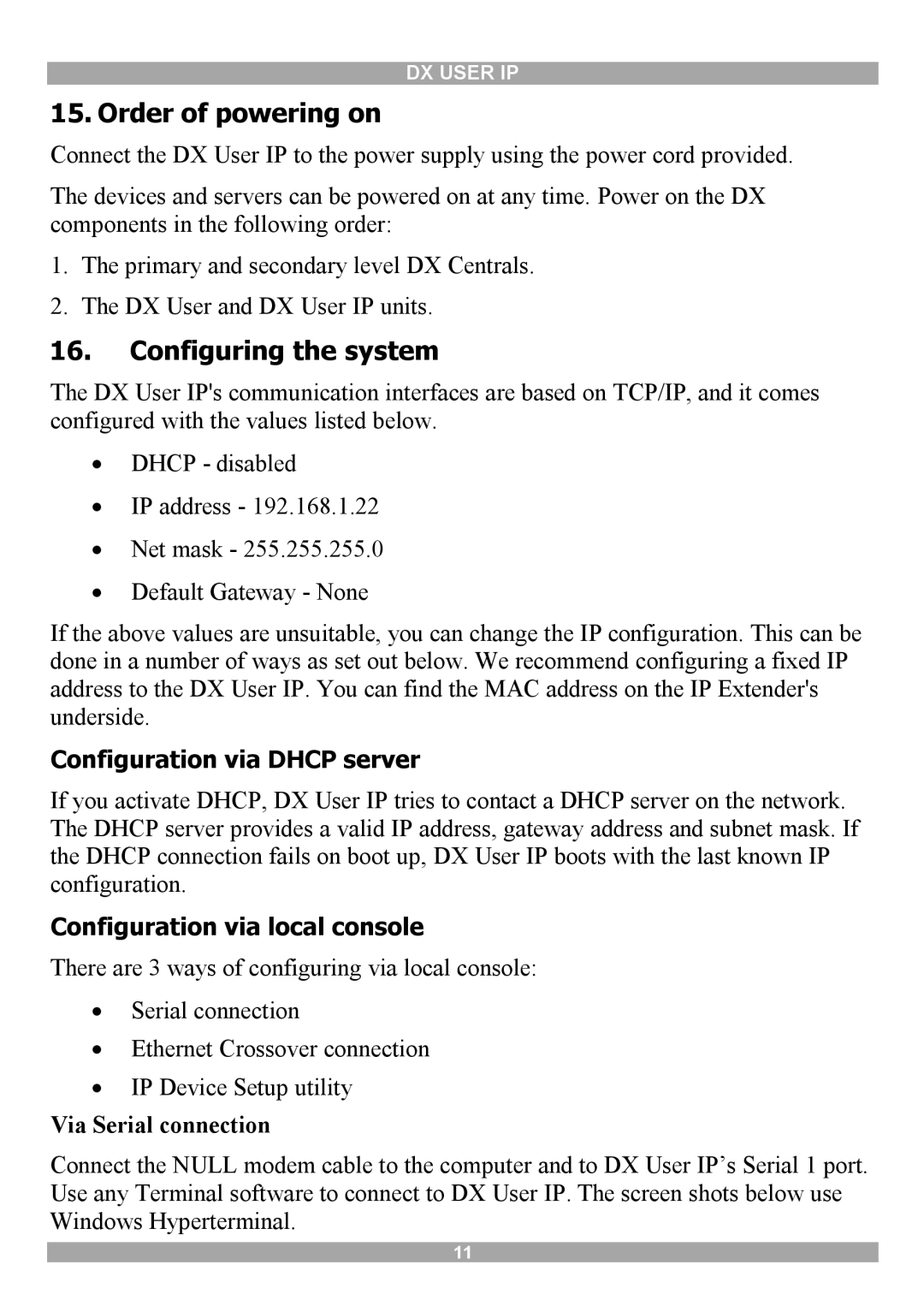DX USER IP
15. Order of powering on
Connect the DX User IP to the power supply using the power cord provided.
The devices and servers can be powered on at any time. Power on the DX components in the following order:
1.The primary and secondary level DX Centrals.
2.The DX User and DX User IP units.
16.Configuring the system
The DX User IP's communication interfaces are based on TCP/IP, and it comes configured with the values listed below.
∙DHCP - disabled
∙IP address - 192.168.1.22
∙Net mask - 255.255.255.0
∙Default Gateway - None
If the above values are unsuitable, you can change the IP configuration. This can be done in a number of ways as set out below. We recommend configuring a fixed IP address to the DX User IP. You can find the MAC address on the IP Extender's underside.
Configuration via DHCP server
If you activate DHCP, DX User IP tries to contact a DHCP server on the network. The DHCP server provides a valid IP address, gateway address and subnet mask. If the DHCP connection fails on boot up, DX User IP boots with the last known IP configuration.
Configuration via local console
There are 3 ways of configuring via local console:
∙Serial connection
∙Ethernet Crossover connection
∙IP Device Setup utility
Via Serial connection
Connect the NULL modem cable to the computer and to DX User IP’s Serial 1 port. Use any Terminal software to connect to DX User IP. The screen shots below use Windows Hyperterminal.
11