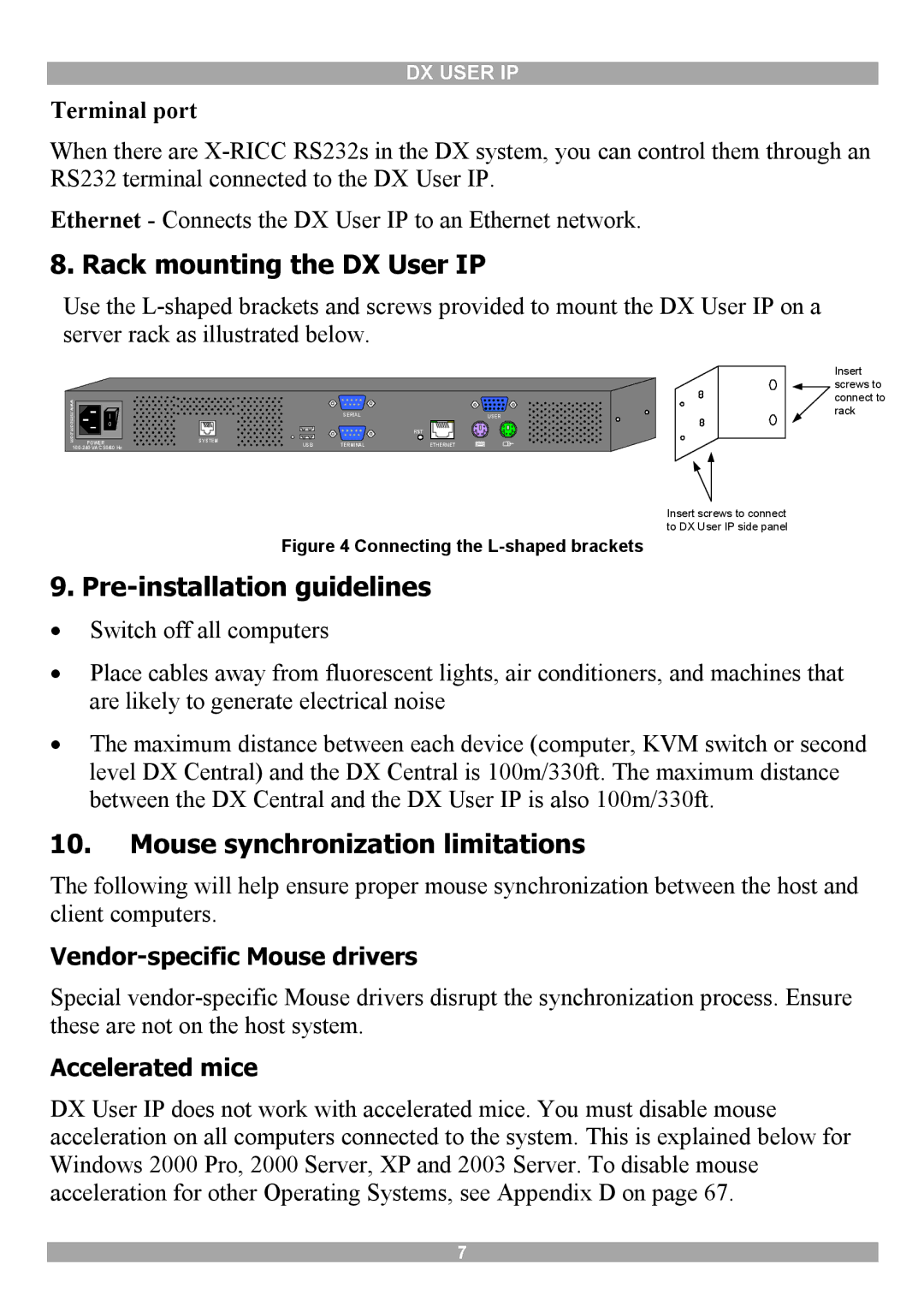DX USER IP
Terminal port
When there are
Ethernet - Connects the DX User IP to an Ethernet network.
8. Rack mounting the DX User IP
Use the
|
|
|
|
| Insert |
|
|
|
|
| screws to |
www. |
|
|
|
| connect to |
|
|
|
| rack | |
minicom.com | I | SYSTEM | SERIAL | USER | |
| 0 |
|
|
|
|
|
|
|
| RST |
|
| POWER | USB | TERMINAL | ETHERNET |
|
|
|
|
| ||
Insert screws to connect to DX User IP side panel
Figure 4 Connecting the L-shaped brackets
9.Pre-installation guidelines
∙ Switch off all computers
∙Place cables away from fluorescent lights, air conditioners, and machines that are likely to generate electrical noise
∙The maximum distance between each device (computer, KVM switch or second level DX Central) and the DX Central is 100m/330ft. The maximum distance between the DX Central and the DX User IP is also 100m/330ft.
10.Mouse synchronization limitations
The following will help ensure proper mouse synchronization between the host and client computers.
Vendor-specific Mouse drivers
Special
Accelerated mice
DX User IP does not work with accelerated mice. You must disable mouse acceleration on all computers connected to the system. This is explained below for Windows 2000 Pro, 2000 Server, XP and 2003 Server. To disable mouse acceleration for other Operating Systems, see Appendix D on page 67.
7