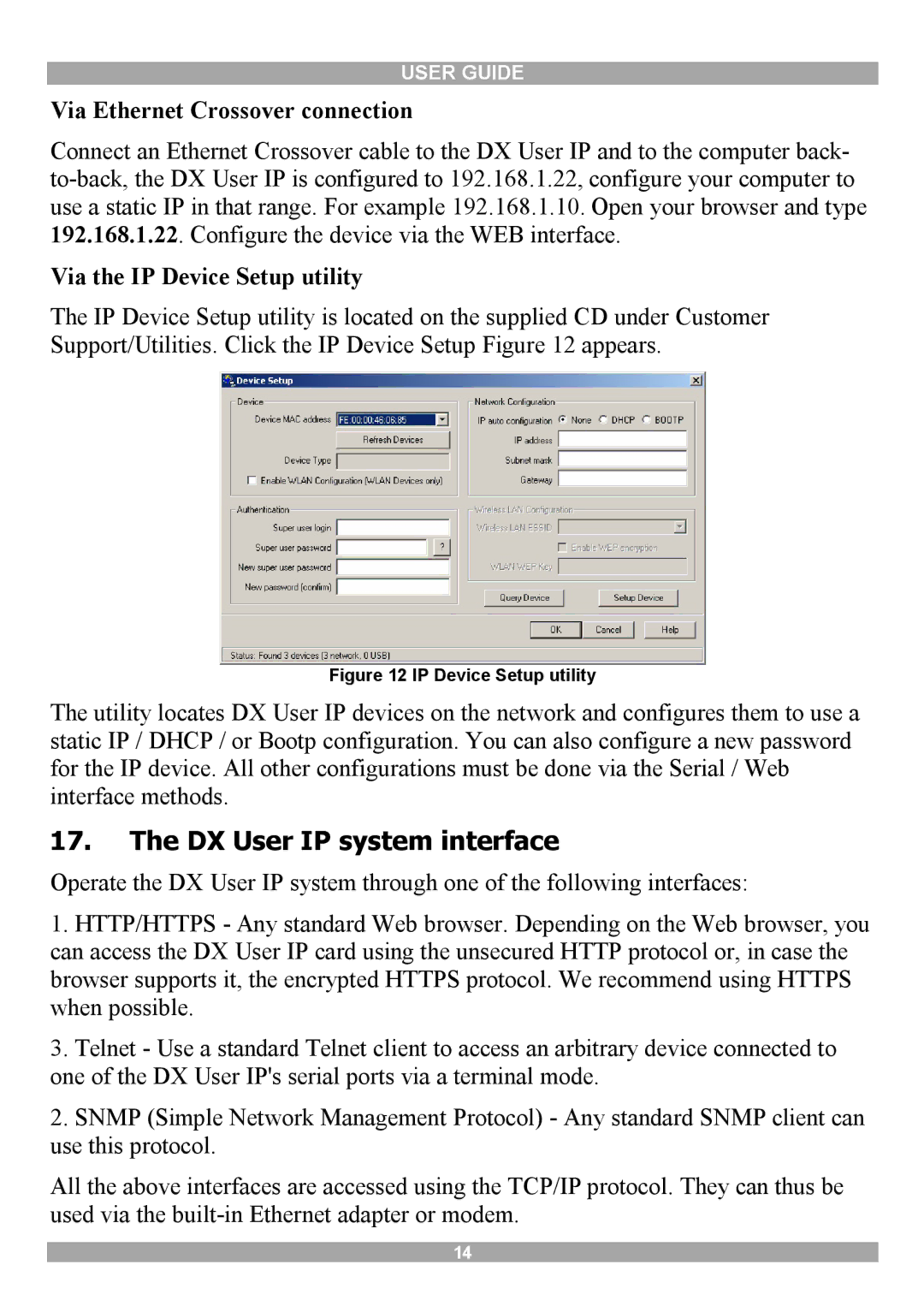USER GUIDE
Via Ethernet Crossover connection
Connect an Ethernet Crossover cable to the DX User IP and to the computer back-
Via the IP Device Setup utility
The IP Device Setup utility is located on the supplied CD under Customer Support/Utilities. Click the IP Device Setup Figure 12 appears.
Figure 12 IP Device Setup utility
The utility locates DX User IP devices on the network and configures them to use a static IP / DHCP / or Bootp configuration. You can also configure a new password for the IP device. All other configurations must be done via the Serial / Web interface methods.
17.The DX User IP system interface
Operate the DX User IP system through one of the following interfaces:
1.HTTP/HTTPS - Any standard Web browser. Depending on the Web browser, you can access the DX User IP card using the unsecured HTTP protocol or, in case the browser supports it, the encrypted HTTPS protocol. We recommend using HTTPS when possible.
3.Telnet - Use a standard Telnet client to access an arbitrary device connected to one of the DX User IP's serial ports via a terminal mode.
2.SNMP (Simple Network Management Protocol) - Any standard SNMP client can use this protocol.
All the above interfaces are accessed using the TCP/IP protocol. They can thus be used via the
14