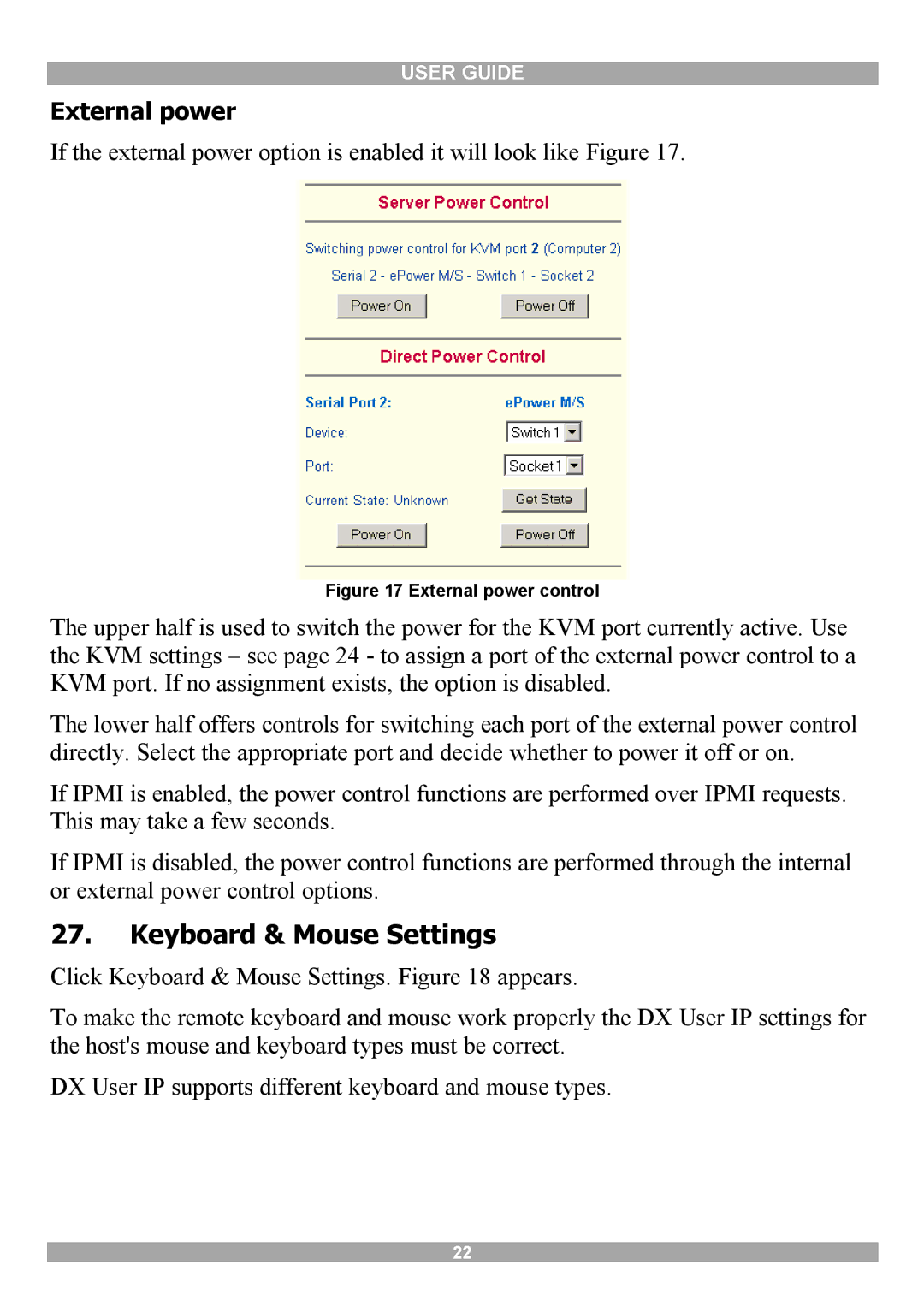USER GUIDE
External power
If the external power option is enabled it will look like Figure 17.
Figure 17 External power control
The upper half is used to switch the power for the KVM port currently active. Use the KVM settings – see page 24 - to assign a port of the external power control to a KVM port. If no assignment exists, the option is disabled.
The lower half offers controls for switching each port of the external power control directly. Select the appropriate port and decide whether to power it off or on.
If IPMI is enabled, the power control functions are performed over IPMI requests. This may take a few seconds.
If IPMI is disabled, the power control functions are performed through the internal or external power control options.
27.Keyboard & Mouse Settings
Click Keyboard & Mouse Settings. Figure 18 appears.
To make the remote keyboard and mouse work properly the DX User IP settings for the host's mouse and keyboard types must be correct.
DX User IP supports different keyboard and mouse types.
22