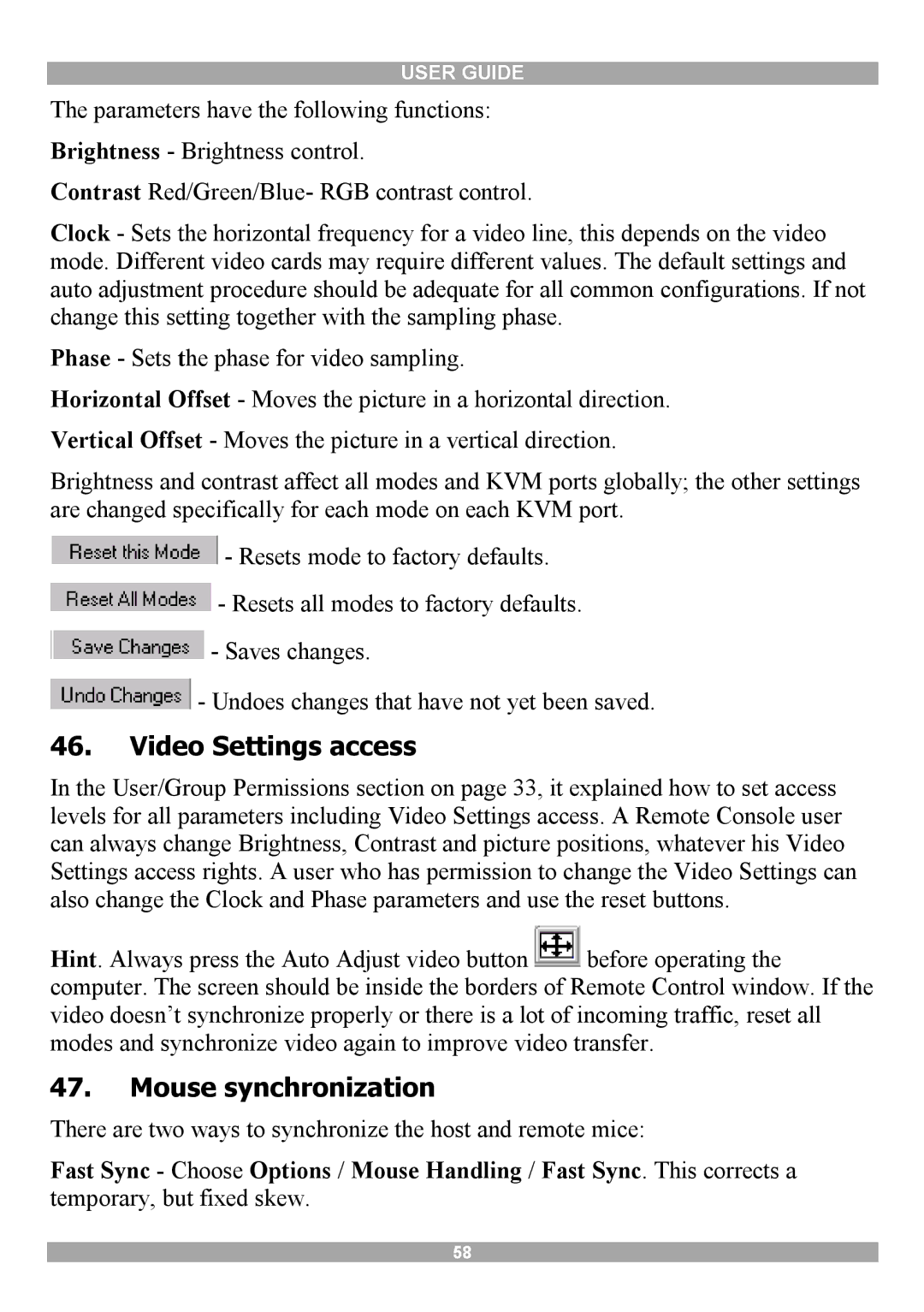USER GUIDE
The parameters have the following functions: Brightness - Brightness control.
Contrast Red/Green/Blue- RGB contrast control.
Clock - Sets the horizontal frequency for a video line, this depends on the video mode. Different video cards may require different values. The default settings and auto adjustment procedure should be adequate for all common configurations. If not change this setting together with the sampling phase.
Phase - Sets the phase for video sampling.
Horizontal Offset - Moves the picture in a horizontal direction. Vertical Offset - Moves the picture in a vertical direction.
Brightness and contrast affect all modes and KVM ports globally; the other settings are changed specifically for each mode on each KVM port.
![]() - Resets mode to factory defaults.
- Resets mode to factory defaults.
![]() - Resets all modes to factory defaults.
- Resets all modes to factory defaults.
![]() - Saves changes.
- Saves changes.
![]() - Undoes changes that have not yet been saved.
- Undoes changes that have not yet been saved.
46.Video Settings access
In the User/Group Permissions section on page 33, it explained how to set access levels for all parameters including Video Settings access. A Remote Console user can always change Brightness, Contrast and picture positions, whatever his Video Settings access rights. A user who has permission to change the Video Settings can also change the Clock and Phase parameters and use the reset buttons.
Hint. Always press the Auto Adjust video button ![]() before operating the computer. The screen should be inside the borders of Remote Control window. If the video doesn’t synchronize properly or there is a lot of incoming traffic, reset all modes and synchronize video again to improve video transfer.
before operating the computer. The screen should be inside the borders of Remote Control window. If the video doesn’t synchronize properly or there is a lot of incoming traffic, reset all modes and synchronize video again to improve video transfer.
47.Mouse synchronization
There are two ways to synchronize the host and remote mice:
Fast Sync - Choose Options / Mouse Handling / Fast Sync. This corrects a temporary, but fixed skew.
58