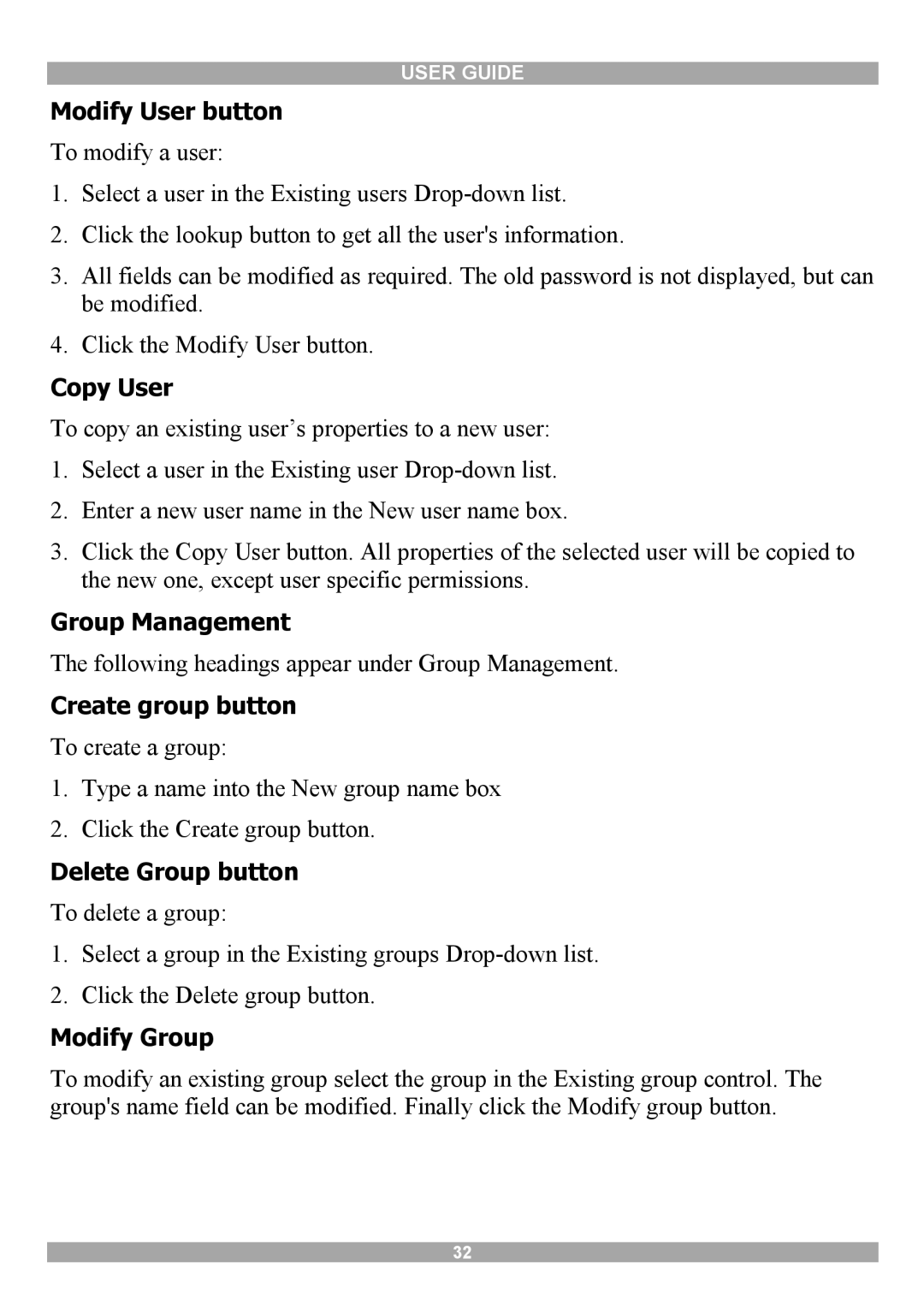USER GUIDE
Modify User button
To modify a user:
1.Select a user in the Existing users
2.Click the lookup button to get all the user's information.
3.All fields can be modified as required. The old password is not displayed, but can be modified.
4.Click the Modify User button.
Copy User
To copy an existing user’s properties to a new user:
1.Select a user in the Existing user
2.Enter a new user name in the New user name box.
3.Click the Copy User button. All properties of the selected user will be copied to the new one, except user specific permissions.
Group Management
The following headings appear under Group Management.
Create group button
To create a group:
1.Type a name into the New group name box
2.Click the Create group button.
Delete Group button
To delete a group:
1.Select a group in the Existing groups
2.Click the Delete group button.
Modify Group
To modify an existing group select the group in the Existing group control. The group's name field can be modified. Finally click the Modify group button.
32