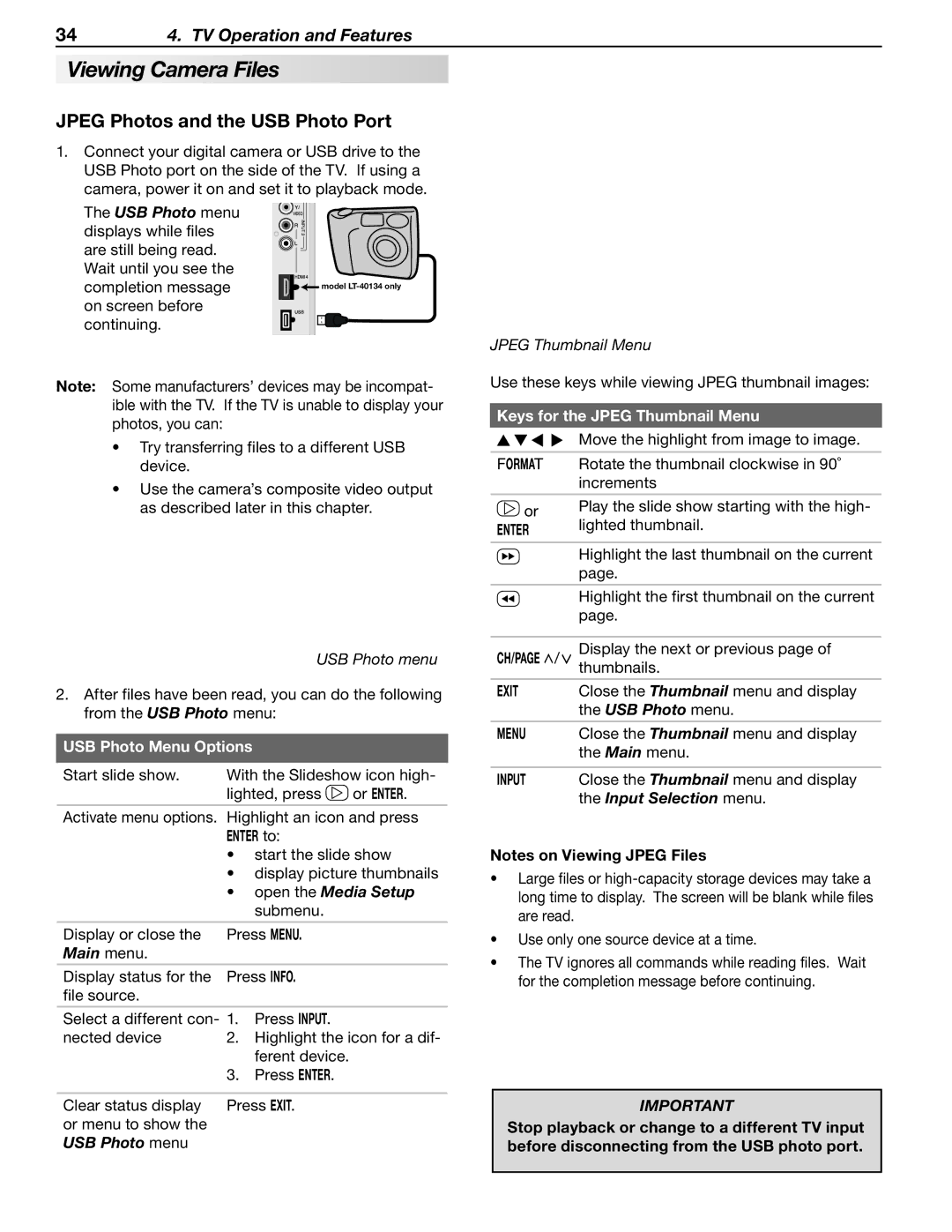344. TV Operation and Features
Viewing Camera Files
JPEG Photos and the USB Photo Port
1.Connect your digital camera or USB drive to the USB Photo port on the side of the TV. If using a camera, power it on and set it to playback mode.
The USB Photo menu |
|
displays while files |
|
are still being read. |
|
Wait until you see the |
|
completion message | |
on screen before |
|
continuing. |
|
Note: Some manufacturers’ devices may be incompat- ible with the TV. If the TV is unable to display your photos, you can:
•Try transferring files to a different USB device.
•Use the camera’s composite video output as described later in this chapter.
USB Photo menu
2.After files have been read, you can do the following from the USB Photo menu:
USB Photo Menu Options
Start slide show. | With the Slideshow icon high- | |
| lighted, press | or ENTER. |
Activate menu options. Highlight an icon and press ENTER to:
•start the slide show
•display picture thumbnails
•open the Media Setup submenu.
Display or close the | Press MENU. | |
Main menu. |
|
|
|
| |
Display status for the | Press INFO. | |
file source. |
|
|
|
| |
Select a different con- 1. | Press INPUT. | |
nected device | 2. Highlight the icon for a dif- | |
|
| ferent device. |
| 3. | Press ENTER. |
|
| |
Clear status display | Press EXIT. | |
or menu to show the |
|
|
USB Photo menu |
|
|
JPEG Thumbnail Menu
Use these keys while viewing JPEG thumbnail images:
Keys for the JPEG Thumbnail Menu
| Move the highlight from image to image. | |
|
| |
FORMAT | Rotate the thumbnail clockwise in 90˚ | |
| increments | |
|
| |
or | Play the slide show starting with the high- | |
lighted thumbnail. | ||
ENTER | ||
|
| |
| Highlight the last thumbnail on the current | |
| page. | |
| Highlight the first thumbnail on the current | |
| page. | |
|
| |
CH/PAGE / | Display the next or previous page of | |
| thumbnails. | |
EXIT | Close the Thumbnail menu and display | |
| the USB Photo menu. | |
|
| |
MENU | Close the Thumbnail menu and display | |
| the Main menu. | |
|
| |
INPUT | Close the Thumbnail menu and display | |
| the Input Selection menu. |
Notes on Viewing JPEG Files
•Large files or
•Use only one source device at a time.
•The TV ignores all commands while reading files. Wait for the completion message before continuing.
IMPORTANT
Stop playback or change to a different TV input before disconnecting from the USB photo port.