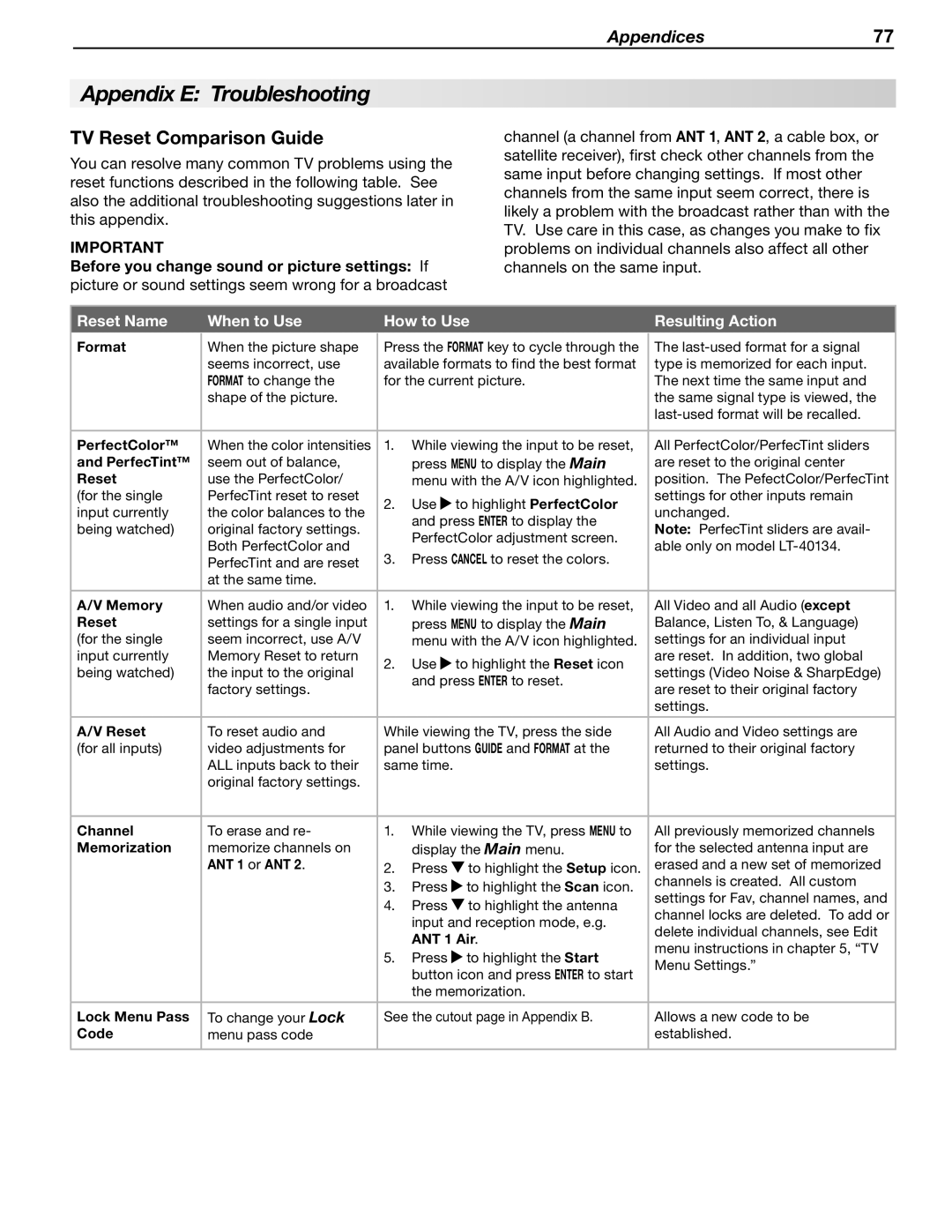Appendices | 77 |
Appendix E: Troubleshooting
TV Reset Comparison Guide |
|
|
| channel (a channel from ANT 1, ANT 2, a cable box, or | |||||
You can resolve many common TV problems using the | satellite receiver), first check other channels from the | ||||||||
same input before changing settings. If most other | |||||||||
reset functions described in the following table. See | |||||||||
channels from the same input seem correct, there is | |||||||||
also the additional troubleshooting suggestions later in | |||||||||
likely a problem with the broadcast rather than with the | |||||||||
this appendix. |
|
|
|
|
| ||||
|
|
|
|
| TV. Use care in this case, as changes you make to fix | ||||
IMPORTANT |
|
|
|
|
| ||||
|
|
|
|
| problems on individual channels also affect all other | ||||
Before you change sound or picture settings: If | channels on the same input. | ||||||||
picture or sound settings seem wrong for a broadcast |
|
|
| ||||||
|
|
|
|
|
|
| |||
Reset Name |
| When to Use |
| How to Use |
| Resulting Action | |||
Format |
| When the picture shape |
| Press the FORMAT key to cycle through the |
| The | |||
|
|
| |||||||
|
| seems incorrect, use |
| available formats to find the best format |
| type is memorized for each input. | |||
|
| FORMAT to change the |
| for the current picture. |
| The next time the same input and | |||
|
| shape of the picture. |
|
|
|
|
| the same signal type is viewed, the | |
|
|
|
|
|
|
|
| ||
|
|
|
|
|
|
|
| ||
PerfectColor™ |
| When the color intensities |
| 1. | While viewing the input to be reset, |
| All PerfectColor/PerfecTint sliders | ||
and PerfecTint™ |
| seem out of balance, |
|
| press MENU to display the Main |
| are reset to the original center | ||
Reset |
| use the PerfectColor/ |
|
| menu with the A/V icon highlighted. |
| position. The PefectColor/PerfecTint | ||
(for the single |
| PerfecTint reset to reset |
| 2. | Use | to highlight PerfectColor |
| settings for other inputs remain | |
input currently |
| the color balances to the |
|
| unchanged. | ||||
|
|
| and press ENTER to display the |
| |||||
being watched) |
| original factory settings. |
|
|
| Note: PerfecTint sliders are avail- | |||
|
|
| PerfectColor adjustment screen. |
| |||||
|
| Both PerfectColor and |
|
|
| able only on model | |||
|
|
| 3. | Press CANCEL to reset the colors. |
| ||||
|
| PerfecTint and are reset |
|
|
| ||||
|
| at the same time. |
|
|
|
|
|
| |
|
|
|
|
|
|
|
| ||
A/V Memory |
| When audio and/or video |
| 1. | While viewing the input to be reset, |
| All Video and all Audio (except | ||
Reset |
| settings for a single input |
|
| press MENU to display the Main |
| Balance, Listen To, & Language) | ||
(for the single |
| seem incorrect, use A/V |
|
| menu with the A/V icon highlighted. |
| settings for an individual input | ||
input currently |
| Memory Reset to return |
| 2. | Use | to highlight the Reset icon |
| are reset. In addition, two global | |
being watched) |
| the input to the original |
|
| settings (Video Noise & SharpEdge) | ||||
|
|
| and press ENTER to reset. |
| |||||
|
| factory settings. |
|
|
| are reset to their original factory | |||
|
|
|
|
|
|
| |||
|
|
|
|
|
|
|
| settings. | |
|
|
|
|
|
|
| |||
A/V Reset |
| To reset audio and |
| While viewing the TV, press the side |
| All Audio and Video settings are | |||
(for all inputs) |
| video adjustments for |
| panel buttons GUIDE and FORMAT at the |
| returned to their original factory | |||
|
| ALL inputs back to their |
| same time. |
|
| settings. | ||
|
| original factory settings. |
|
|
|
|
|
| |
|
|
|
|
|
|
|
| ||
Channel |
| To erase and re- |
| 1. | While viewing the TV, press MENU to |
| All previously memorized channels | ||
Memorization |
| memorize channels on |
|
| display the Main menu. |
| for the selected antenna input are | ||
|
| ANT 1 or Ant 2. |
| 2. | Press | to highlight the Setup icon. |
| erased and a new set of memorized | |
|
|
|
| 3. | Press | to highlight the Scan icon. |
| channels is created. All custom | |
|
|
|
|
| settings for Fav, channel names, and | ||||
|
|
|
| 4. | Press | to highlight the antenna |
| ||
|
|
|
|
| channel locks are deleted. To add or | ||||
|
|
|
|
| input and reception mode, e.g. |
| |||
|
|
|
|
|
| delete individual channels, see Edit | |||
|
|
|
|
| ANT 1 Air. |
| |||
|
|
|
|
|
| menu instructions in chapter 5, “TV | |||
|
|
|
| 5. | Press | to highlight the Start |
| ||
|
|
|
|
| Menu Settings.” | ||||
|
|
|
|
| button icon and press ENTER to start |
| |||
|
|
|
|
|
|
| |||
|
|
|
|
| the memorization. |
|
| ||
|
|
|
|
|
|
| |||
Lock Menu Pass |
| To change your Lock |
| See the cutout page in Appendix B. |
| Allows a new code to be | |||
Code |
| menu pass code |
|
|
|
|
| established. | |
|
|
|
|
|
|
|
|
| |