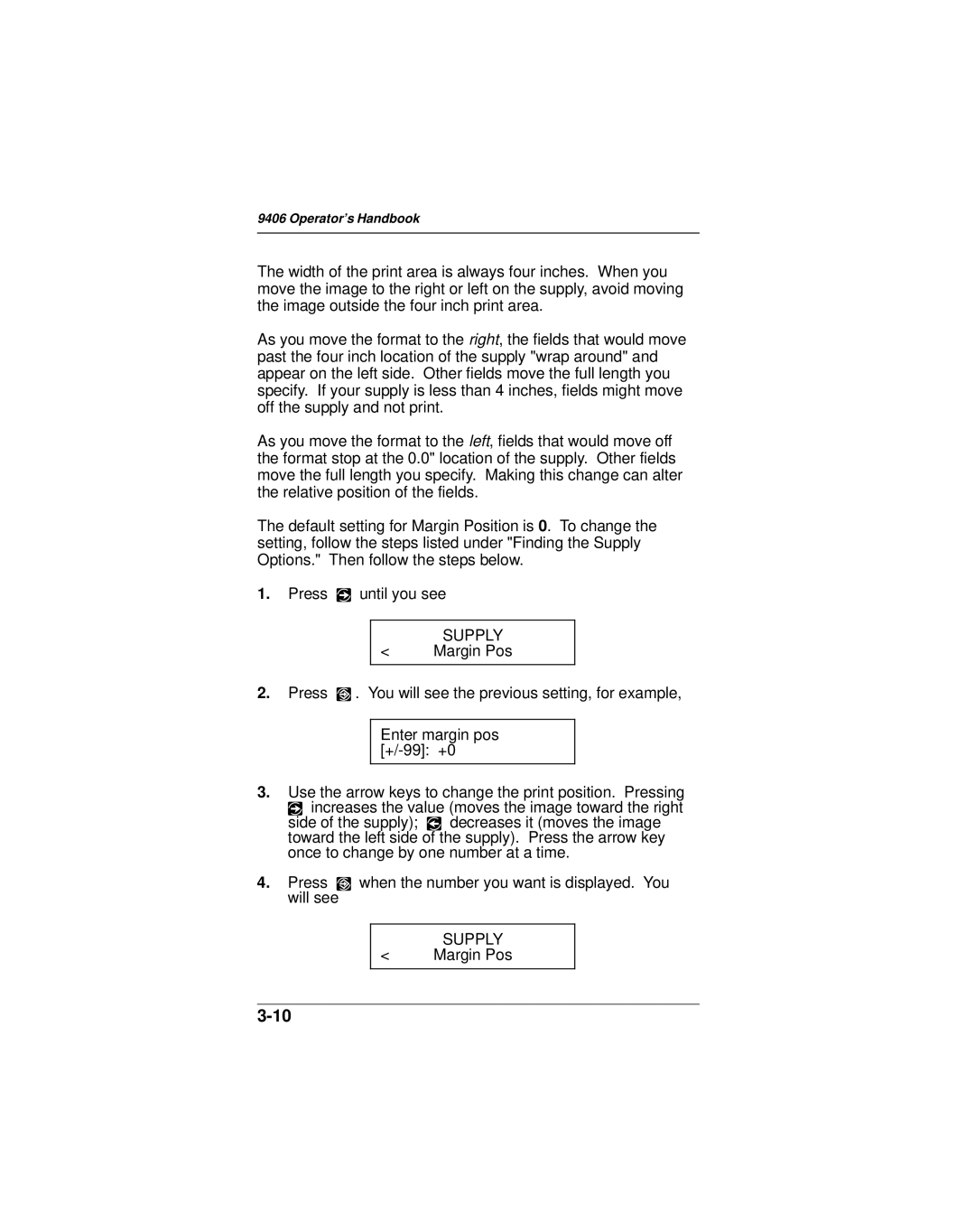9406 Operator's Handbook
The width of the print area is always four inches. When you move the image to the right or left on the supply, avoid moving the image outside the four inch print area.
As you move the format to the right, the fields that would move past the four inch location of the supply "wrap around" and appear on the left side. Other fields move the full length you specify. If your supply is less than 4 inches, fields might move off the supply and not print.
As you move the format to the left, fields that would move off the format stop at the 0.0" location of the supply. Other fields move the full length you specify. Making this change can alter the relative position of the fields.
The default setting for Margin Position is 0. To change the setting, follow the steps listed under "Finding the Supply Options." Then follow the steps below.
1.Press R until you see
SUPPLY
<Margin Pos
2.Press E . You will see the previous setting, for example,
Enter margin pos
3.Use the arrow keys to change the print position. Pressing R increases the value (moves the image toward the right side of the supply); L decreases it (moves the image toward the left side of the supply). Press the arrow key once to change by one number at a time.
4.Press E when the number you want is displayed. You will see