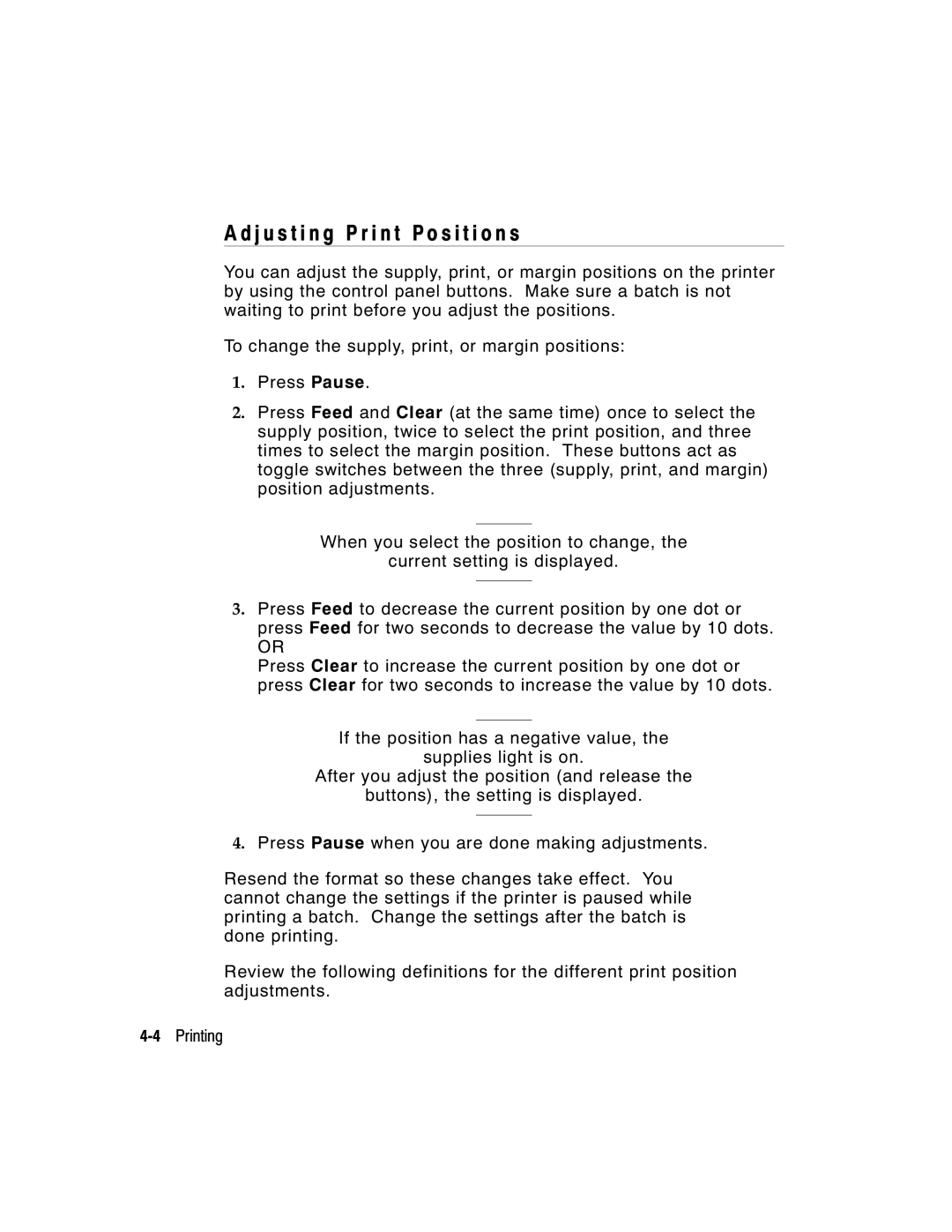A d j u s t i n g P r i n t P o s i t i o n s
You can adjust the supply, print, or margin positions on the printer by using the control panel buttons. Make sure a batch is not waiting to print before you adjust the positions.
To change the supply, print, or margin positions:
1.Press Pause.
2.Press Feed and Clear (at the same time) once to select the supply position, twice to select the print position, and three times to select the margin position. These buttons act as toggle switches between the three (supply, print, and margin) position adjustments.
When you select the position to change, the
current setting is displayed.
3.Press Feed to decrease the current position by one dot or press Feed for two seconds to decrease the value by 10 dots.
OR
Press Clear to increase the current position by one dot or press Clear for two seconds to increase the value by 10 dots.
If the position has a negative value, the
supplies light is on.
After you adjust the position (and release the
buttons), the setting is displayed.
4.Press Pause when you are done making adjustments.
Resend the format so these changes take effect. You cannot change the settings if the printer is paused while printing a batch. Change the settings after the batch is done printing.
Review the following definitions for the different print position adjustments.