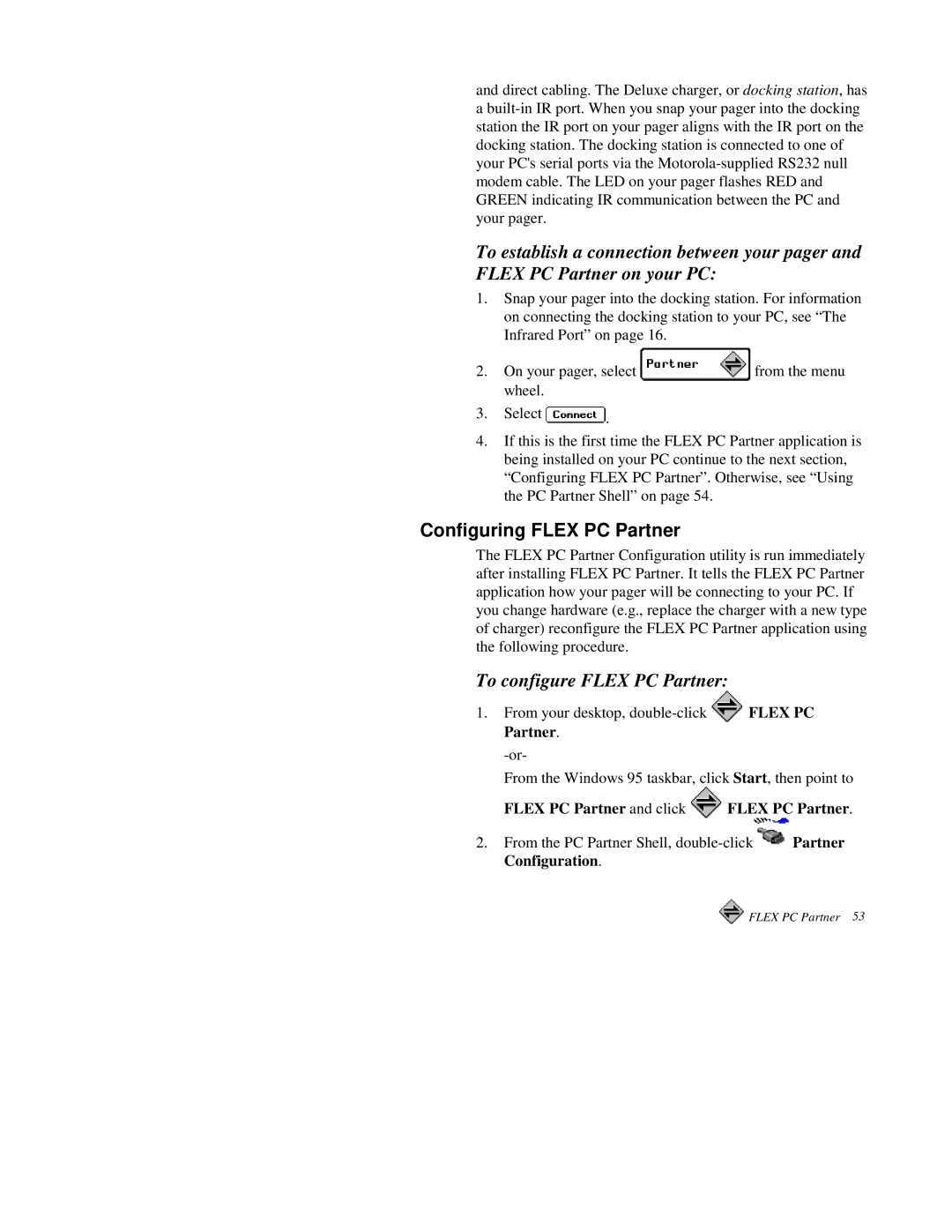and direct cabling. The Deluxe charger, or docking station, has a
To establish a connection between your pager and FLEX PC Partner on your PC:
1.Snap your pager into the docking station. For information on connecting the docking station to your PC, see “The Infrared Port” on page 16.
2.On your pager, select ![]() from the menu wheel.
from the menu wheel.
3.Select ![]() .
.
4.If this is the first time the FLEX PC Partner application is being installed on your PC continue to the next section, “Configuring FLEX PC Partner”. Otherwise, see “Using the PC Partner Shell” on page 54.
Configuring FLEX PC Partner
The FLEX PC Partner Configuration utility is run immediately after installing FLEX PC Partner. It tells the FLEX PC Partner application how your pager will be connecting to your PC. If you change hardware (e.g., replace the charger with a new type of charger) reconfigure the FLEX PC Partner application using the following procedure.
To configure FLEX PC Partner:
1.From your desktop, ![]() FLEX PC Partner.
FLEX PC Partner.
From the Windows 95 taskbar, click Start, then point to
FLEX PC Partner and click  FLEX PC Partner.
FLEX PC Partner.
2.From the PC Partner Shell, ![]()
![]() FLEX PC Partner 53
FLEX PC Partner 53