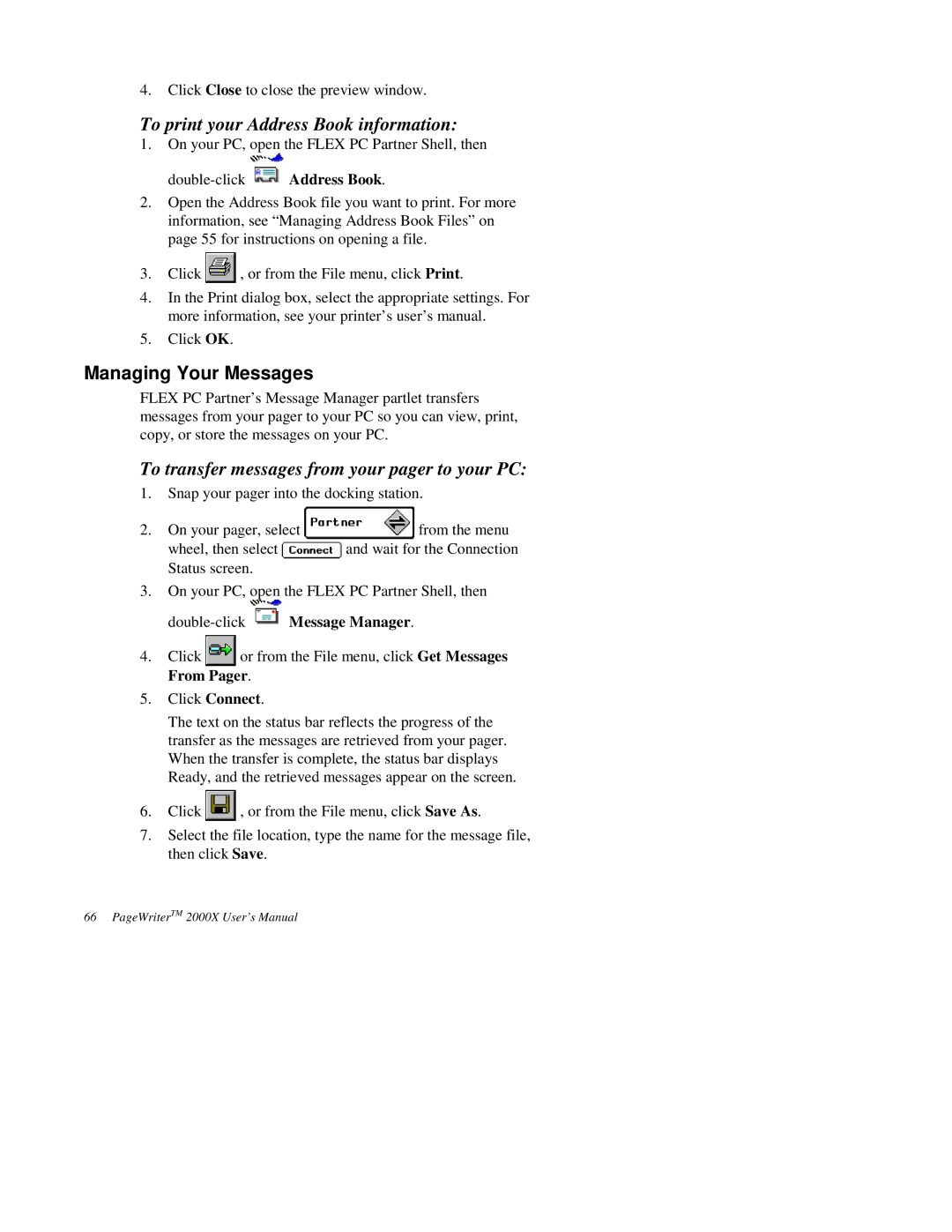4.Click Close to close the preview window.
To print your Address Book information:
1.On your PC, open the FLEX PC Partner Shell, then
![]() Address Book.
Address Book.
2.Open the Address Book file you want to print. For more information, see “Managing Address Book Files” on page 55 for instructions on opening a file.
3.Click ![]() , or from the File menu, click Print.
, or from the File menu, click Print.
4.In the Print dialog box, select the appropriate settings. For more information, see your printer’s user’s manual.
5.Click OK.
Managing Your Messages
FLEX PC Partner’s Message Manager partlet transfers messages from your pager to your PC so you can view, print, copy, or store the messages on your PC.
To transfer messages from your pager to your PC:
1.Snap your pager into the docking station.
2.On your pager, select ![]() from the menu
from the menu
wheel, then select ![]() and wait for the Connection Status screen.
and wait for the Connection Status screen.
3.On your PC, open the FLEX PC Partner Shell, then
double-click  Message Manager.
Message Manager.
4.Click ![]() or from the File menu, click Get Messages From Pager.
or from the File menu, click Get Messages From Pager.
5.Click Connect.
The text on the status bar reflects the progress of the transfer as the messages are retrieved from your pager. When the transfer is complete, the status bar displays Ready, and the retrieved messages appear on the screen.
6.Click ![]() , or from the File menu, click Save As.
, or from the File menu, click Save As.
7.Select the file location, type the name for the message file, then click Save.