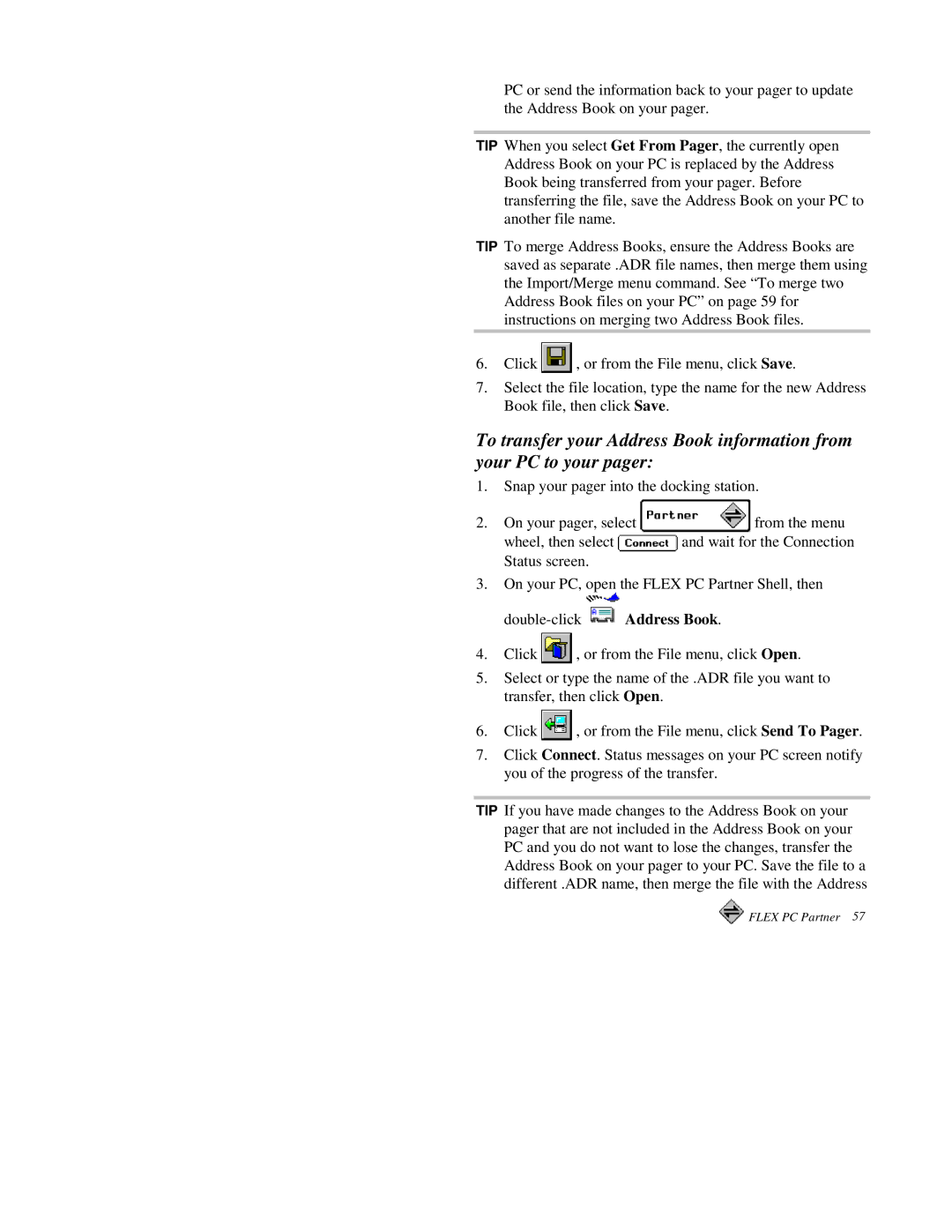PC or send the information back to your pager to update the Address Book on your pager.
TIP When you select Get From Pager, the currently open Address Book on your PC is replaced by the Address Book being transferred from your pager. Before transferring the file, save the Address Book on your PC to another file name.
TIP To merge Address Books, ensure the Address Books are saved as separate .ADR file names, then merge them using the Import/Merge menu command. See “To merge two Address Book files on your PC” on page 59 for instructions on merging two Address Book files.
6.Click ![]() , or from the File menu, click Save.
, or from the File menu, click Save.
7.Select the file location, type the name for the new Address Book file, then click Save.
To transfer your Address Book information from your PC to your pager:
1.Snap your pager into the docking station.
2.On your pager, select ![]() from the menu
from the menu
wheel, then select ![]() and wait for the Connection Status screen.
and wait for the Connection Status screen.
3.On your PC, open the FLEX PC Partner Shell, then
![]() Address Book.
Address Book.
4.Click ![]() , or from the File menu, click Open.
, or from the File menu, click Open.
5.Select or type the name of the .ADR file you want to transfer, then click Open.
6.Click ![]() , or from the File menu, click Send To Pager.
, or from the File menu, click Send To Pager.
7.Click Connect. Status messages on your PC screen notify you of the progress of the transfer.
TIP If you have made changes to the Address Book on your pager that are not included in the Address Book on your PC and you do not want to lose the changes, transfer the Address Book on your pager to your PC. Save the file to a different .ADR name, then merge the file with the Address