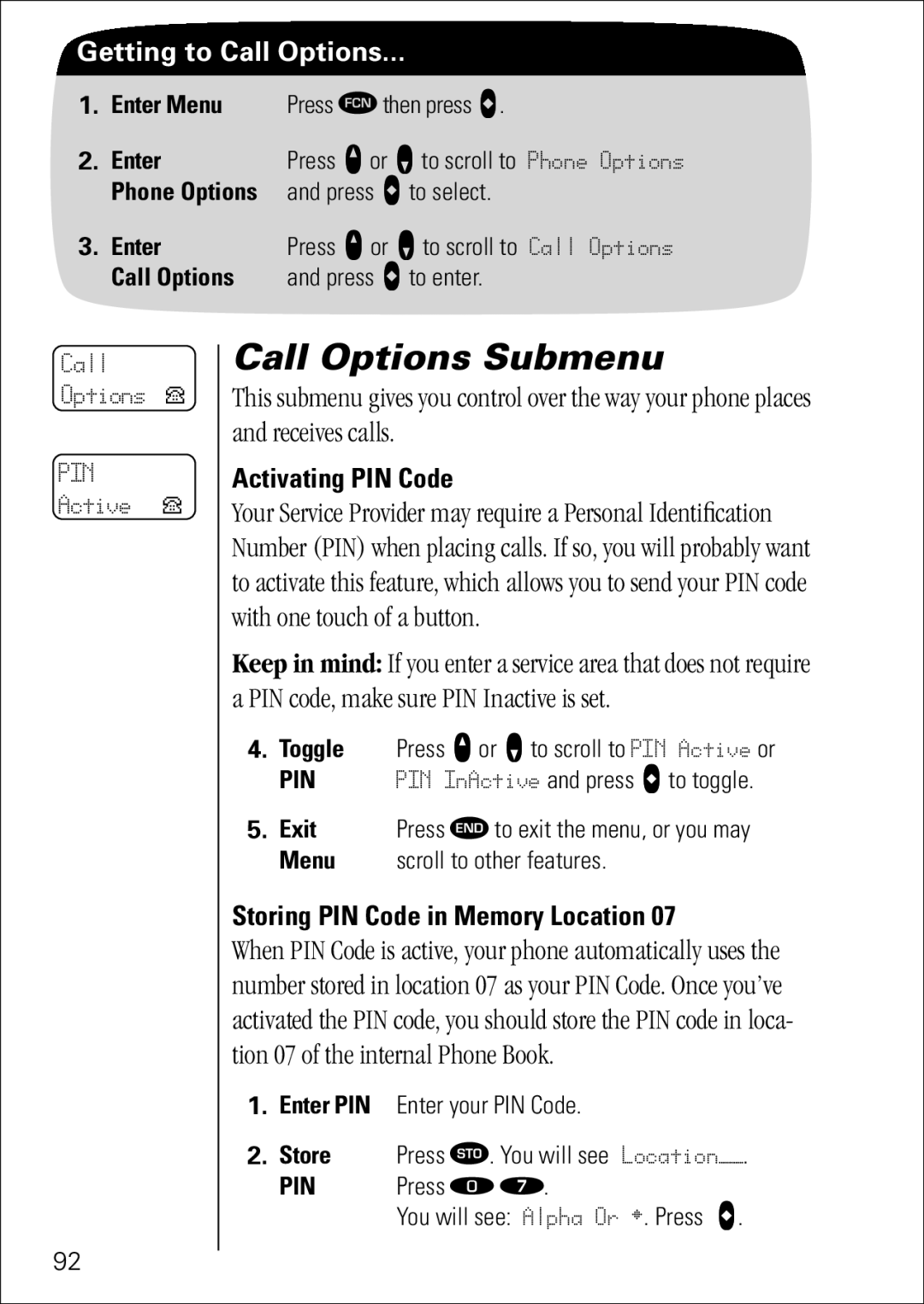Getting to Call Options...
1.Enter Menu Press Ä then press a.
2. | Enter | Press q or Z to scroll to | Phone Options |
| Phone Options | and press a to select. |
|
3. | Enter | Press q or Z to scroll to | Call Options |
| Call Options | and press a to enter. |
|
Call Options P
PIN
Active P
Call Options Submenu
This submenu gives you control over the way your phone places and receives calls.
Activating PIN Code
Your Service Provider may require a Personal Identification Number (PIN) when placing calls. If so, you will probably want to activate this feature, which allows you to send your PIN code with one touch of a button.
Keep in mind: If you enter a service area that does not require a PIN code, make sure PIN Inactive is set.
4.Toggle Press q or Z to scroll to PIN Active or
PIN | PIN InActive and press A to toggle. |
5. Exit | Press ¼ to exit the menu, or you may |
Menu | scroll to other features. |
Storing PIN Code in Memory Location 07
When PIN Code is active, your phone automatically uses the number stored in location 07 as your PIN Code. Once you’ve activated the PIN code, you should store the PIN code in loca- tion 07 of the internal Phone Book.
1.Enter PIN Enter your PIN Code.
2.Store Press Â. You will see LocationÑÑ.
PIN Press â à.
You will see: Alpha Or ¤. Press A.
92