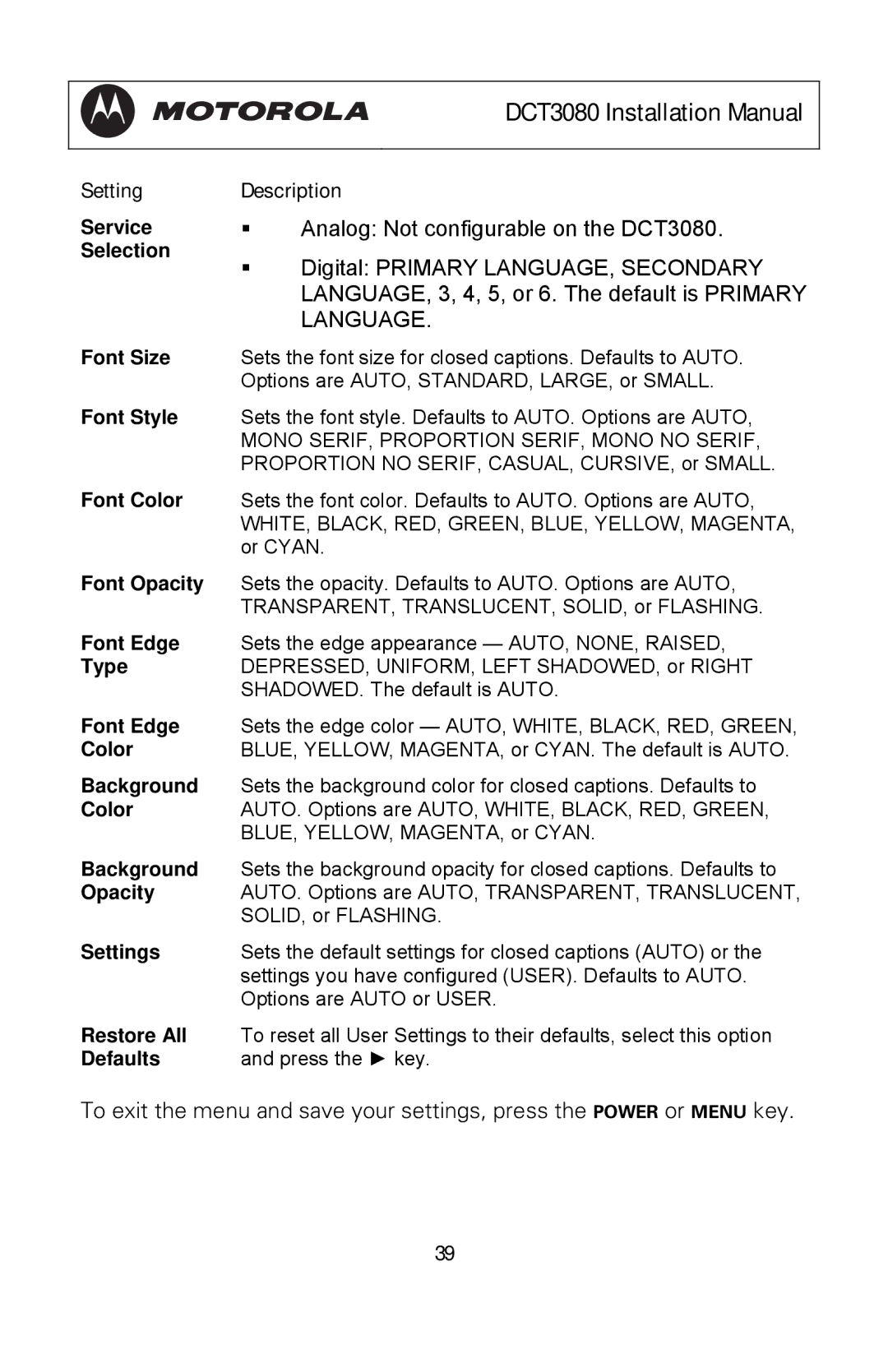|
| DCT3080 Installation Manual |
|
| |
Setting | Description | |
Service | | Analog: Not configurable on the DCT3080. |
Selection | | Digital: PRIMARY LANGUAGE, SECONDARY |
| ||
|
| LANGUAGE, 3, 4, 5, or 6. The default is PRIMARY |
|
| LANGUAGE. |
Font Size | Sets the font size for closed captions. Defaults to AUTO. | |
| Options are AUTO, STANDARD, LARGE, or SMALL. | |
Font Style | Sets the font style. Defaults to AUTO. Options are AUTO, | |
| MONO SERIF, PROPORTION SERIF, MONO NO SERIF, | |
| PROPORTION NO SERIF, CASUAL, CURSIVE, or SMALL. | |
Font Color | Sets the font color. Defaults to AUTO. Options are AUTO, | |
| WHITE, BLACK, RED, GREEN, BLUE, YELLOW, MAGENTA, | |
| or CYAN. | |
Font Opacity | Sets the opacity. Defaults to AUTO. Options are AUTO, | |
| TRANSPARENT, TRANSLUCENT, SOLID, or FLASHING. | |
Font Edge | Sets the edge appearance — AUTO, NONE, RAISED, | |
Type | DEPRESSED, UNIFORM, LEFT SHADOWED, or RIGHT | |
| SHADOWED. The default is AUTO. | |
Font Edge | Sets the edge color — AUTO, WHITE, BLACK, RED, GREEN, | |
Color | BLUE, YELLOW, MAGENTA, or CYAN. The default is AUTO. | |
Background | Sets the background color for closed captions. Defaults to | |
Color | AUTO. Options are AUTO, WHITE, BLACK, RED, GREEN, | |
| BLUE, YELLOW, MAGENTA, or CYAN. | |
Background | Sets the background opacity for closed captions. Defaults to | |
Opacity | AUTO. Options are AUTO, TRANSPARENT, TRANSLUCENT, | |
| SOLID, or FLASHING. | |
Settings | Sets the default settings for closed captions (AUTO) or the | |
| settings you have configured (USER). Defaults to AUTO. | |
| Options are AUTO or USER. | |
Restore All | To reset all User Settings to their defaults, select this option | |
Defaults | and press the ► key. | |
To exit the menu and save your settings, press the POWER or MENU key.
39