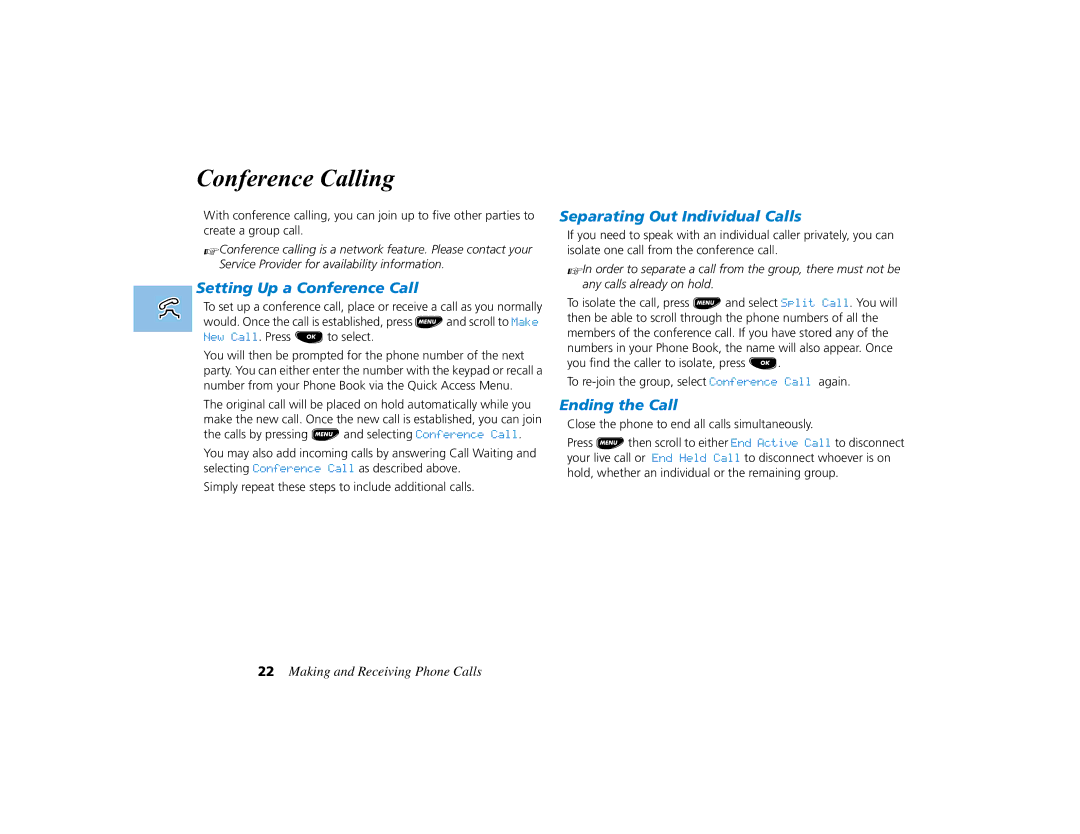Conference Calling
With conference calling, you can join up to five other parties to create a group call.
AConference calling is a network feature. Please contact your Service Provider for availability information.
Setting Up a Conference Call
To set up a conference call, place or receive a call as you normally would. Once the call is established, press Mand scroll to Make New Call. Press Oto select.
You will then be prompted for the phone number of the next party. You can either enter the number with the keypad or recall a number from your Phone Book via the Quick Access Menu.
The original call will be placed on hold automatically while you make the new call. Once the new call is established, you can join the calls by pressing Mand selecting Conference Call.
You may also add incoming calls by answering Call Waiting and selecting Conference Call as described above.
Simply repeat these steps to include additional calls.
Separating Out Individual Calls
If you need to speak with an individual caller privately, you can isolate one call from the conference call.
AIn order to separate a call from the group, there must not be any calls already on hold.
To isolate the call, press Mand select Split Call. You will then be able to scroll through the phone numbers of all the members of the conference call. If you have stored any of the numbers in your Phone Book, the name will also appear. Once you find the caller to isolate, press O.
To
Ending the Call
Close the phone to end all calls simultaneously.
Press Mthen scroll to either End Active Call to disconnect your live call or End Held Call to disconnect whoever is on hold, whether an individual or the remaining group.
22Making and Receiving Phone Calls