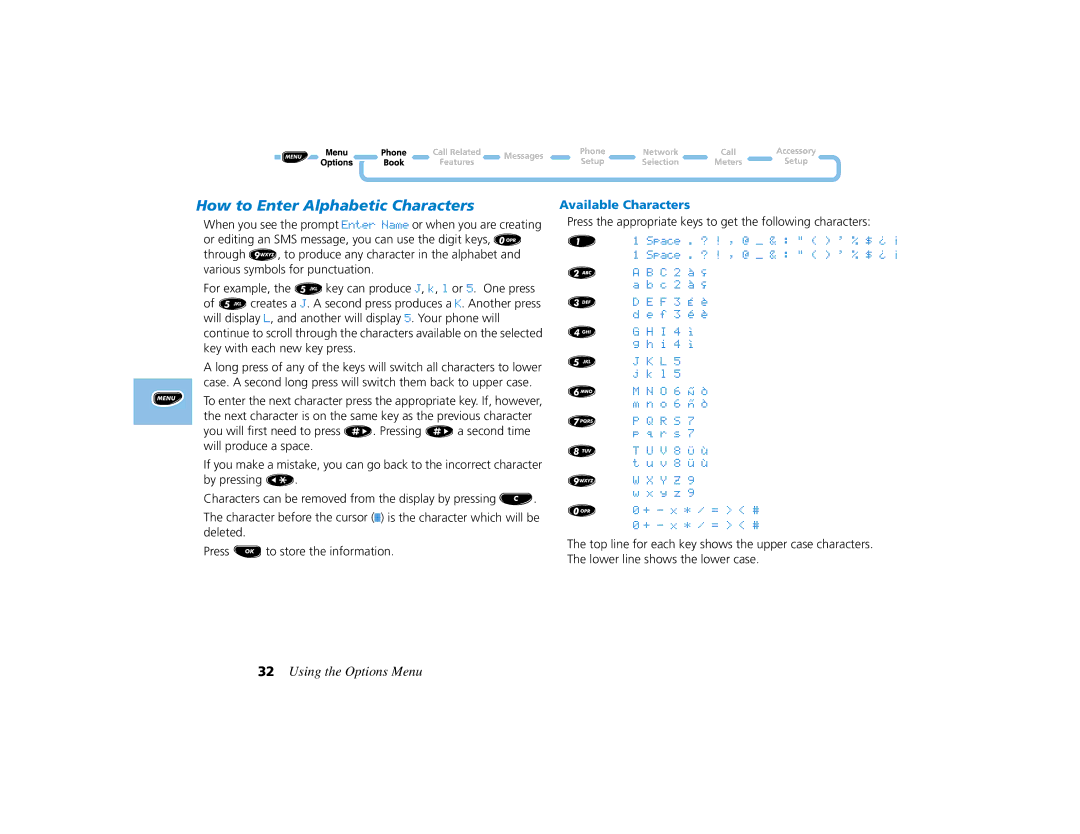How to Enter Alphabetic Characters
When you see the prompt Enter Name or when you are creating or editing an SMS message, you can use the digit keys, 0 through 9, to produce any character in the alphabet and various symbols for punctuation.
For example, the 5key can produce J, k, l or 5. One press of 5creates a J. A second press produces a K. Another press will display L, and another will display 5. Your phone will continue to scroll through the characters available on the selected key with each new key press.
A long press of any of the keys will switch all characters to lower case. A second long press will switch them back to upper case.
To enter the next character press the appropriate key. If, however, the next character is on the same key as the previous character you will first need to press #. Pressing #a second time will produce a space.
If you make a mistake, you can go back to the incorrect character by pressing *.
Characters can be removed from the display by pressing C.
The character before the cursor (…) is the character which will be deleted.
Press Oto store the information.
Available Characters
Press the appropriate keys to get the following characters:
1 | 1 | Space | . | ? | ! | , | Ù |
| & | : | " | ( ) | ' | % | ¢ | ` | @ |
| |||||||||||||||||
| 1 | Space | . | ? | ! | , | Ù |
| & | : | " | ( ) | ' | % | ¢ | ` | @ |
|
|
2A B C 2 ± é a b c 2 ± é
3D E F 3 À Û d e f 3 ´ Û
4G H I 4 ¤ g h i 4 ¤
5 J K L 5 j k l 5
6M N O 6 ] ¬ m n o 6 } ¬
7 | P | Q | R | S | 7 |
| p | q | r | s | 7 |
8T U V 8 ^ ½ t u v 8 ~ ½
9 | W | X | Y | Z | 9 |
| w | x | y | z | 9 |
0 0 + - x * / = > < # 0 + - x * / = > < #
The top line for each key shows the upper case characters. The lower line shows the lower case.
32Using the Options Menu