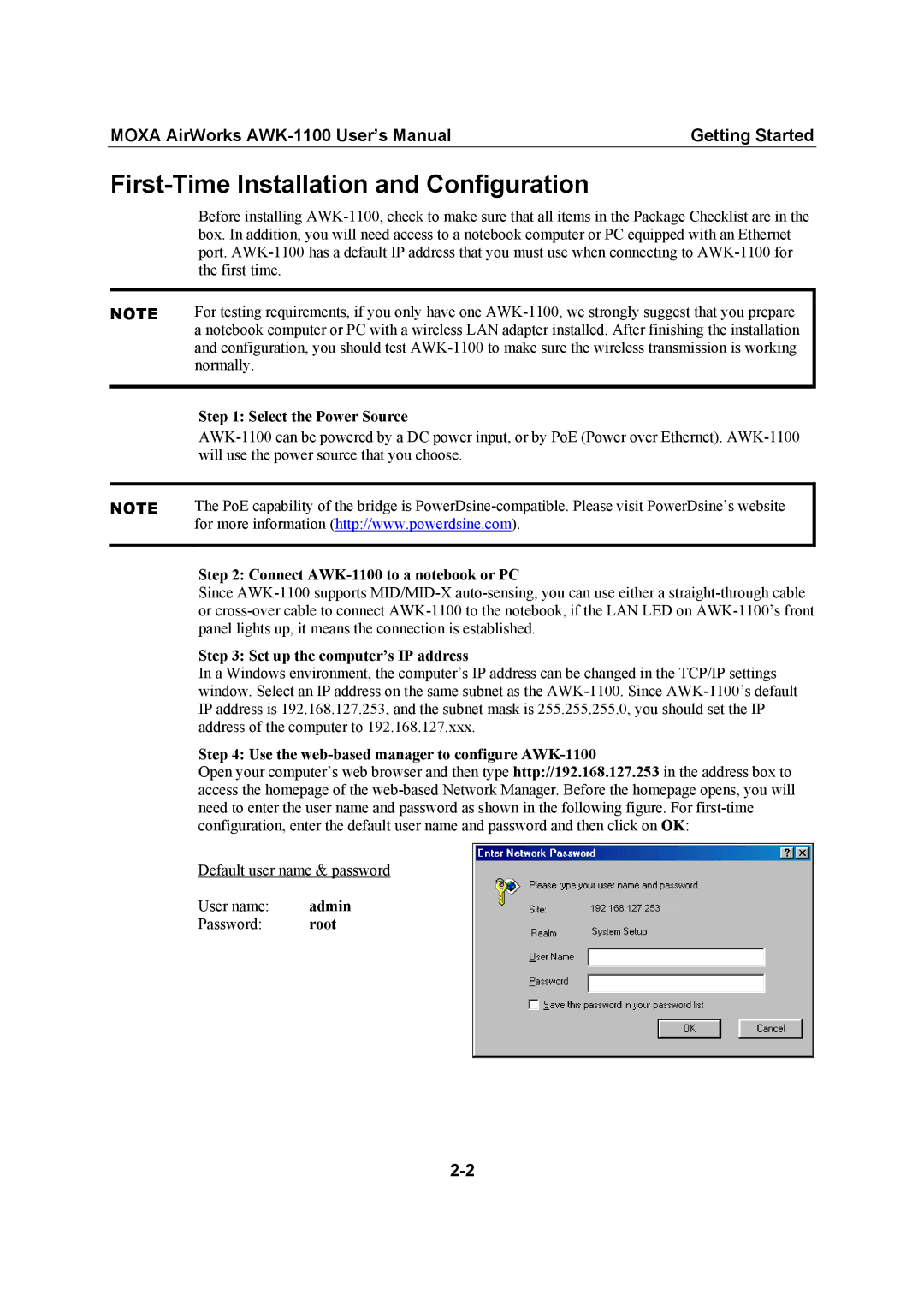MOXA AirWorks | Getting Started |
First-Time Installation and Configuration
Before installing
NOTE | For testing requirements, if you only have one |
| a notebook computer or PC with a wireless LAN adapter installed. After finishing the installation |
| and configuration, you should test |
| normally. |
|
|
| Step 1: Select the Power Source |
| |
| will use the power source that you choose. |
|
|
NOTE | The PoE capability of the bridge is |
| for more information (http://www.powerdsine.com). |
|
|
| Step 2: Connect |
| Since |
| or |
| panel lights up, it means the connection is established. |
| Step 3: Set up the computer’s IP address |
| In a Windows environment, the computer’s IP address can be changed in the TCP/IP settings |
| window. Select an IP address on the same subnet as the |
| IP address is 192.168.127.253, and the subnet mask is 255.255.255.0, you should set the IP |
| address of the computer to 192.168.127.xxx. |
| Step 4: Use the |
| Open your computer’s web browser and then type http://192.168.127.253 in the address box to |
| access the homepage of the |
| need to enter the user name and password as shown in the following figure. For |
| configuration, enter the default user name and password and then click on OK: |
Default user name & password
User name: | admin |
Password: | root |
192.168.127.253