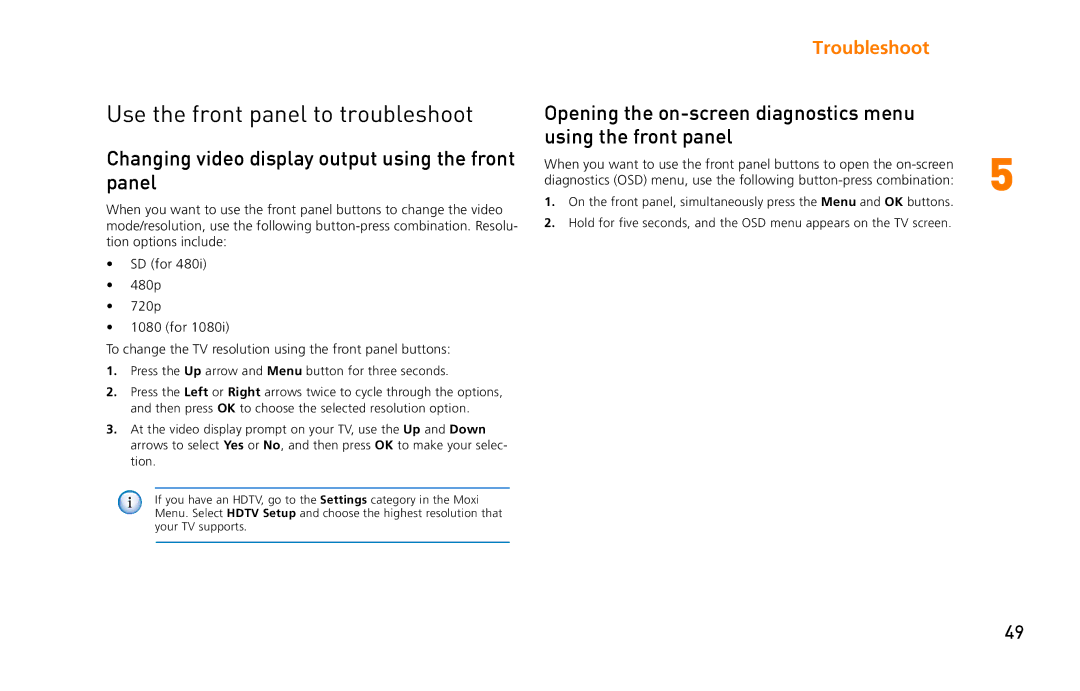Use the front panel to troubleshoot
Changing video display output using the front panel
When you want to use the front panel buttons to change the video mode/resolution, use the following
•SD (for 480i)
•480p
•720p
•1080 (for 1080i)
To change the TV resolution using the front panel buttons:
1.Press the Up arrow and Menu button for three seconds.
2.Press the Left or Right arrows twice to cycle through the options, and then press OK to choose the selected resolution option.
3.At the video display prompt on your TV, use the Up and Down arrows to select Yes or No, and then press OK to make your selec- tion.
If you have an HDTV, go to the Settings category in the Moxi Menu. Select HDTV Setup and choose the highest resolution that your TV supports.
Troubleshoot
Opening the
When you want to use the front panel buttons to open the | 5 |
diagnostics (OSD) menu, use the following |
1.On the front panel, simultaneously press the Menu and OK buttons.
2.Hold for five seconds, and the OSD menu appears on the TV screen.
49