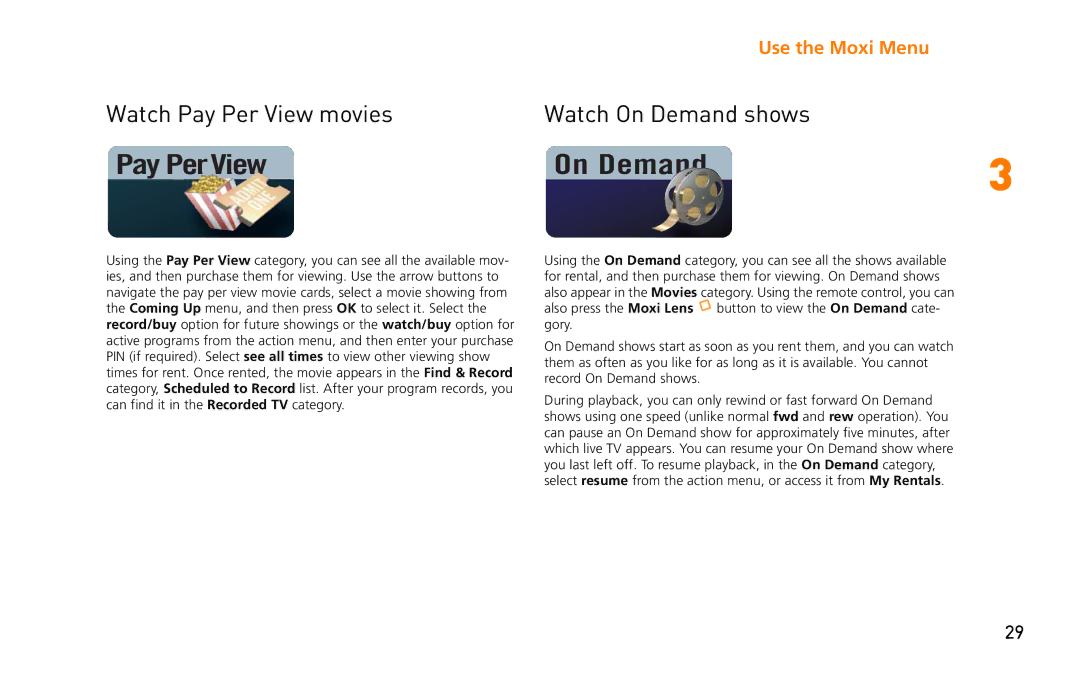|
|
| Use the Moxi Menu |
|
Watch Pay Per View movies | Watch On Demand shows |
| ||
Pay PerView | On Dema | nd |
| 3 |
| ||||
Using the Pay Per View category, you can see all the available mov- ies, and then purchase them for viewing. Use the arrow buttons to navigate the pay per view movie cards, select a movie showing from the Coming Up menu, and then press OK to select it. Select the record/buy option for future showings or the watch/buy option for active programs from the action menu, and then enter your purchase PIN (if required). Select see all times to view other viewing show times for rent. Once rented, the movie appears in the Find & Record category, Scheduled to Record list. After your program records, you can find it in the Recorded TV category.
Using the On Demand category, you can see all the shows available for rental, and then purchase them for viewing. On Demand shows also appear in the Movies category. Using the remote control, you can also press the Moxi Lens ![]() button to view the On Demand cate- gory.
button to view the On Demand cate- gory.
On Demand shows start as soon as you rent them, and you can watch them as often as you like for as long as it is available. You cannot record On Demand shows.
During playback, you can only rewind or fast forward On Demand shows using one speed (unlike normal fwd and rew operation). You can pause an On Demand show for approximately five minutes, after which live TV appears. You can resume your On Demand show where you last left off. To resume playback, in the On Demand category, select resume from the action menu, or access it from My Rentals.
29