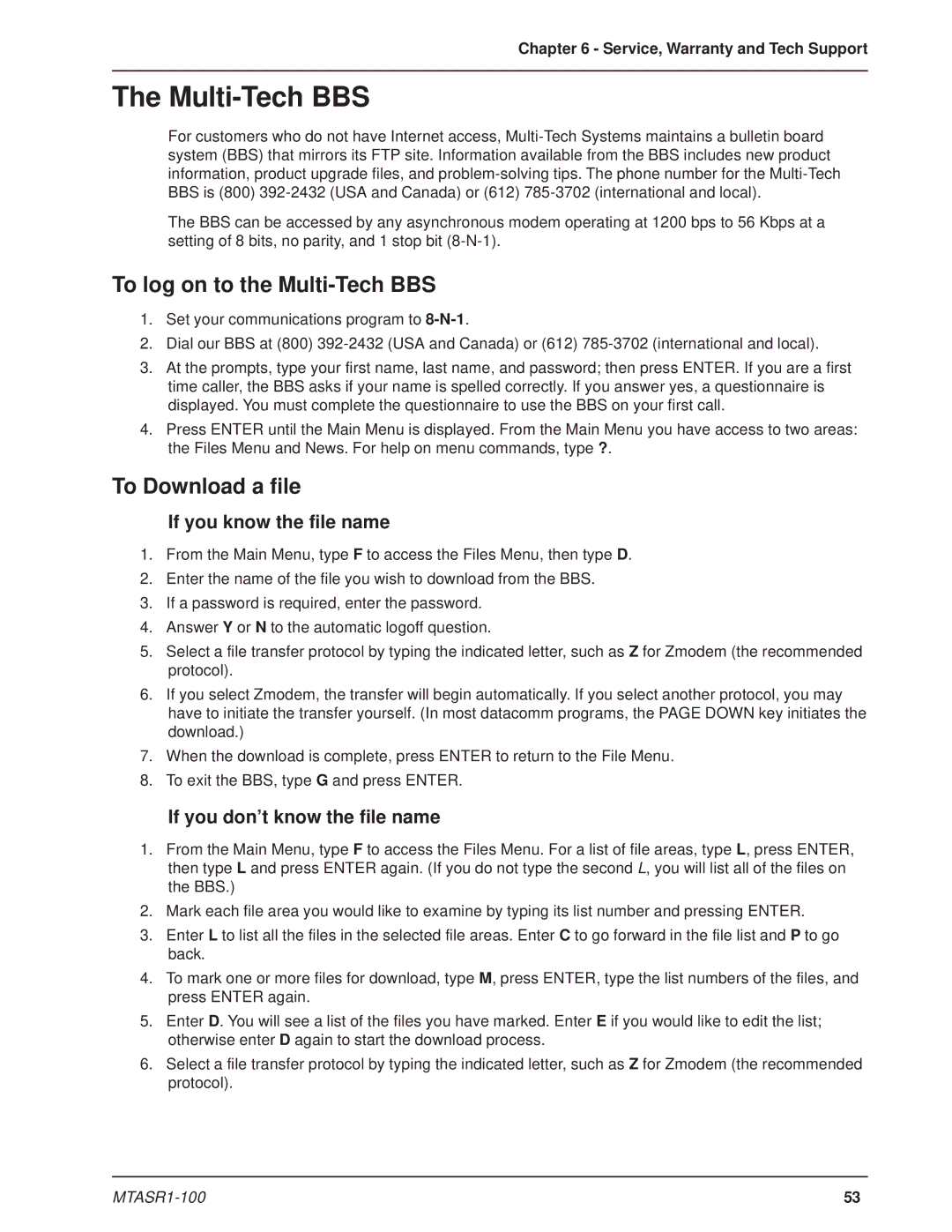Chapter 6 - Service, Warranty and Tech Support
The Multi-Tech BBS
For customers who do not have Internet access,
The BBS can be accessed by any asynchronous modem operating at 1200 bps to 56 Kbps at a setting of 8 bits, no parity, and 1 stop bit
To log on to the Multi-Tech BBS
1.Set your communications program to
2.Dial our BBS at (800)
3.At the prompts, type your first name, last name, and password; then press ENTER. If you are a first time caller, the BBS asks if your name is spelled correctly. If you answer yes, a questionnaire is displayed. You must complete the questionnaire to use the BBS on your first call.
4.Press ENTER until the Main Menu is displayed. From the Main Menu you have access to two areas: the Files Menu and News. For help on menu commands, type ?.
To Download a file
If you know the file name
1.From the Main Menu, type F to access the Files Menu, then type D.
2.Enter the name of the file you wish to download from the BBS.
3.If a password is required, enter the password.
4.Answer Y or N to the automatic logoff question.
5.Select a file transfer protocol by typing the indicated letter, such as Z for Zmodem (the recommended protocol).
6.If you select Zmodem, the transfer will begin automatically. If you select another protocol, you may have to initiate the transfer yourself. (In most datacomm programs, the PAGE DOWN key initiates the download.)
7.When the download is complete, press ENTER to return to the File Menu.
8.To exit the BBS, type G and press ENTER.
If you don’t know the file name
1.From the Main Menu, type F to access the Files Menu. For a list of file areas, type L, press ENTER, then type L and press ENTER again. (If you do not type the second L, you will list all of the files on the BBS.)
2.Mark each file area you would like to examine by typing its list number and pressing ENTER.
3.Enter L to list all the files in the selected file areas. Enter C to go forward in the file list and P to go back.
4.To mark one or more files for download, type M, press ENTER, type the list numbers of the files, and press ENTER again.
5.Enter D. You will see a list of the files you have marked. Enter E if you would like to edit the list; otherwise enter D again to start the download process.
6.Select a file transfer protocol by typing the indicated letter, such as Z for Zmodem (the recommended protocol).
53 |