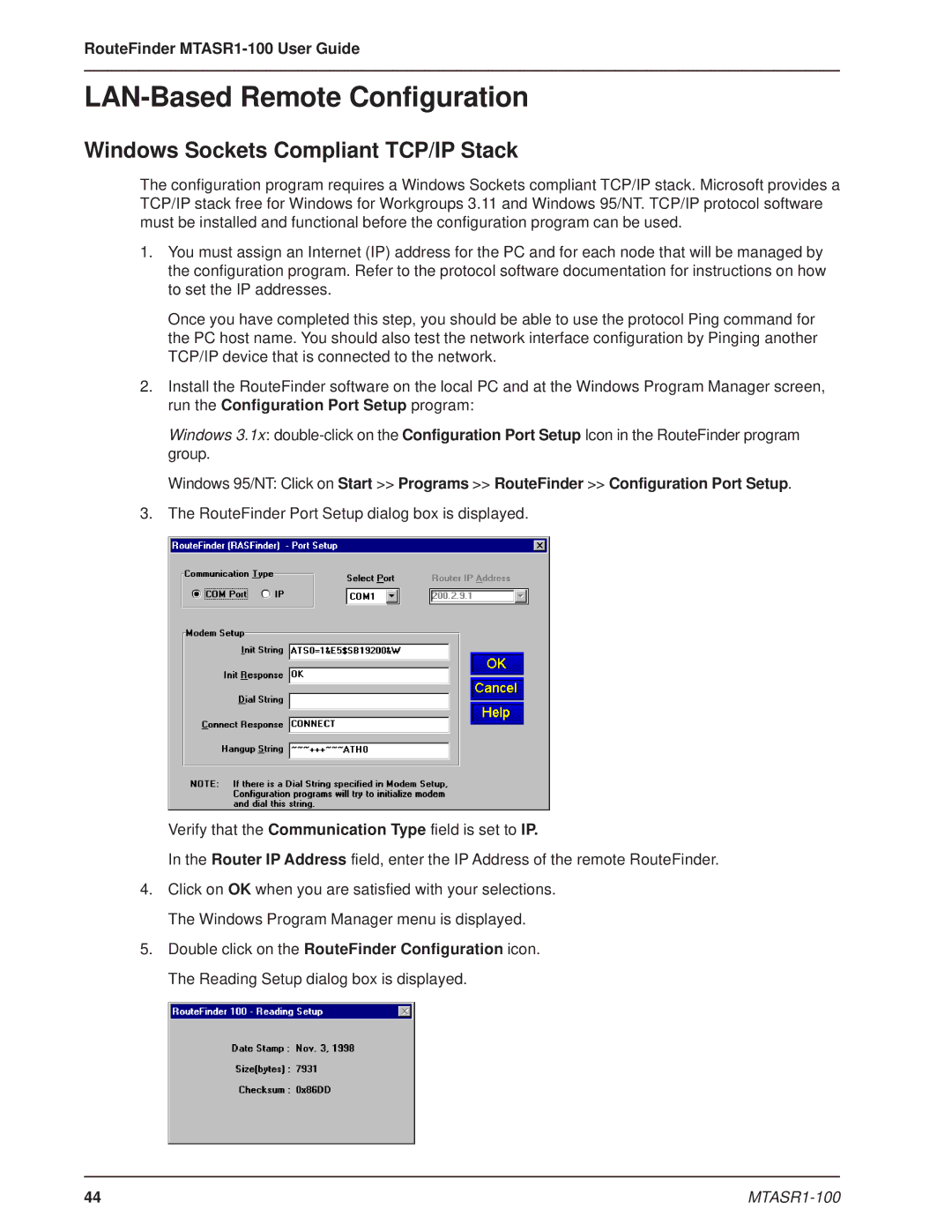RouteFinder MTASR1-100 User Guide
LAN-Based Remote Configuration
Windows Sockets Compliant TCP/IP Stack
The configuration program requires a Windows Sockets compliant TCP/IP stack. Microsoft provides a TCP/IP stack free for Windows for Workgroups 3.11 and Windows 95/NT. TCP/IP protocol software must be installed and functional before the configuration program can be used.
1.You must assign an Internet (IP) address for the PC and for each node that will be managed by the configuration program. Refer to the protocol software documentation for instructions on how to set the IP addresses.
Once you have completed this step, you should be able to use the protocol Ping command for the PC host name. You should also test the network interface configuration by Pinging another TCP/IP device that is connected to the network.
2.Install the RouteFinder software on the local PC and at the Windows Program Manager screen, run the Configuration Port Setup program:
Windows 3.1x:
Windows 95/NT: Click on Start >> Programs >> RouteFinder >> Configuration Port Setup.
3.The RouteFinder Port Setup dialog box is displayed.
Verify that the Communication Type field is set to IP.
In the Router IP Address field, enter the IP Address of the remote RouteFinder.
4.Click on OK when you are satisfied with your selections. The Windows Program Manager menu is displayed.
5.Double click on the RouteFinder Configuration icon. The Reading Setup dialog box is displayed.
44 |
|