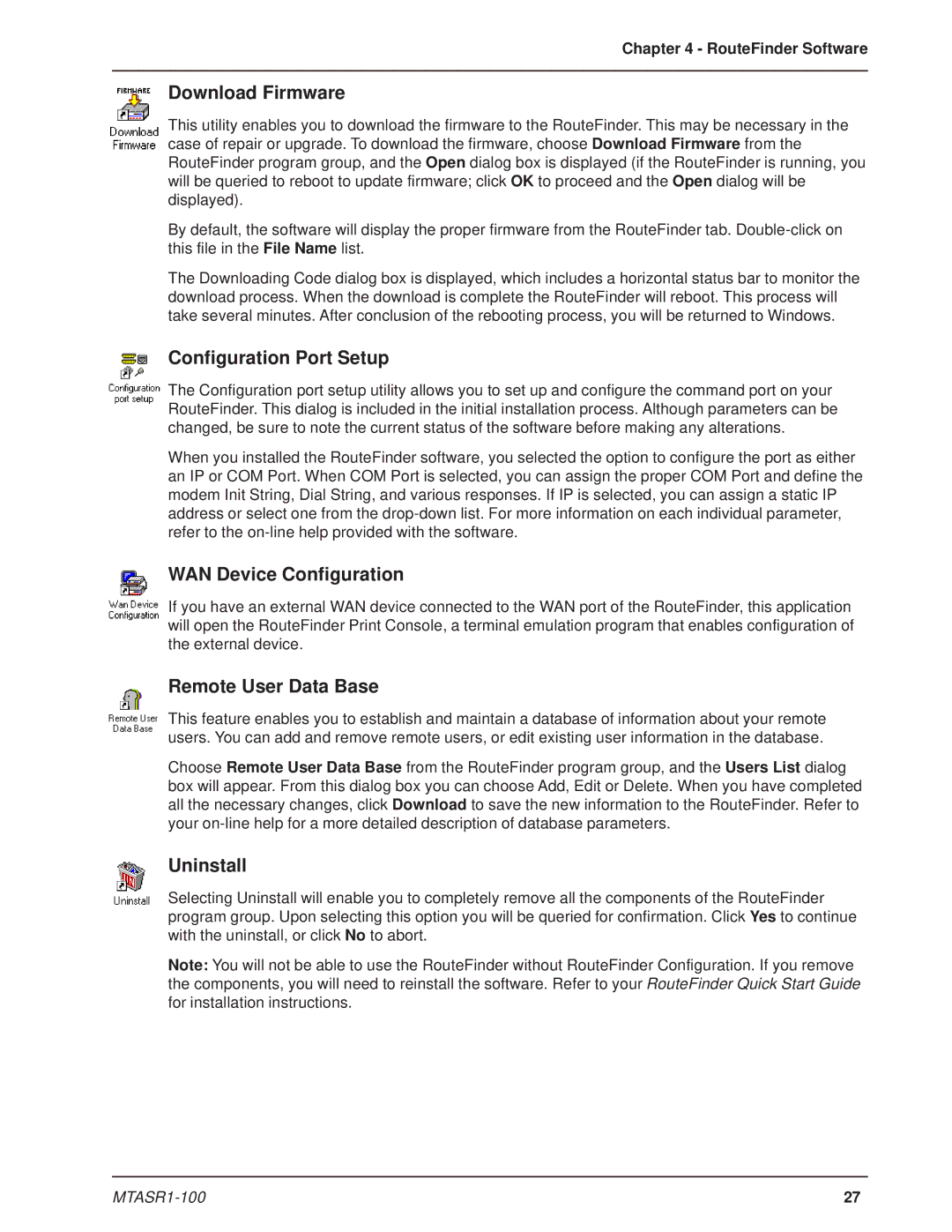Chapter 4 - RouteFinder Software
Download Firmware
This utility enables you to download the firmware to the RouteFinder. This may be necessary in the case of repair or upgrade. To download the firmware, choose Download Firmware from the RouteFinder program group, and the Open dialog box is displayed (if the RouteFinder is running, you will be queried to reboot to update firmware; click OK to proceed and the Open dialog will be displayed).
By default, the software will display the proper firmware from the RouteFinder tab.
The Downloading Code dialog box is displayed, which includes a horizontal status bar to monitor the download process. When the download is complete the RouteFinder will reboot. This process will take several minutes. After conclusion of the rebooting process, you will be returned to Windows.
Configuration Port Setup
The Configuration port setup utility allows you to set up and configure the command port on your RouteFinder. This dialog is included in the initial installation process. Although parameters can be changed, be sure to note the current status of the software before making any alterations.
When you installed the RouteFinder software, you selected the option to configure the port as either an IP or COM Port. When COM Port is selected, you can assign the proper COM Port and define the modem Init String, Dial String, and various responses. If IP is selected, you can assign a static IP address or select one from the
WAN Device Configuration
If you have an external WAN device connected to the WAN port of the RouteFinder, this application will open the RouteFinder Print Console, a terminal emulation program that enables configuration of the external device.
Remote User Data Base
This feature enables you to establish and maintain a database of information about your remote users. You can add and remove remote users, or edit existing user information in the database.
Choose Remote User Data Base from the RouteFinder program group, and the Users List dialog box will appear. From this dialog box you can choose Add, Edit or Delete. When you have completed all the necessary changes, click Download to save the new information to the RouteFinder. Refer to your
Uninstall
Selecting Uninstall will enable you to completely remove all the components of the RouteFinder program group. Upon selecting this option you will be queried for confirmation. Click Yes to continue with the uninstall, or click No to abort.
Note: You will not be able to use the RouteFinder without RouteFinder Configuration. If you remove the components, you will need to reinstall the software. Refer to your RouteFinder Quick Start Guide for installation instructions.
27 |