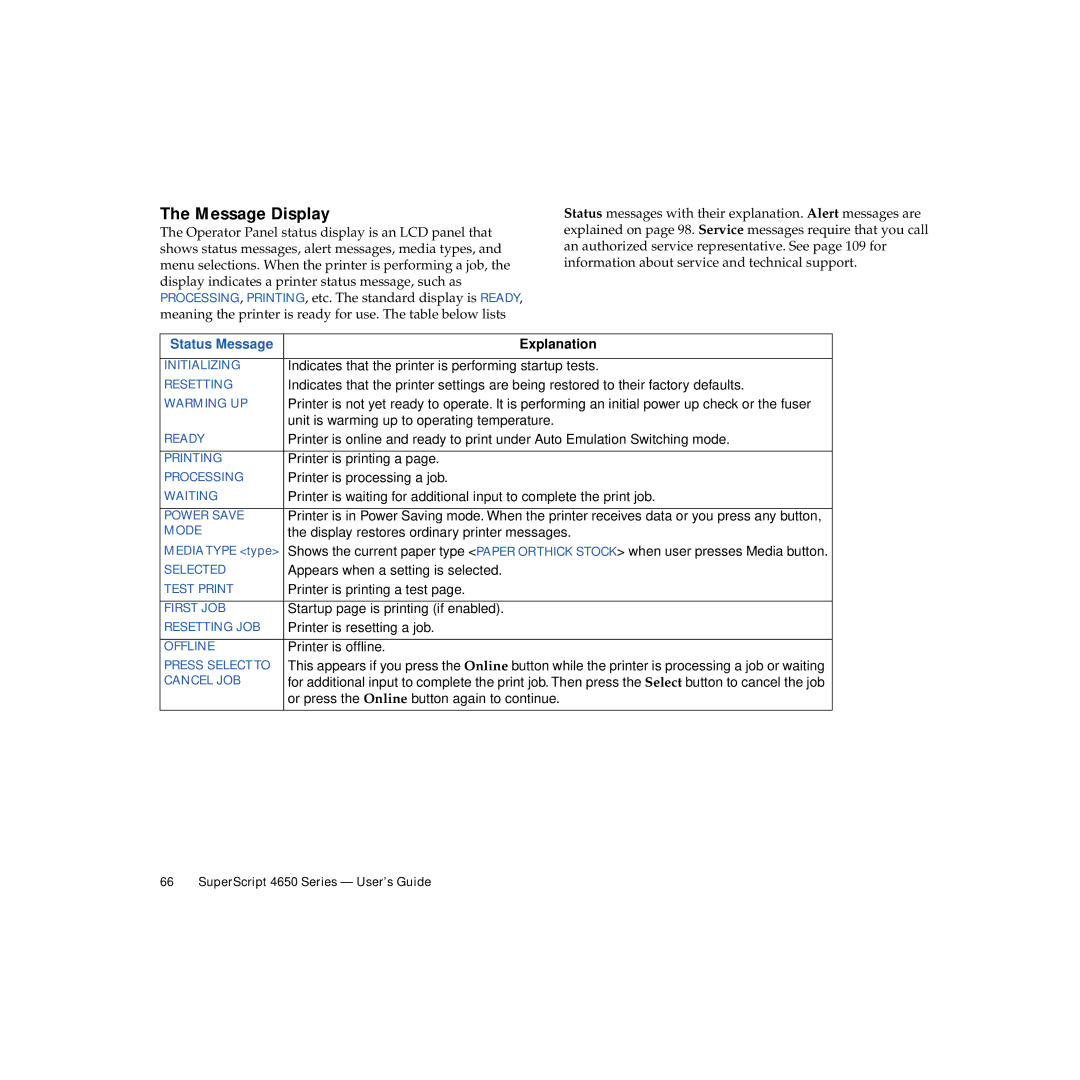The Message Display
The Operator Panel status display is an LCD panel that shows status messages, alert messages, media types, and menu selections. When the printer is performing a job, the display indicates a printer status message, such as PROCESSING, PRINTING, etc. The standard display is READY, meaning the printer is ready for use. The table below lists
Status messages with their explanation. Alert messages are explained on page 98. Service messages require that you call an authorized service representative. See page 109 for information about service and technical support.
Status Message | Explanation |
|
|
INITIALIZING | Indicates that the printer is performing startup tests. |
RESETTING | Indicates that the printer settings are being restored to their factory defaults. |
WARMING UP | Printer is not yet ready to operate. It is performing an initial power up check or the fuser |
| unit is warming up to operating temperature. |
READY | Printer is online and ready to print under Auto Emulation Switching mode. |
|
|
PRINTING | Printer is printing a page. |
PROCESSING | Printer is processing a job. |
WAITING | Printer is waiting for additional input to complete the print job. |
|
|
POWER SAVE | Printer is in Power Saving mode. When the printer receives data or you press any button, |
MODE | the display restores ordinary printer messages. |
MEDIA TYPE <type> | Shows the current paper type <PAPER ORTHICK STOCK> when user presses Media button. |
SELECTED | Appears when a setting is selected. |
TEST PRINT | Printer is printing a test page. |
|
|
FIRST JOB | Startup page is printing (if enabled). |
RESETTING JOB | Printer is resetting a job. |
|
|
OFFLINE | Printer is offline. |
PRESS SELECT TO | This appears if you press the Online button while the printer is processing a job or waiting |
CANCEL JOB | for additional input to complete the print job. Then press the Select button to cancel the job |
| or press the Online button again to continue. |
|
|