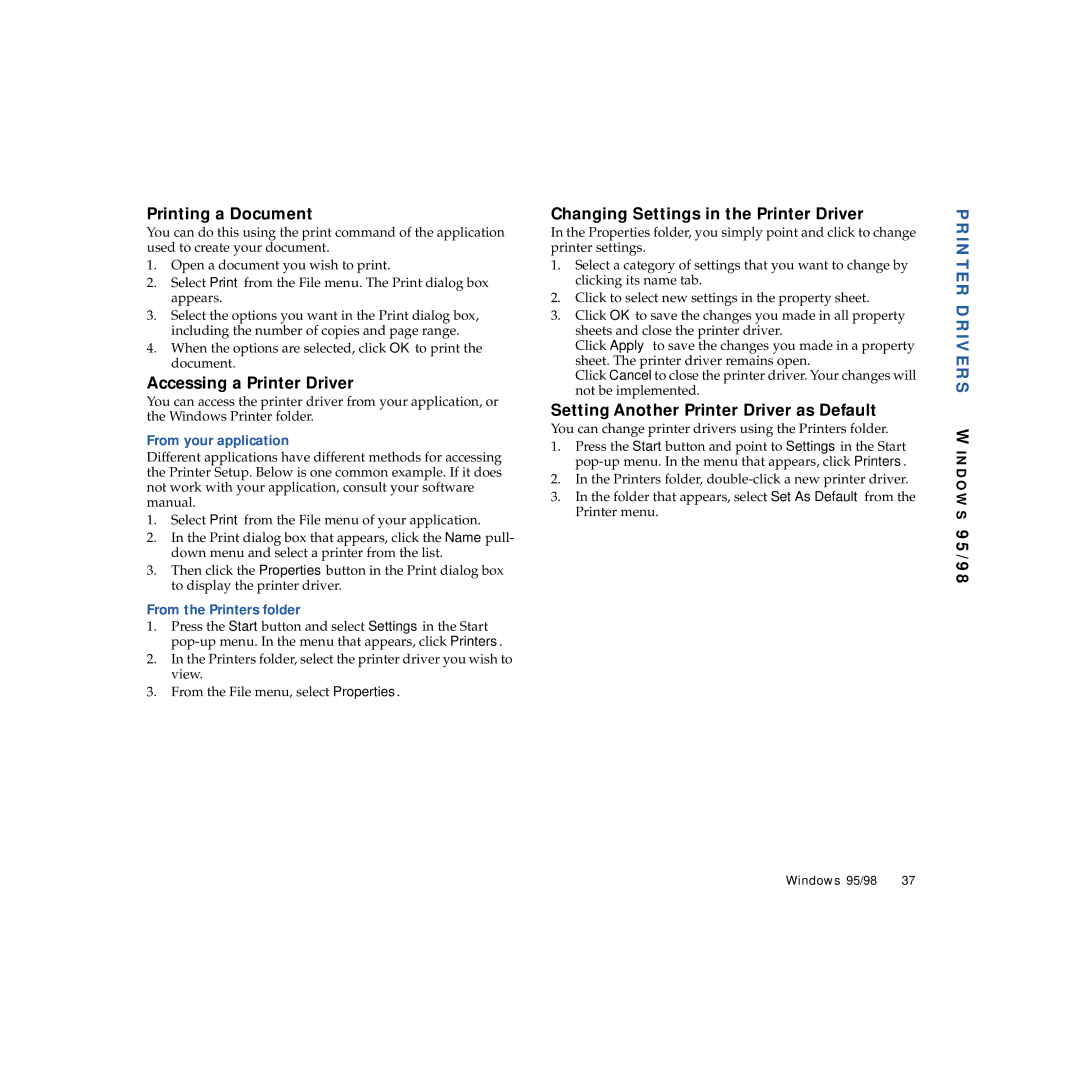Printing a Document
You can do this using the print command of the application used to create your document.
1.Open a document you wish to print.
2.Select Print from the File menu. The Print dialog box appears.
3.Select the options you want in the Print dialog box, including the number of copies and page range.
4.When the options are selected, click OK to print the document.
Accessing a Printer Driver
You can access the printer driver from your application, or the Windows Printer folder.
From your application
Different applications have different methods for accessing the Printer Setup. Below is one common example. If it does not work with your application, consult your software manual.
1.Select Print from the File menu of your application.
2.In the Print dialog box that appears, click the Name pull- down menu and select a printer from the list.
3.Then click the Properties button in the Print dialog box to display the printer driver.
From the Printers folder
1.Press the Start button and select Settings in the Start
2.In the Printers folder, select the printer driver you wish to view.
3.From the File menu, select Properties.
Changing Settings in the Printer Driver
In the Properties folder, you simply point and click to change printer settings.
1.Select a category of settings that you want to change by clicking its name tab.
2.Click to select new settings in the property sheet.
3.Click OK to save the changes you made in all property sheets and close the printer driver.
Click Apply to save the changes you made in a property sheet. The printer driver remains open.
Click Cancel to close the printer driver. Your changes will not be implemented.
Setting Another Printer Driver as Default
You can change printer drivers using the Printers folder.
1.Press the Start button and point to Settings in the Start
2.In the Printers folder,
3.In the folder that appears, select Set As Default from the Printer menu.
PRINTER DRIVERS WINDOWS 95/98
Windows 95/98 | 37 |