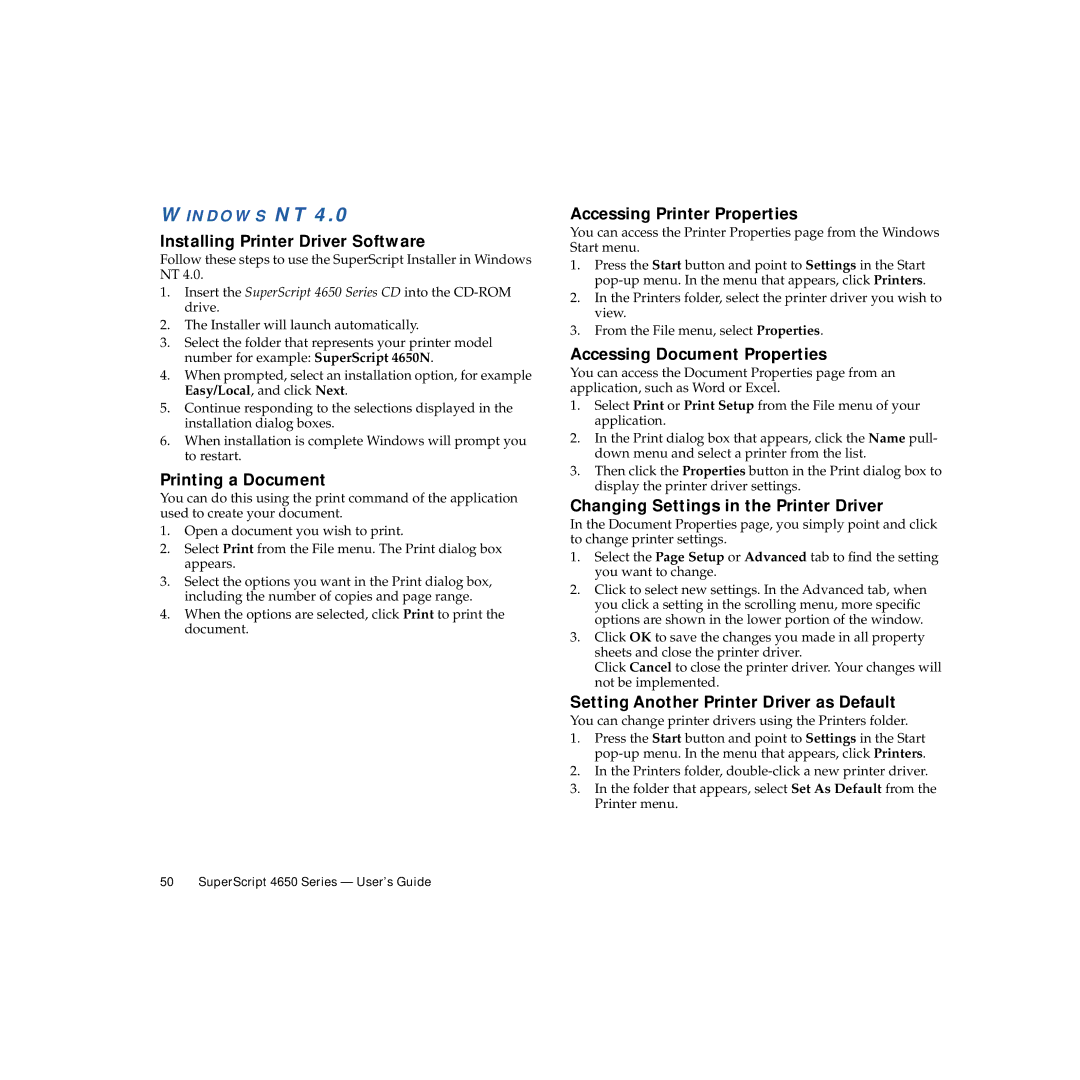WINDOWS NT 4.0
Installing Printer Driver Software
Follow these steps to use the SuperScript Installer in Windows NT 4.0.
1.Insert the SuperScript 4650 Series CD into the
2.The Installer will launch automatically.
3.Select the folder that represents your printer model number for example: SuperScript 4650N.
4.When prompted, select an installation option, for example Easy/Local, and click Next.
5.Continue responding to the selections displayed in the installation dialog boxes.
6.When installation is complete Windows will prompt you to restart.
Printing a Document
You can do this using the print command of the application used to create your document.
1.Open a document you wish to print.
2.Select Print from the File menu. The Print dialog box appears.
3.Select the options you want in the Print dialog box, including the number of copies and page range.
4.When the options are selected, click Print to print the document.
Accessing Printer Properties
You can access the Printer Properties page from the Windows Start menu.
1.Press the Start button and point to Settings in the Start
2.In the Printers folder, select the printer driver you wish to view.
3.From the File menu, select Properties.
Accessing Document Properties
You can access the Document Properties page from an application, such as Word or Excel.
1.Select Print or Print Setup from the File menu of your application.
2.In the Print dialog box that appears, click the Name pull- down menu and select a printer from the list.
3.Then click the Properties button in the Print dialog box to display the printer driver settings.
Changing Settings in the Printer Driver
In the Document Properties page, you simply point and click to change printer settings.
1.Select the Page Setup or Advanced tab to find the setting you want to change.
2.Click to select new settings. In the Advanced tab, when you click a setting in the scrolling menu, more specific options are shown in the lower portion of the window.
3.Click OK to save the changes you made in all property sheets and close the printer driver.
Click Cancel to close the printer driver. Your changes will not be implemented.
Setting Another Printer Driver as Default
You can change printer drivers using the Printers folder.
1.Press the Start button and point to Settings in the Start
2.In the Printers folder,
3.In the folder that appears, select Set As Default from the Printer menu.