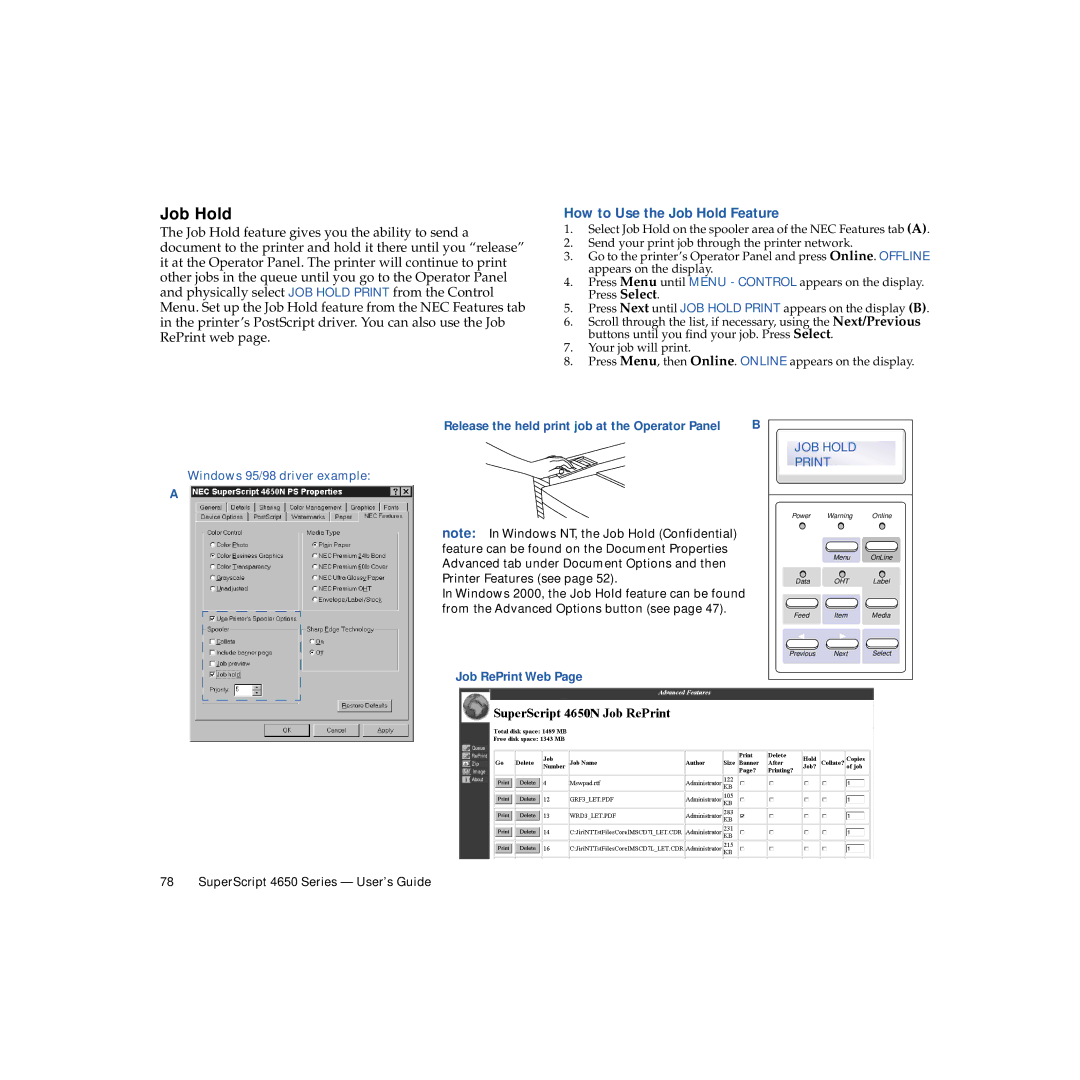Job Hold
The Job Hold feature gives you the ability to send a document to the printer and hold it there until you “release” it at the Operator Panel. The printer will continue to print other jobs in the queue until you go to the Operator Panel and physically select JOB HOLD PRINT from the Control Menu. Set up the Job Hold feature from the NEC Features tab in the printer’s PostScript driver. You can also use the Job RePrint web page.
How to Use the Job Hold Feature
1.Select Job Hold on the spooler area of the NEC Features tab (A).
2.Send your print job through the printer network.
3.Go to the printer’s Operator Panel and press Online. OFFLINE appears on the display.
4.Press Menu until MENU - CONTROL appears on the display. Press Select.
5.Press Next until JOB HOLD PRINT appears on the display (B).
6.Scroll through the list, if necessary, using the Next/Previous buttons until you find your job. Press Select.
7.Your job will print.
8.Press Menu, then Online. ONLINE appears on the display.
Windows 95/98 driver example:
A
Release the held print job at the Operator Panel
note: In Windows NT, the Job Hold (Confidential) feature can be found on the Document Properties Advanced tab under Document Options and then Printer Features (see page 52).
In Windows 2000, the Job Hold feature can be found from the Advanced Options button (see page 47).
Job RePrint Web Page
B |
|
|
JOB HOLD |
| |
| ||
Power | Warning | Online |
| Menu | OnLine |
Data | OHT | Label |
Feed | Item | Media |
Previous | Next | Select |