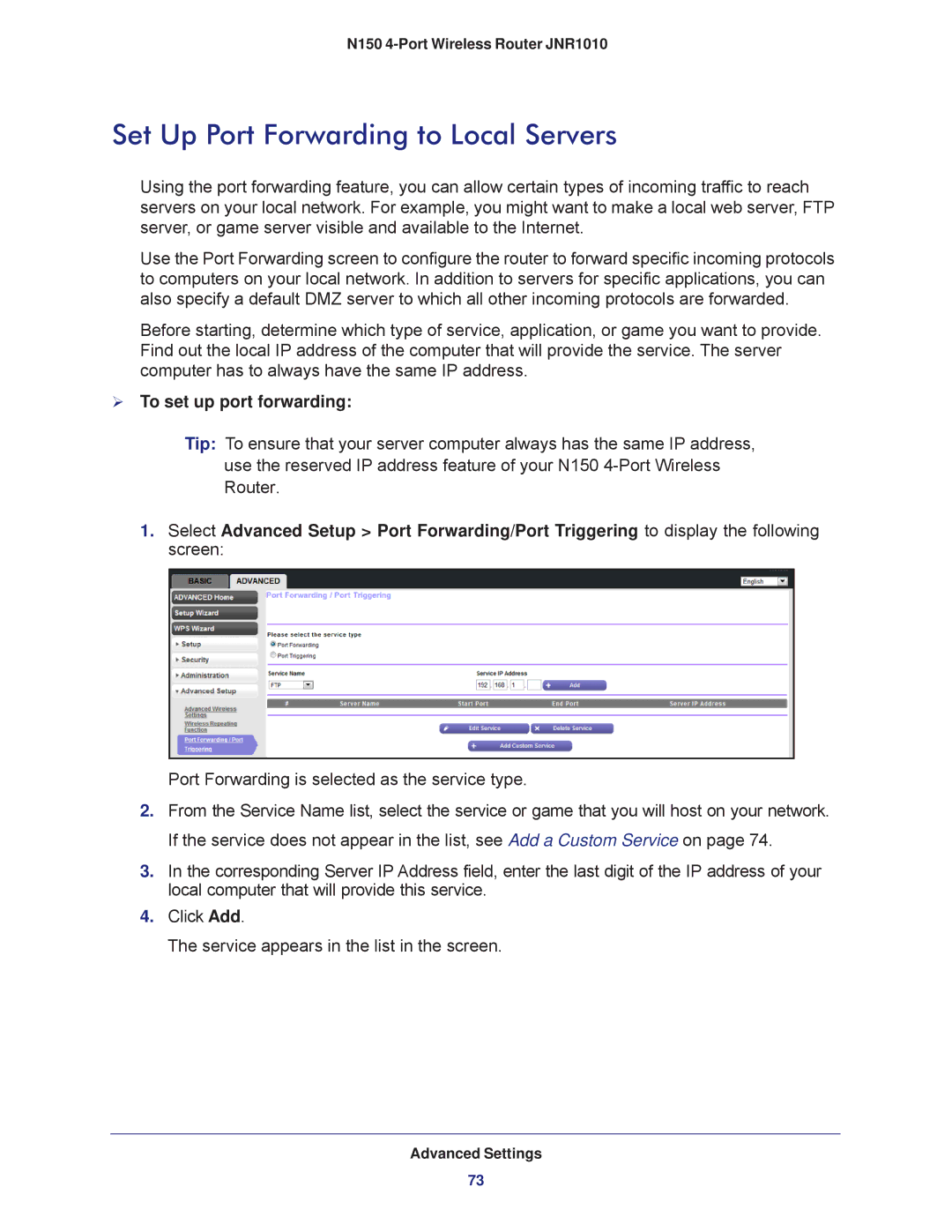N150 4-Port Wireless Router JNR1010
Set Up Port Forwarding to Local Servers
Using the port forwarding feature, you can allow certain types of incoming traffic to reach servers on your local network. For example, you might want to make a local web server, FTP server, or game server visible and available to the Internet.
Use the Port Forwarding screen to configure the router to forward specific incoming protocols to computers on your local network. In addition to servers for specific applications, you can also specify a default DMZ server to which all other incoming protocols are forwarded.
Before starting, determine which type of service, application, or game you want to provide. Find out the local IP address of the computer that will provide the service. The server computer has to always have the same IP address.
To set up port forwarding:
Tip: To ensure that your server computer always has the same IP address, use the reserved IP address feature of your N150
1.Select Advanced Setup > Port Forwarding/Port Triggering to display the following screen:
Port Forwarding is selected as the service type.
2.From the Service Name list, select the service or game that you will host on your network. If the service does not appear in the list, see Add a Custom Service on page 74.
3.In the corresponding Server IP Address field, enter the last digit of the IP address of your local computer that will provide this service.
4.Click Add.
The service appears in the list in the screen.
Advanced Settings
73