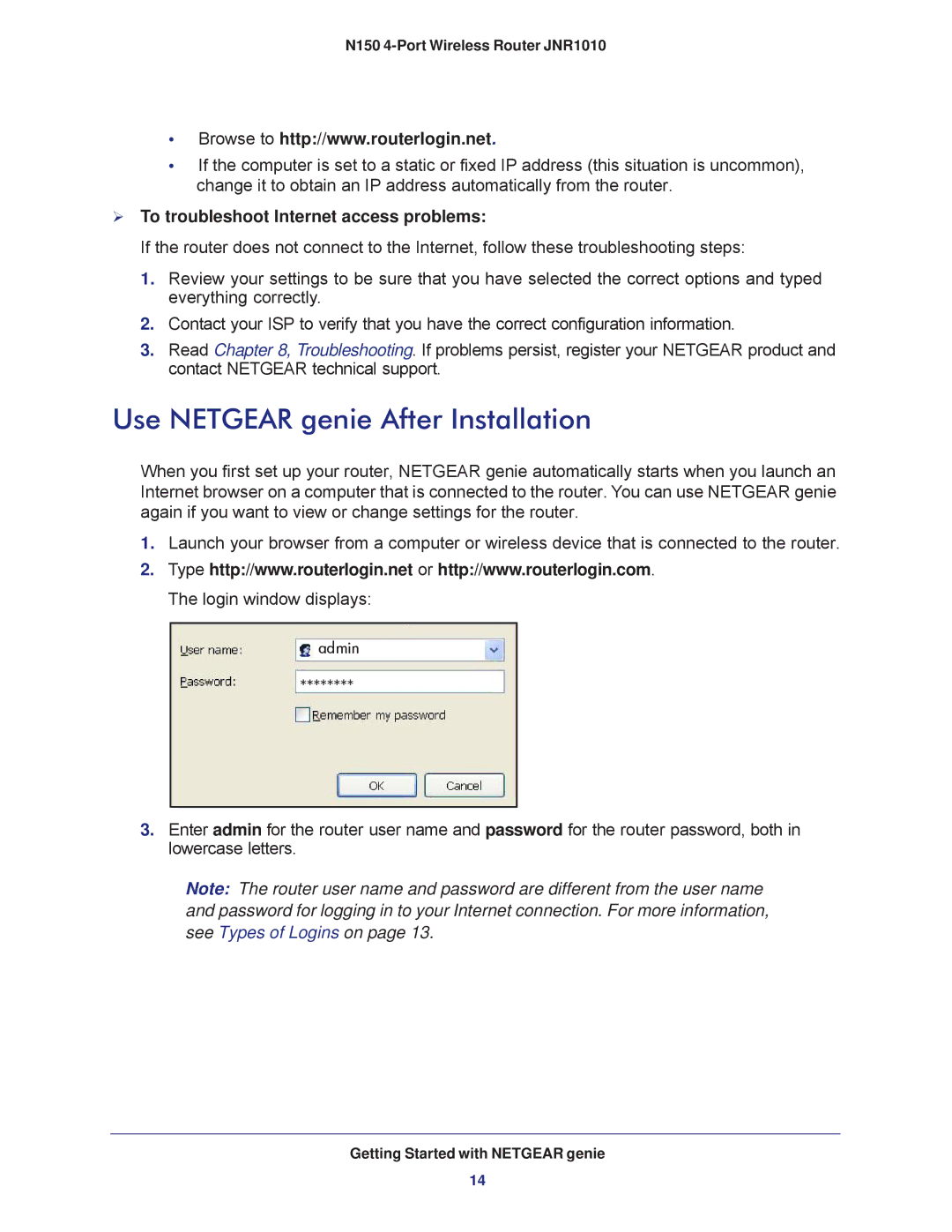N150 4-Port Wireless Router JNR1010
•Browse to http://www.routerlogin.net.
•If the computer is set to a static or fixed IP address (this situation is uncommon), change it to obtain an IP address automatically from the router.
To troubleshoot Internet access problems:
If the router does not connect to the Internet, follow these troubleshooting steps:
1.Review your settings to be sure that you have selected the correct options and typed everything correctly.
2.Contact your ISP to verify that you have the correct configuration information.
3.Read Chapter 8, Troubleshooting. If problems persist, register your NETGEAR product and contact NETGEAR technical support.
Use NETGEAR genie After Installation
When you first set up your router, NETGEAR genie automatically starts when you launch an Internet browser on a computer that is connected to the router. You can use NETGEAR genie again if you want to view or change settings for the router.
1.Launch your browser from a computer or wireless device that is connected to the router.
2.Type http://www.routerlogin.net or http://www.routerlogin.com. The login window displays:
admin
********
3.Enter admin for the router user name and password for the router password, both in lowercase letters.
Note: The router user name and password are different from the user name and password for logging in to your Internet connection. For more information, see Types of Logins on page 13.
Getting Started with NETGEAR genie
14