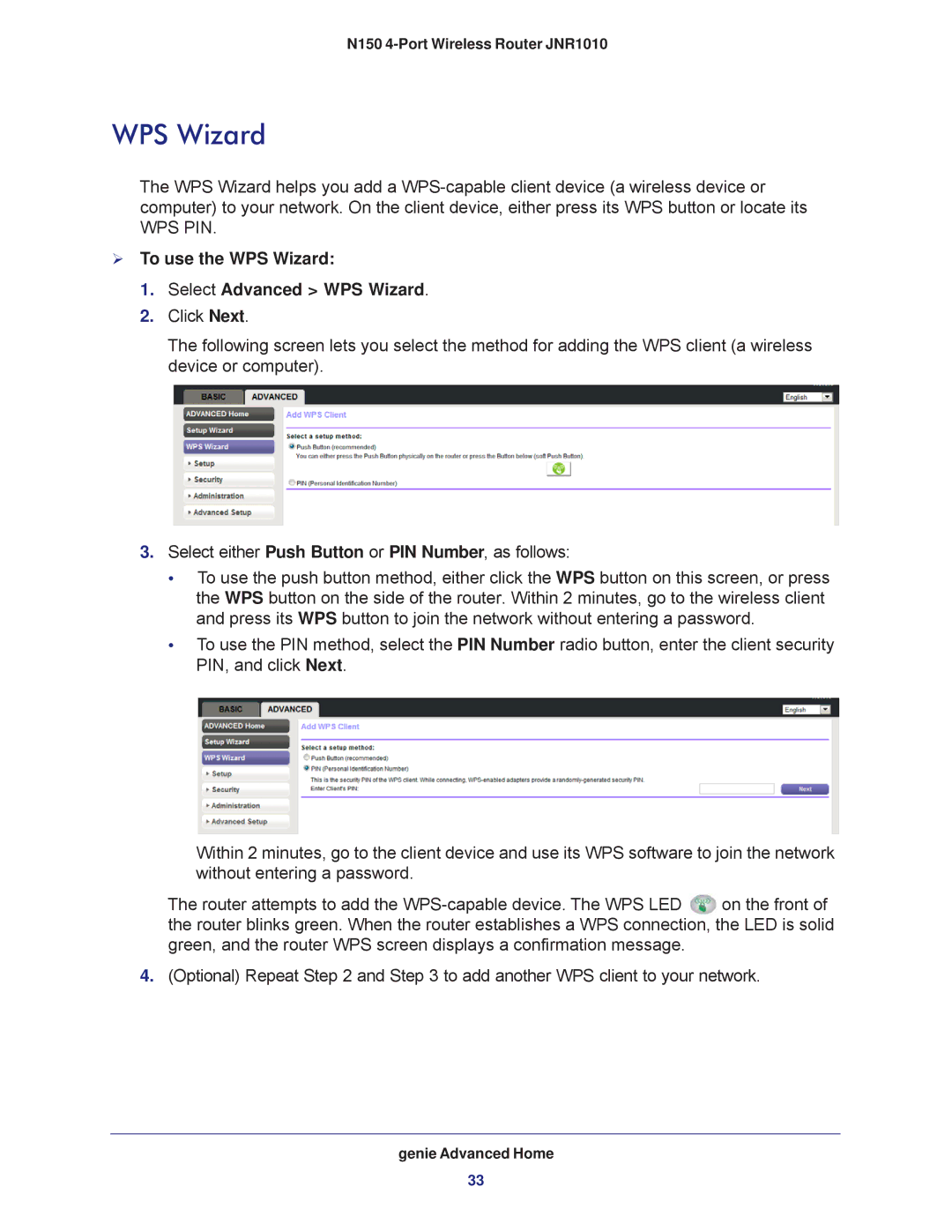N150 4-Port Wireless Router JNR1010
WPS Wizard
The WPS Wizard helps you add a
WPS PIN.
To use the WPS Wizard:
1.Select Advanced > WPS Wizard.
2.Click Next.
The following screen lets you select the method for adding the WPS client (a wireless device or computer).
3.Select either Push Button or PIN Number, as follows:
•To use the push button method, either click the WPS button on this screen, or press the WPS button on the side of the router. Within 2 minutes, go to the wireless client and press its WPS button to join the network without entering a password.
•To use the PIN method, select the PIN Number radio button, enter the client security PIN, and click Next.
Within 2 minutes, go to the client device and use its WPS software to join the network without entering a password.
The router attempts to add the ![]() on the front of the router blinks green. When the router establishes a WPS connection, the LED is solid green, and the router WPS screen displays a confirmation message.
on the front of the router blinks green. When the router establishes a WPS connection, the LED is solid green, and the router WPS screen displays a confirmation message.
4.(Optional) Repeat Step 2 and Step 3 to add another WPS client to your network.
genie Advanced Home
33