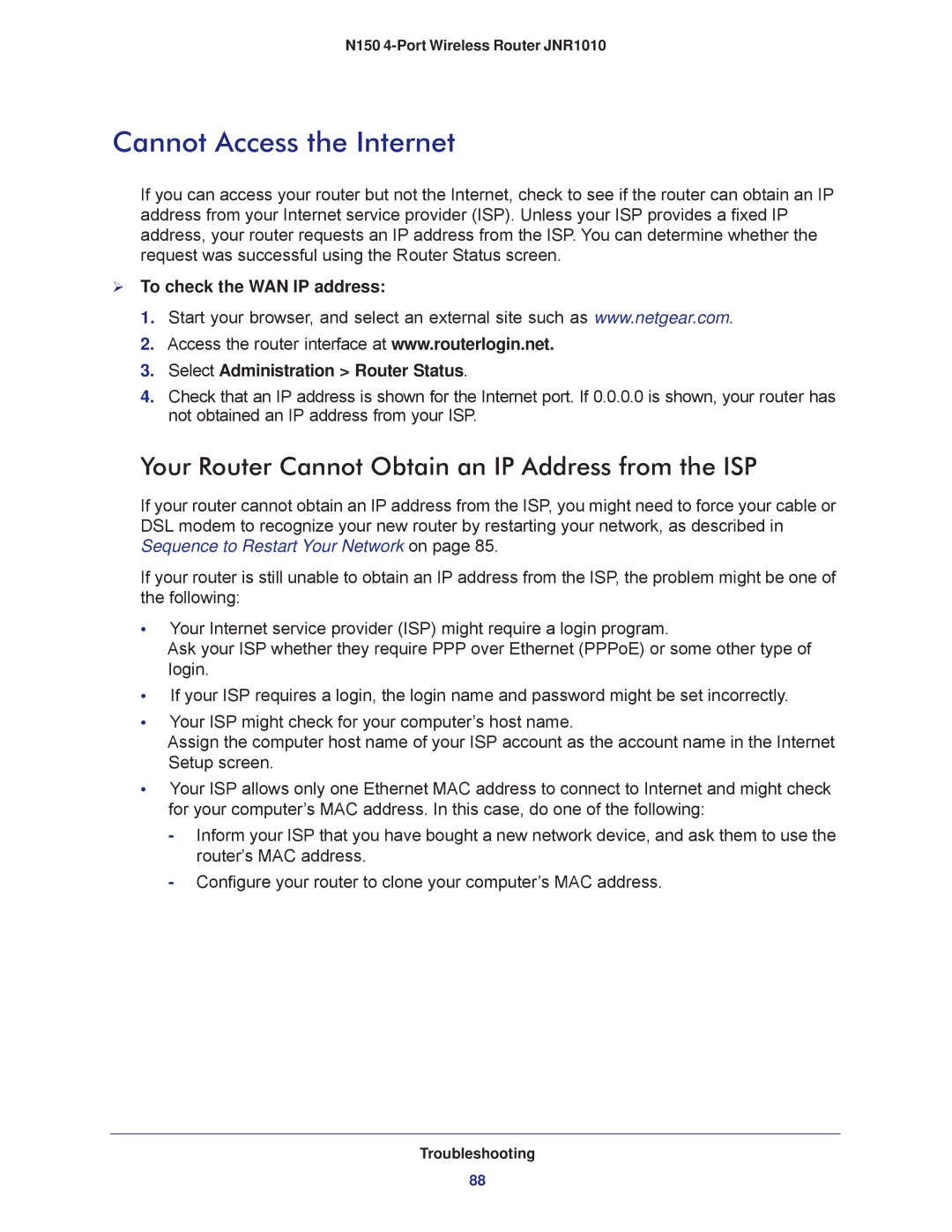N150 4-Port Wireless Router JNR1010
Cannot Access the Internet
If you can access your router but not the Internet, check to see if the router can obtain an IP address from your Internet service provider (ISP). Unless your ISP provides a fixed IP address, your router requests an IP address from the ISP. You can determine whether the request was successful using the Router Status screen.
To check the WAN IP address:
1.Start your browser, and select an external site such as www.netgear.com.
2.Access the router interface at www.routerlogin.net.
3.Select Administration > Router Status.
4.Check that an IP address is shown for the Internet port. If 0.0.0.0 is shown, your router has not obtained an IP address from your ISP.
Your Router Cannot Obtain an IP Address from the ISP
If your router cannot obtain an IP address from the ISP, you might need to force your cable or DSL modem to recognize your new router by restarting your network, as described in Sequence to Restart Your Network on page 85.
If your router is still unable to obtain an IP address from the ISP, the problem might be one of the following:
•Your Internet service provider (ISP) might require a login program.
Ask your ISP whether they require PPP over Ethernet (PPPoE) or some other type of login.
•If your ISP requires a login, the login name and password might be set incorrectly.
•Your ISP might check for your computer’s host name.
Assign the computer host name of your ISP account as the account name in the Internet Setup screen.
•Your ISP allows only one Ethernet MAC address to connect to Internet and might check for your computer’s MAC address. In this case, do one of the following:
-Inform your ISP that you have bought a new network device, and ask them to use the router’s MAC address.
-Configure your router to clone your computer’s MAC address.
Troubleshooting
88