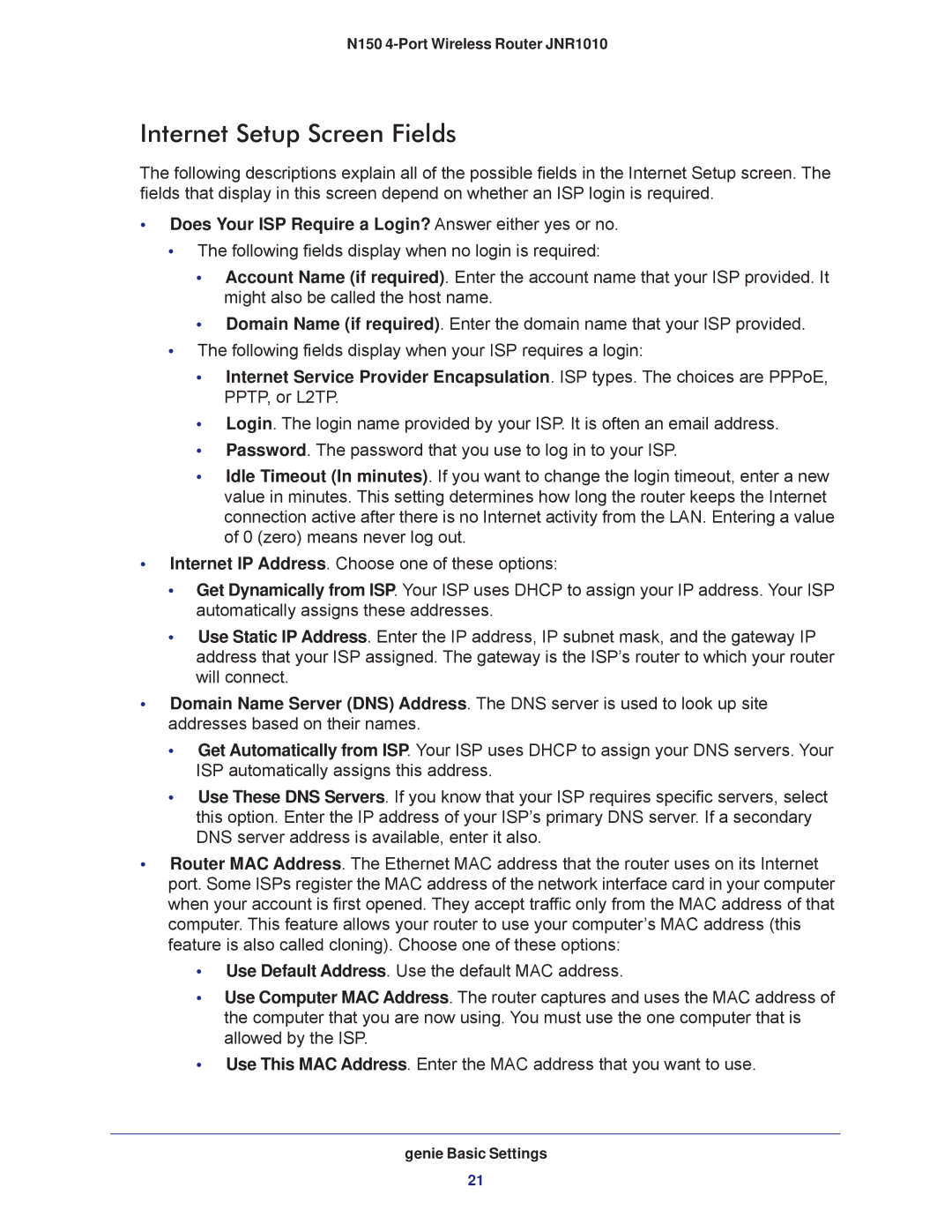N150 4-Port Wireless Router JNR1010
Internet Setup Screen Fields
The following descriptions explain all of the possible fields in the Internet Setup screen. The fields that display in this screen depend on whether an ISP login is required.
•Does Your ISP Require a Login? Answer either yes or no.
•The following fields display when no login is required:
•Account Name (if required). Enter the account name that your ISP provided. It might also be called the host name.
•Domain Name (if required). Enter the domain name that your ISP provided.
•The following fields display when your ISP requires a login:
•Internet Service Provider Encapsulation. ISP types. The choices are PPPoE, PPTP, or L2TP.
•Login. The login name provided by your ISP. It is often an email address.
•Password. The password that you use to log in to your ISP.
•Idle Timeout (In minutes). If you want to change the login timeout, enter a new value in minutes. This setting determines how long the router keeps the Internet connection active after there is no Internet activity from the LAN. Entering a value of 0 (zero) means never log out.
•Internet IP Address. Choose one of these options:
•Get Dynamically from ISP. Your ISP uses DHCP to assign your IP address. Your ISP automatically assigns these addresses.
•Use Static IP Address. Enter the IP address, IP subnet mask, and the gateway IP address that your ISP assigned. The gateway is the ISP’s router to which your router will connect.
•Domain Name Server (DNS) Address. The DNS server is used to look up site addresses based on their names.
•Get Automatically from ISP. Your ISP uses DHCP to assign your DNS servers. Your ISP automatically assigns this address.
•Use These DNS Servers. If you know that your ISP requires specific servers, select this option. Enter the IP address of your ISP’s primary DNS server. If a secondary DNS server address is available, enter it also.
•Router MAC Address. The Ethernet MAC address that the router uses on its Internet port. Some ISPs register the MAC address of the network interface card in your computer when your account is first opened. They accept traffic only from the MAC address of that computer. This feature allows your router to use your computer’s MAC address (this feature is also called cloning). Choose one of these options:
•Use Default Address. Use the default MAC address.
•Use Computer MAC Address. The router captures and uses the MAC address of the computer that you are now using. You must use the one computer that is allowed by the ISP.
•Use This MAC Address. Enter the MAC address that you want to use.
genie Basic Settings
21