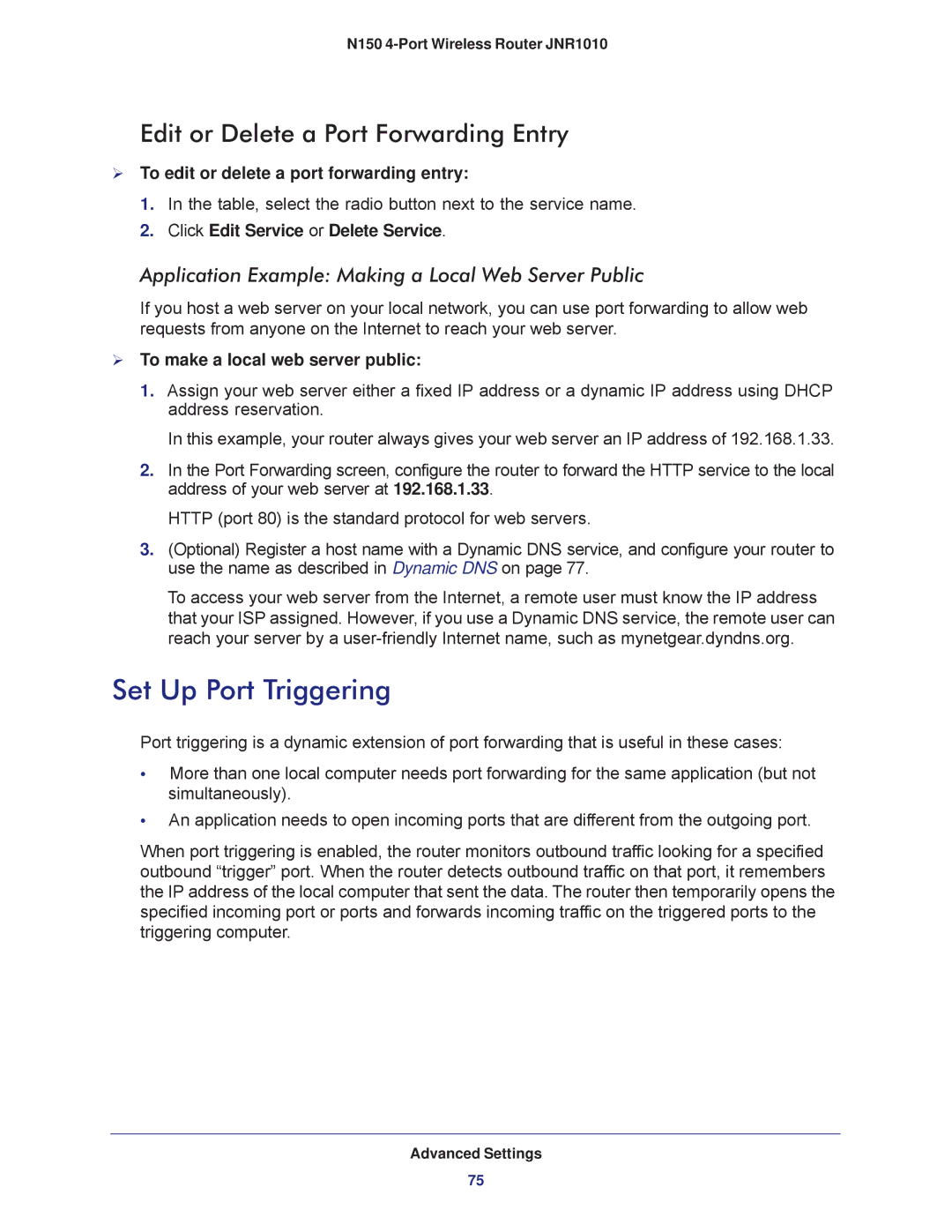N150 4-Port Wireless Router JNR1010
Edit or Delete a Port Forwarding Entry
To edit or delete a port forwarding entry:
1.In the table, select the radio button next to the service name.
2.Click Edit Service or Delete Service.
Application Example: Making a Local Web Server Public
If you host a web server on your local network, you can use port forwarding to allow web requests from anyone on the Internet to reach your web server.
To make a local web server public:
1.Assign your web server either a fixed IP address or a dynamic IP address using DHCP address reservation.
In this example, your router always gives your web server an IP address of 192.168.1.33.
2.In the Port Forwarding screen, configure the router to forward the HTTP service to the local address of your web server at 192.168.1.33.
HTTP (port 80) is the standard protocol for web servers.
3.(Optional) Register a host name with a Dynamic DNS service, and configure your router to use the name as described in Dynamic DNS on page 77.
To access your web server from the Internet, a remote user must know the IP address that your ISP assigned. However, if you use a Dynamic DNS service, the remote user can reach your server by a
Set Up Port Triggering
Port triggering is a dynamic extension of port forwarding that is useful in these cases:
•More than one local computer needs port forwarding for the same application (but not simultaneously).
•An application needs to open incoming ports that are different from the outgoing port.
When port triggering is enabled, the router monitors outbound traffic looking for a specified outbound “trigger” port. When the router detects outbound traffic on that port, it remembers the IP address of the local computer that sent the data. The router then temporarily opens the specified incoming port or ports and forwards incoming traffic on the triggered ports to the triggering computer.
Advanced Settings
75