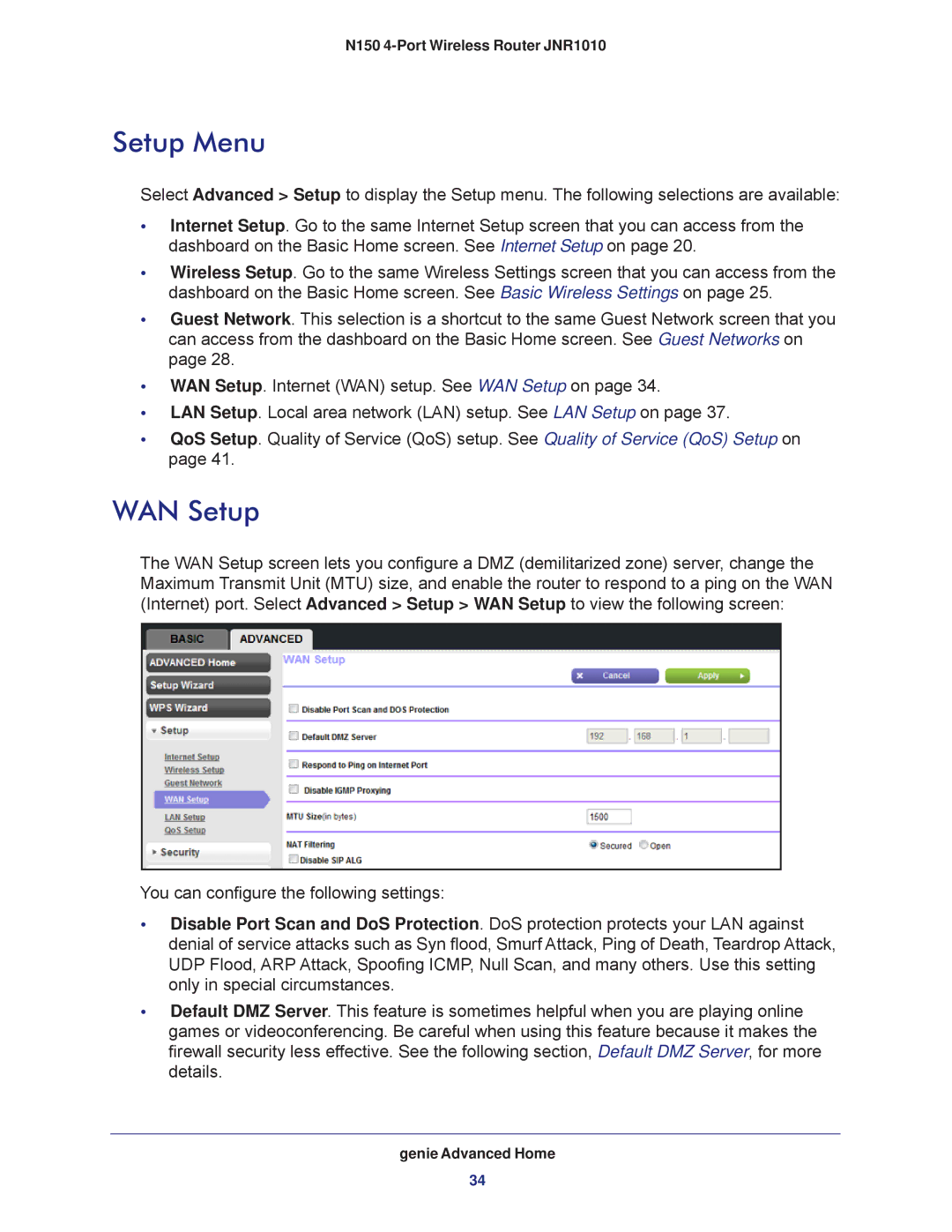N150 4-Port Wireless Router JNR1010
Setup Menu
Select Advanced > Setup to display the Setup menu. The following selections are available:
•Internet Setup. Go to the same Internet Setup screen that you can access from the dashboard on the Basic Home screen. See Internet Setup on page 20.
•Wireless Setup. Go to the same Wireless Settings screen that you can access from the dashboard on the Basic Home screen. See Basic Wireless Settings on page 25.
•Guest Network. This selection is a shortcut to the same Guest Network screen that you can access from the dashboard on the Basic Home screen. See Guest Networks on page 28.
•WAN Setup. Internet (WAN) setup. See WAN Setup on page 34.
•LAN Setup. Local area network (LAN) setup. See LAN Setup on page 37.
•QoS Setup. Quality of Service (QoS) setup. See Quality of Service (QoS) Setup on page 41.
WAN Setup
The WAN Setup screen lets you configure a DMZ (demilitarized zone) server, change the Maximum Transmit Unit (MTU) size, and enable the router to respond to a ping on the WAN (Internet) port. Select Advanced > Setup > WAN Setup to view the following screen:
You can configure the following settings:
•Disable Port Scan and DoS Protection. DoS protection protects your LAN against denial of service attacks such as Syn flood, Smurf Attack, Ping of Death, Teardrop Attack, UDP Flood, ARP Attack, Spoofing ICMP, Null Scan, and many others. Use this setting only in special circumstances.
•Default DMZ Server. This feature is sometimes helpful when you are playing online games or videoconferencing. Be careful when using this feature because it makes the firewall security less effective. See the following section, Default DMZ Server, for more details.
genie Advanced Home
34