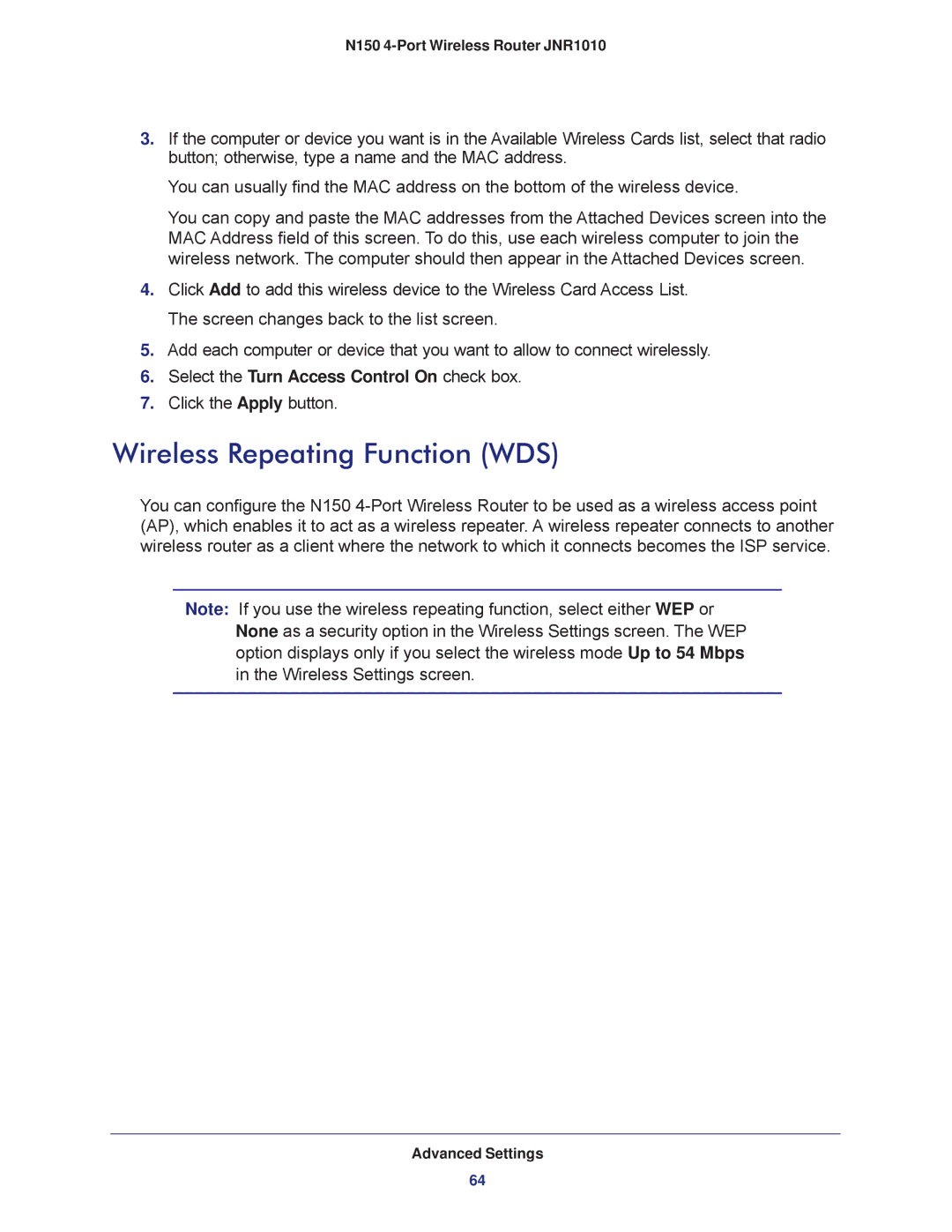N150 4-Port Wireless Router JNR1010
3.If the computer or device you want is in the Available Wireless Cards list, select that radio button; otherwise, type a name and the MAC address.
You can usually find the MAC address on the bottom of the wireless device.
You can copy and paste the MAC addresses from the Attached Devices screen into the MAC Address field of this screen. To do this, use each wireless computer to join the wireless network. The computer should then appear in the Attached Devices screen.
4.Click Add to add this wireless device to the Wireless Card Access List. The screen changes back to the list screen.
5.Add each computer or device that you want to allow to connect wirelessly.
6.Select the Turn Access Control On check box.
7.Click the Apply button.
Wireless Repeating Function (WDS)
You can configure the N150
Note: If you use the wireless repeating function, select either WEP or None as a security option in the Wireless Settings screen. The WEP option displays only if you select the wireless mode Up to 54 Mbps in the Wireless Settings screen.
Advanced Settings
64