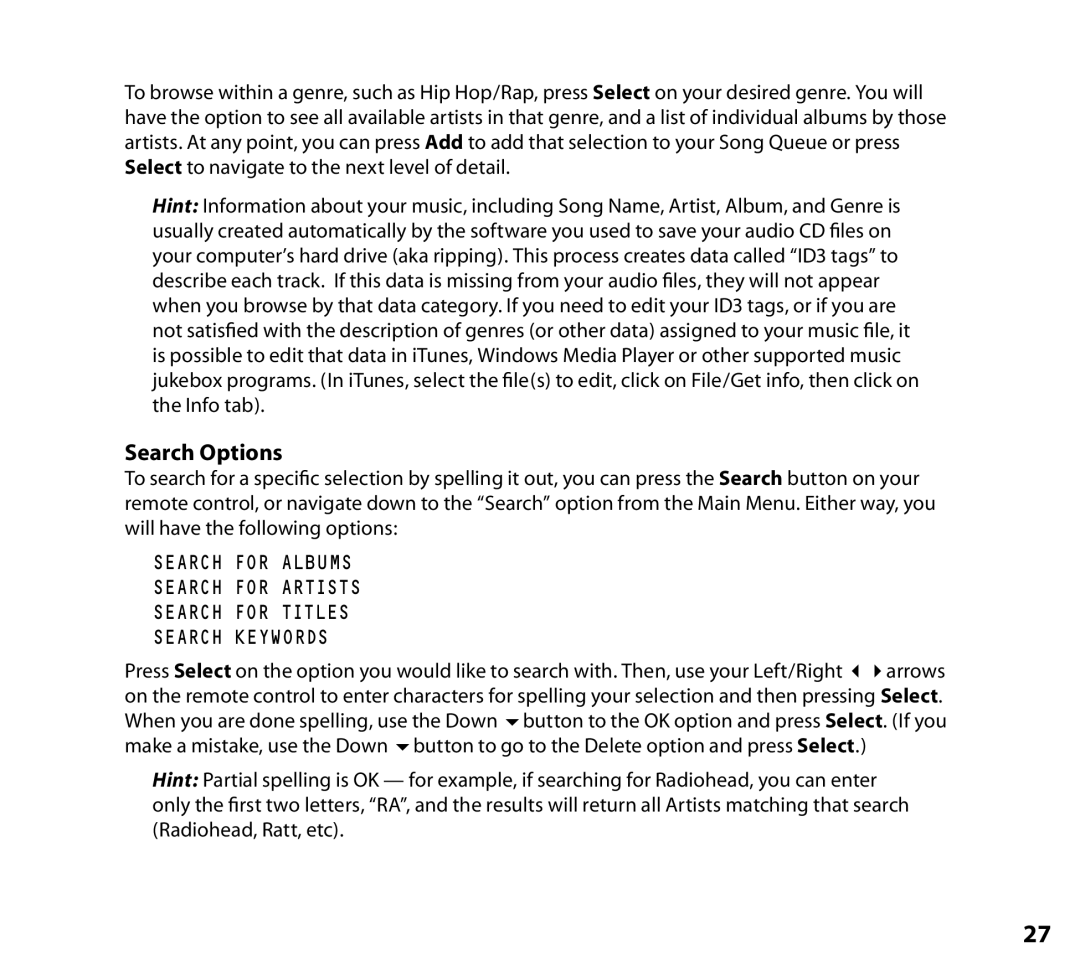To browse within a genre, such as Hip Hop/Rap, press Select on your desired genre. You will have the option to see all available artists in that genre, and a list of individual albums by those artists. At any point, you can press Add to add that selection to your Song Queue or press Select to navigate to the next level of detail.
Hint: Information about your music, including Song Name, Artist, Album, and Genre is usually created automatically by the software you used to save your audio CD files on your computer’s hard drive (aka ripping). This process creates data called “ID3 tags” to describe each track. If this data is missing from your audio files, they will not appear when you browse by that data category. If you need to edit your ID3 tags, or if you are not satisfied with the description of genres (or other data) assigned to your music file, it is possible to edit that data in iTunes, Windows Media Player or other supported music jukebox programs. (In iTunes, select the file(s) to edit, click on File/Get info, then click on the Info tab).
Search Options
To search for a specific selection by spelling it out, you can press the Search button on your remote control, or navigate down to the “Search” option from the Main Menu. Either way, you will have the following options:
SEARCH FOR ALBUMS
SEARCH FOR ARTISTS
SEARCH FOR TITLES
SEARCH KEYWORDS
Press Select on the option you would like to search with. Then, use your Left/Right 34arrows on the remote control to enter characters for spelling your selection and then pressing Select. When you are done spelling, use the Down 6button to the OK option and press Select. (If you make a mistake, use the Down 6button to go to the Delete option and press Select.)
Hint: Partial spelling is OK — for example, if searching for Radiohead, you can enter only the first two letters, “RA”, and the results will return all Artists matching that search (Radiohead, Ratt, etc).
27