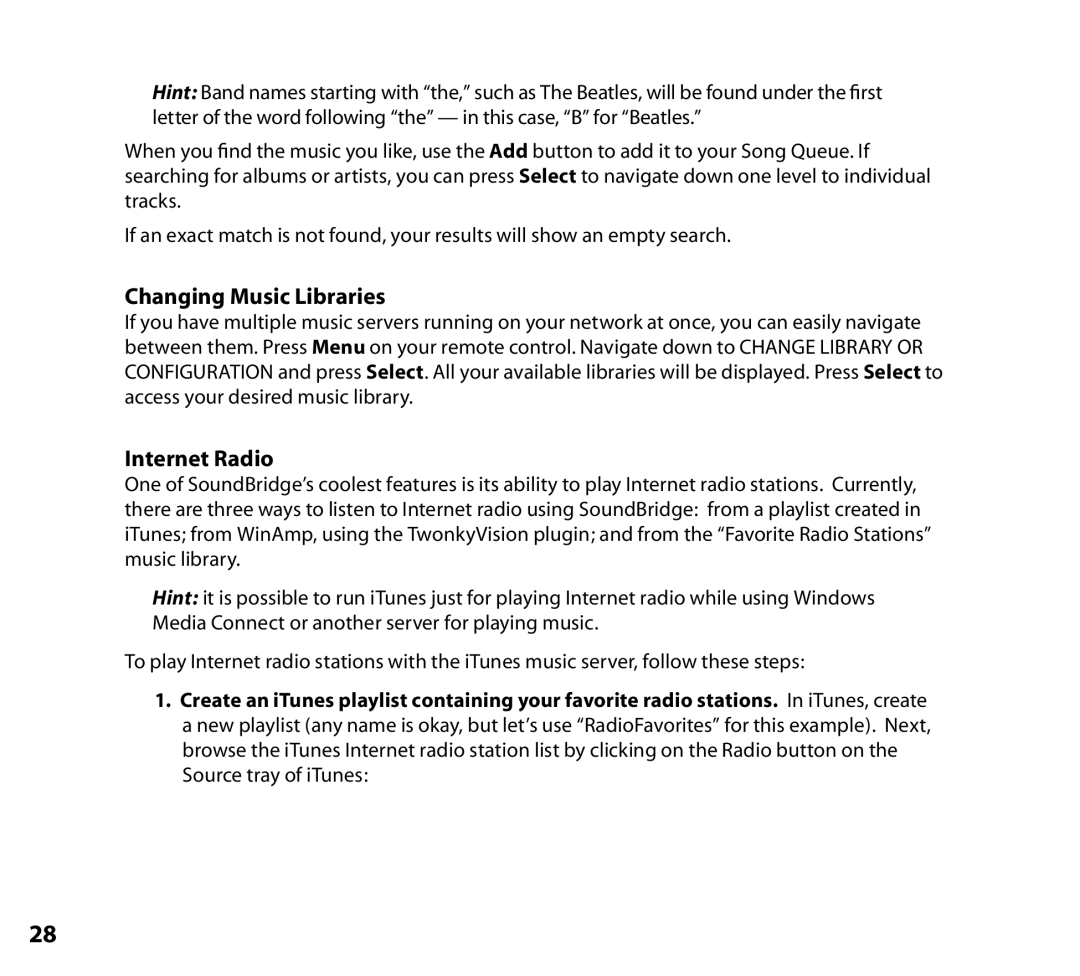Hint: Band names starting with “the,” such as The Beatles, will be found under the first letter of the word following “the” — in this case, “B” for “Beatles.”
When you find the music you like, use the Add button to add it to your Song Queue. If searching for albums or artists, you can press Select to navigate down one level to individual tracks.
If an exact match is not found, your results will show an empty search.
Changing Music Libraries
If you have multiple music servers running on your network at once, you can easily navigate between them. Press Menu on your remote control. Navigate down to CHANGE LIBRARY OR CONFIGURATION and press Select. All your available libraries will be displayed. Press Select to access your desired music library.
Internet Radio
One of SoundBridge’s coolest features is its ability to play Internet radio stations. Currently, there are three ways to listen to Internet radio using SoundBridge: from a playlist created in iTunes; from WinAmp, using the TwonkyVision plugin; and from the “Favorite Radio Stations” music library.
Hint: it is possible to run iTunes just for playing Internet radio while using Windows Media Connect or another server for playing music.
To play Internet radio stations with the iTunes music server, follow these steps:
1.Create an iTunes playlist containing your favorite radio stations. In iTunes, create a new playlist (any name is okay, but let’s use “RadioFavorites” for this example). Next, browse the iTunes Internet radio station list by clicking on the Radio button on the Source tray of iTunes:
28