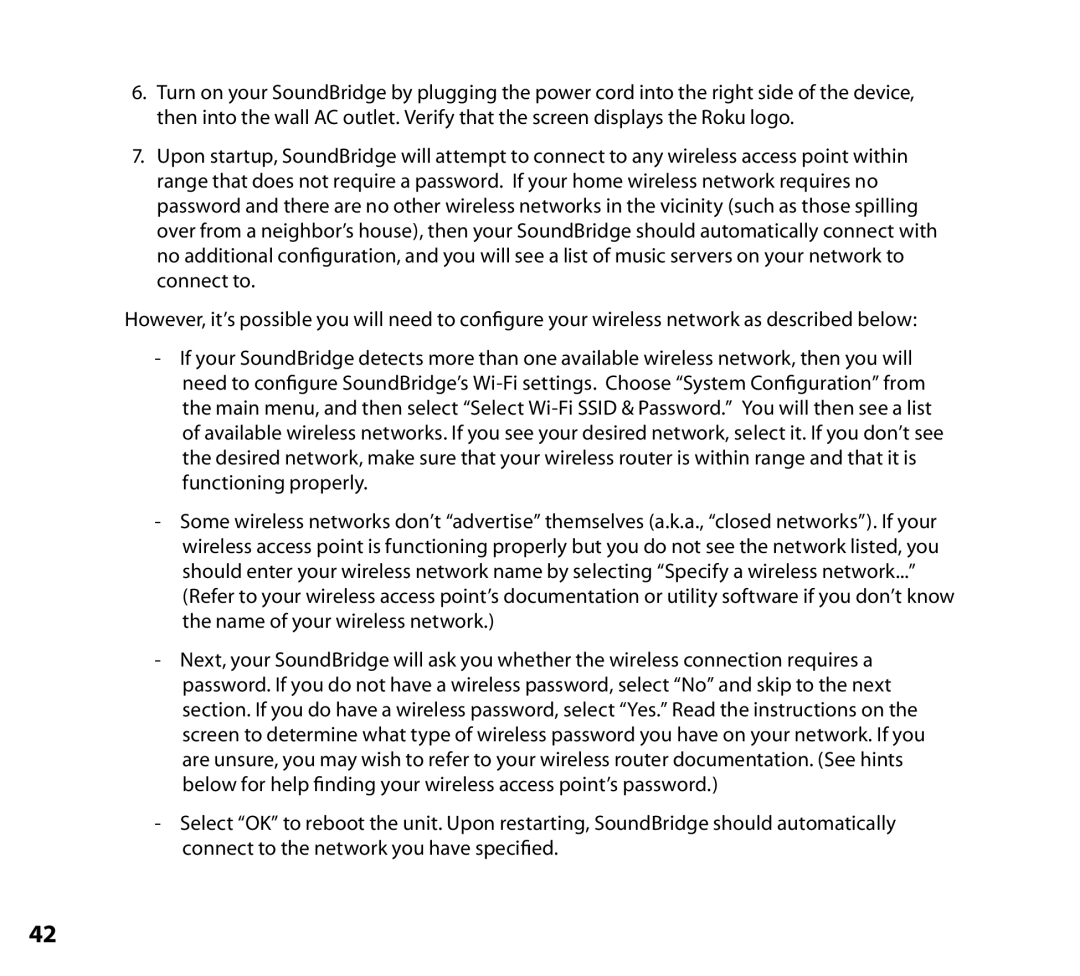6.Turn on your SoundBridge by plugging the power cord into the right side of the device, then into the wall AC outlet. Verify that the screen displays the Roku logo.
7.Upon startup, SoundBridge will attempt to connect to any wireless access point within range that does not require a password. If your home wireless network requires no password and there are no other wireless networks in the vicinity (such as those spilling over from a neighbor’s house), then your SoundBridge should automatically connect with no additional configuration, and you will see a list of music servers on your network to connect to.
However, it’s possible you will need to configure your wireless network as described below:
-If your SoundBridge detects more than one available wireless network, then you will need to configure SoundBridge’s
-Some wireless networks don’t “advertise” themselves (a.k.a., “closed networks”). If your wireless access point is functioning properly but you do not see the network listed, you should enter your wireless network name by selecting “Specify a wireless network...” (Refer to your wireless access point’s documentation or utility software if you don’t know the name of your wireless network.)
-Next, your SoundBridge will ask you whether the wireless connection requires a password. If you do not have a wireless password, select “No” and skip to the next section. If you do have a wireless password, select “Yes.” Read the instructions on the screen to determine what type of wireless password you have on your network. If you are unsure, you may wish to refer to your wireless router documentation. (See hints below for help finding your wireless access point’s password.)
-Select “OK” to reboot the unit. Upon restarting, SoundBridge should automatically connect to the network you have specified.
42