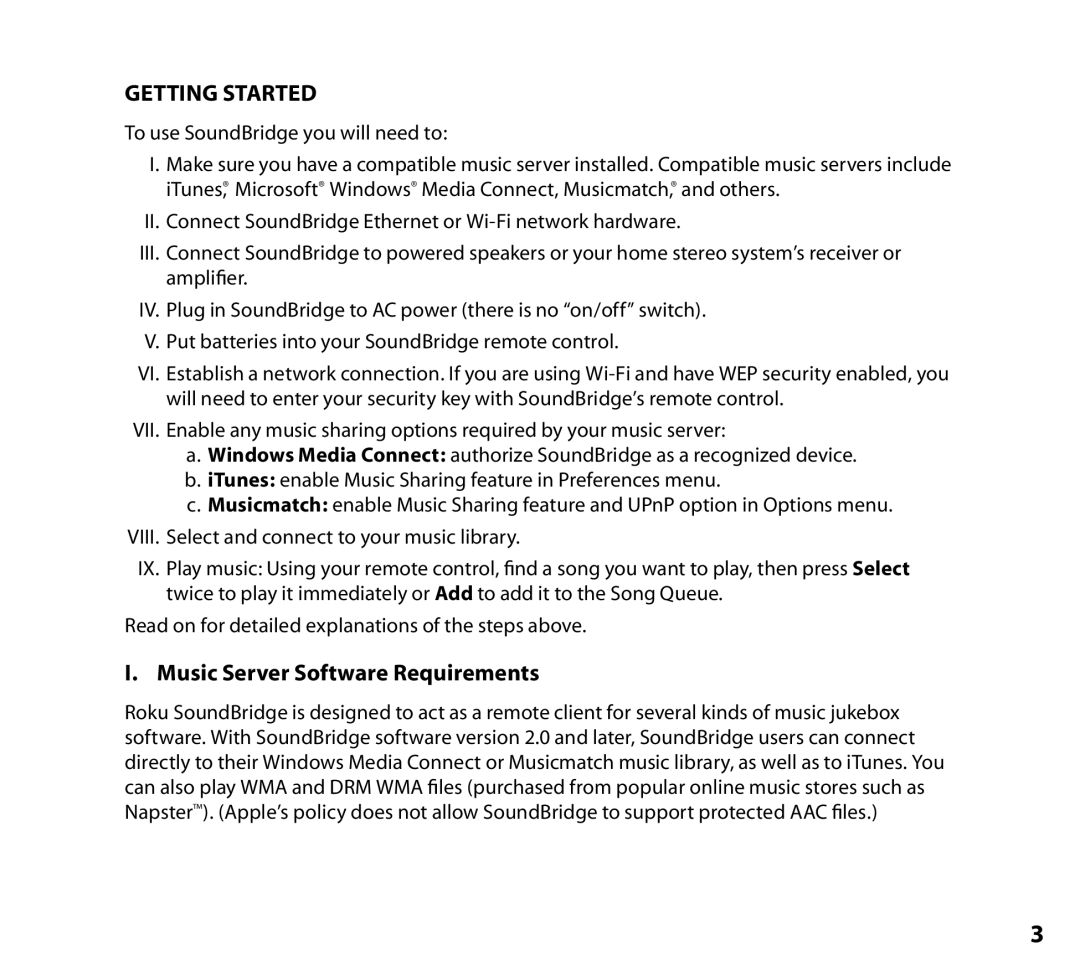GETTING STARTED
To use SoundBridge you will need to:
I.Make sure you have a compatible music server installed. Compatible music servers include iTunes,® Microsoft® Windows® Media Connect, Musicmatch,® and others.
II. Connect SoundBridge Ethernet or
III.Connect SoundBridge to powered speakers or your home stereo system’s receiver or amplifier.
IV. Plug in SoundBridge to AC power (there is no “on/off” switch).
V. Put batteries into your SoundBridge remote control.
VI. Establish a network connection. If you are using
VII. Enable any music sharing options required by your music server:
a.Windows Media Connect: authorize SoundBridge as a recognized device.
b.iTunes: enable Music Sharing feature in Preferences menu.
c.Musicmatch: enable Music Sharing feature and UPnP option in Options menu.
VIII. Select and connect to your music library.
IX. Play music: Using your remote control, find a song you want to play, then press Select twice to play it immediately or Add to add it to the Song Queue.
Read on for detailed explanations of the steps above.
I. Music Server Software Requirements
Roku SoundBridge is designed to act as a remote client for several kinds of music jukebox software. With SoundBridge software version 2.0 and later, SoundBridge users can connect directly to their Windows Media Connect or Musicmatch music library, as well as to iTunes. You can also play WMA and DRM WMA files (purchased from popular online music stores such as Napster™). (Apple’s policy does not allow SoundBridge to support protected AAC files.)
3