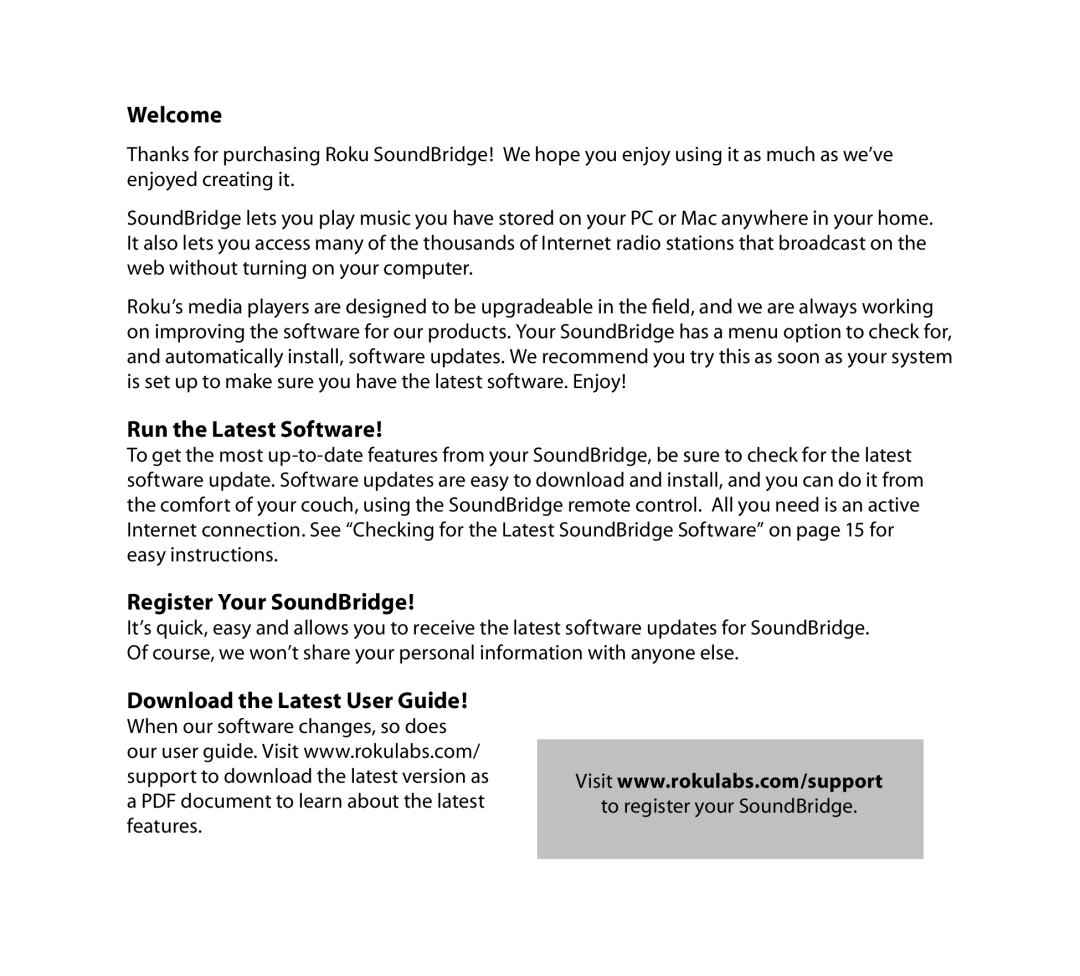Welcome
Thanks for purchasing Roku SoundBridge! We hope you enjoy using it as much as we’ve enjoyed creating it.
SoundBridge lets you play music you have stored on your PC or Mac anywhere in your home. It also lets you access many of the thousands of Internet radio stations that broadcast on the web without turning on your computer.
Roku’s media players are designed to be upgradeable in the field, and we are always working on improving the software for our products. Your SoundBridge has a menu option to check for, and automatically install, software updates. We recommend you try this as soon as your system is set up to make sure you have the latest software. Enjoy!
Run the Latest Software!
To get the most
Register Your SoundBridge!
It’s quick, easy and allows you to receive the latest software updates for SoundBridge. Of course, we won’t share your personal information with anyone else.
Download the Latest User Guide!
When our software changes, so does our user guide. Visit www.rokulabs.com/ support to download the latest version as a PDF document to learn about the latest features.
Visit www.rokulabs.com/support
to register your SoundBridge.