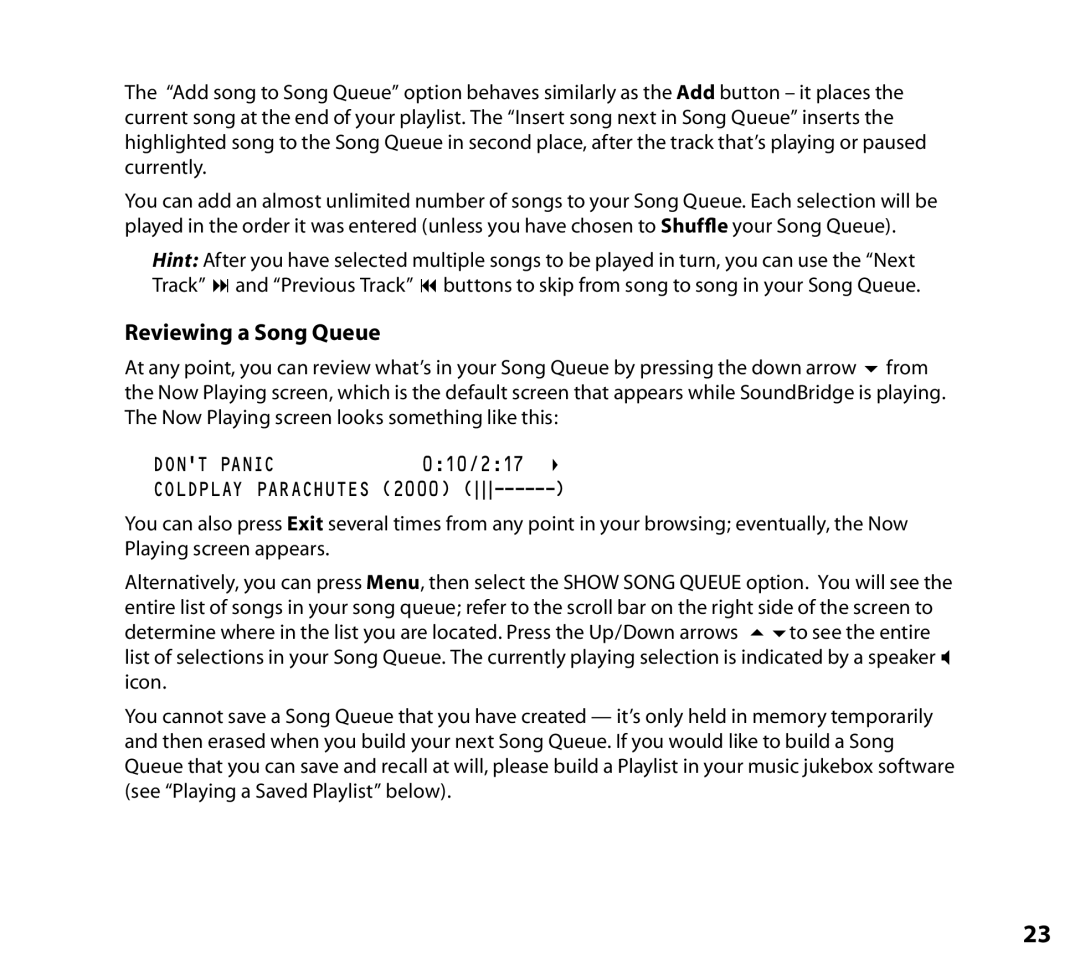The “Add song to Song Queue” option behaves similarly as the Add button – it places the current song at the end of your playlist. The “Insert song next in Song Queue” inserts the highlighted song to the Song Queue in second place, after the track that’s playing or paused currently.
You can add an almost unlimited number of songs to your Song Queue. Each selection will be played in the order it was entered (unless you have chosen to Shuffle your Song Queue).
Hint: After you have selected multiple songs to be played in turn, you can use the “Next
Track” : and “Previous Track” 9 buttons to skip from song to song in your Song Queue.
Reviewing a Song Queue
At any point, you can review what’s in your Song Queue by pressing the down arrow 6 from the Now Playing screen, which is the default screen that appears while SoundBridge is playing. The Now Playing screen looks something like this:
DON’T PANIC | 0:10/2:17 | 4 |
COLDPLAY PARACHUTES (2000) | ) | |
You can also press Exit several times from any point in your browsing; eventually, the Now Playing screen appears.
Alternatively, you can press Menu, then select the SHOW SONG QUEUE option. You will see the entire list of songs in your song queue; refer to the scroll bar on the right side of the screen to determine where in the list you are located. Press the Up/Down arrows 56to see the entire list of selections in your Song Queue. The currently playing selection is indicated by a speaker X icon.
You cannot save a Song Queue that you have created — it’s only held in memory temporarily and then erased when you build your next Song Queue. If you would like to build a Song Queue that you can save and recall at will, please build a Playlist in your music jukebox software (see “Playing a Saved Playlist” below).
23