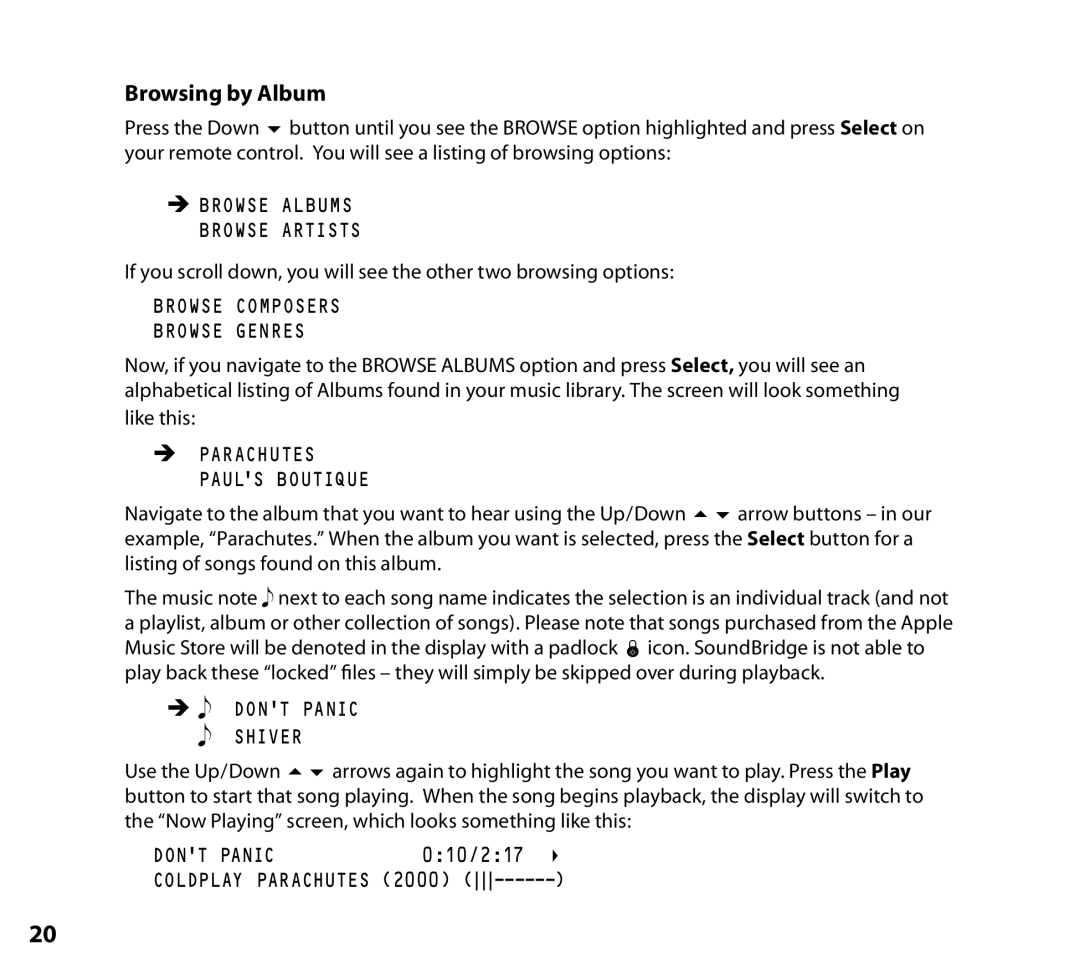Browsing by Album
Press the Down 6 button until you see the BROWSE option highlighted and press Select on your remote control. You will see a listing of browsing options:
ËBROWSE ALBUMS BROWSE ARTISTS
If you scroll down, you will see the other two browsing options:
BROWSE COMPOSERS
BROWSE GENRES
Now, if you navigate to the BROWSE ALBUMS option and press Select, you will see an alphabetical listing of Albums found in your music library. The screen will look something like this:
ËPARACHUTES PAUL’S BOUTIQUE
Navigate to the album that you want to hear using the Up/Down 56 arrow buttons – in our example, “Parachutes.” When the album you want is selected, press the Select button for a listing of songs found on this album.
The music note next to each song name indicates the selection is an individual track (and not a playlist, album or other collection of songs). Please note that songs purchased from the Apple Music Store will be denoted in the display with a padlock œ icon. SoundBridge is not able to play back these “locked” files – they will simply be skipped over during playback.
Ë DON’T PANIC SHIVER
Use the Up/Down 56 arrows again to highlight the song you want to play. Press the Play button to start that song playing. When the song begins playback, the display will switch to the “Now Playing” screen, which looks something like this:
DON’T PANIC | 0:10/2:17 | 4 |
COLDPLAY PARACHUTES (2000) | ) | |
20