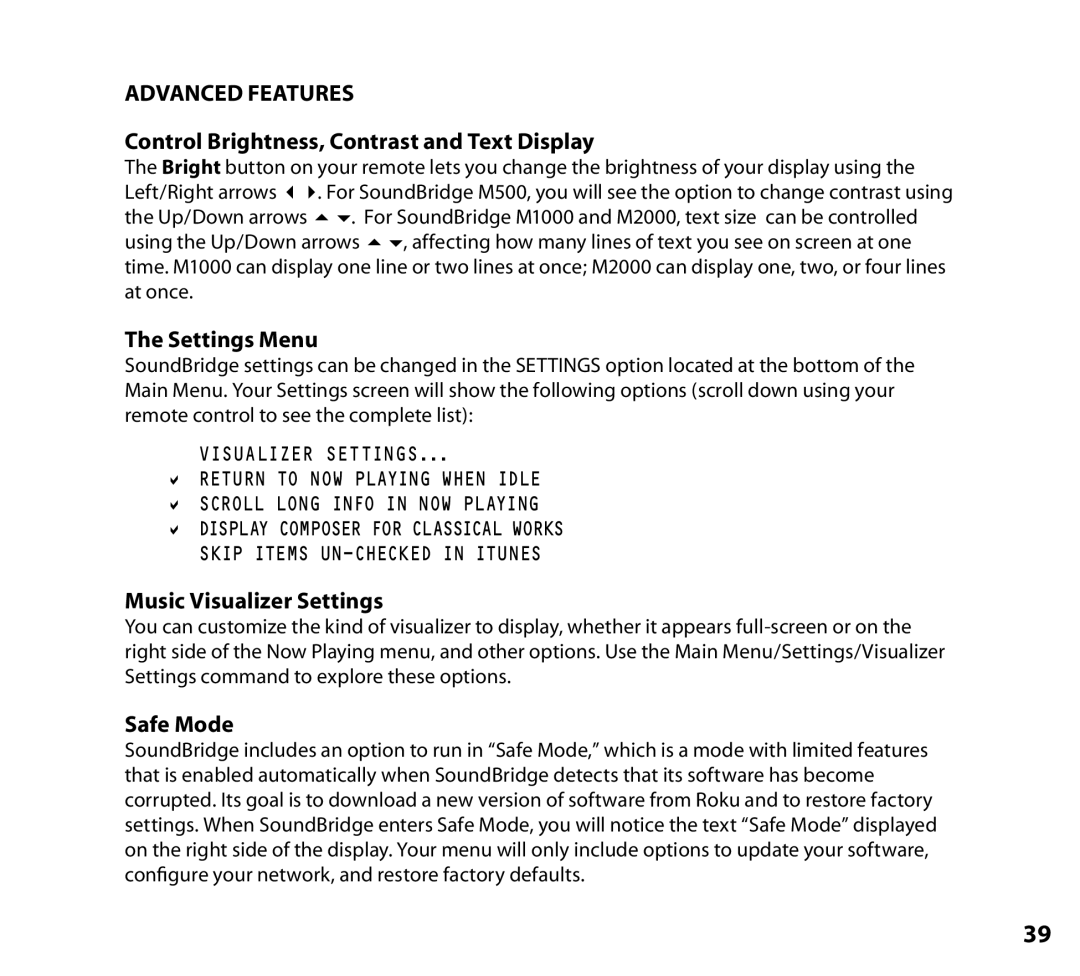ADVANCED FEATURES
Control Brightness, Contrast and Text Display
The Bright button on your remote lets you change the brightness of your display using the Left/Right arrows 34. For SoundBridge M500, you will see the option to change contrast using the Up/Down arrows 56. For SoundBridge M1000 and M2000, text size can be controlled using the Up/Down arrows 56, affecting how many lines of text you see on screen at one time. M1000 can display one line or two lines at once; M2000 can display one, two, or four lines at once.
The Settings Menu
SoundBridge settings can be changed in the SETTINGS option located at the bottom of the Main Menu. Your Settings screen will show the following options (scroll down using your remote control to see the complete list):
VISUALIZER SETTINGS...
aRETURN TO NOW PLAYING WHEN IDLE
aSCROLL LONG INFO IN NOW PLAYING
aDISPLAY COMPOSER FOR CLASSICAL WORKS SKIP ITEMS
Music Visualizer Settings
You can customize the kind of visualizer to display, whether it appears
Safe Mode
SoundBridge includes an option to run in “Safe Mode,” which is a mode with limited features that is enabled automatically when SoundBridge detects that its software has become corrupted. Its goal is to download a new version of software from Roku and to restore factory settings. When SoundBridge enters Safe Mode, you will notice the text “Safe Mode” displayed on the right side of the display. Your menu will only include options to update your software, configure your network, and restore factory defaults.
39