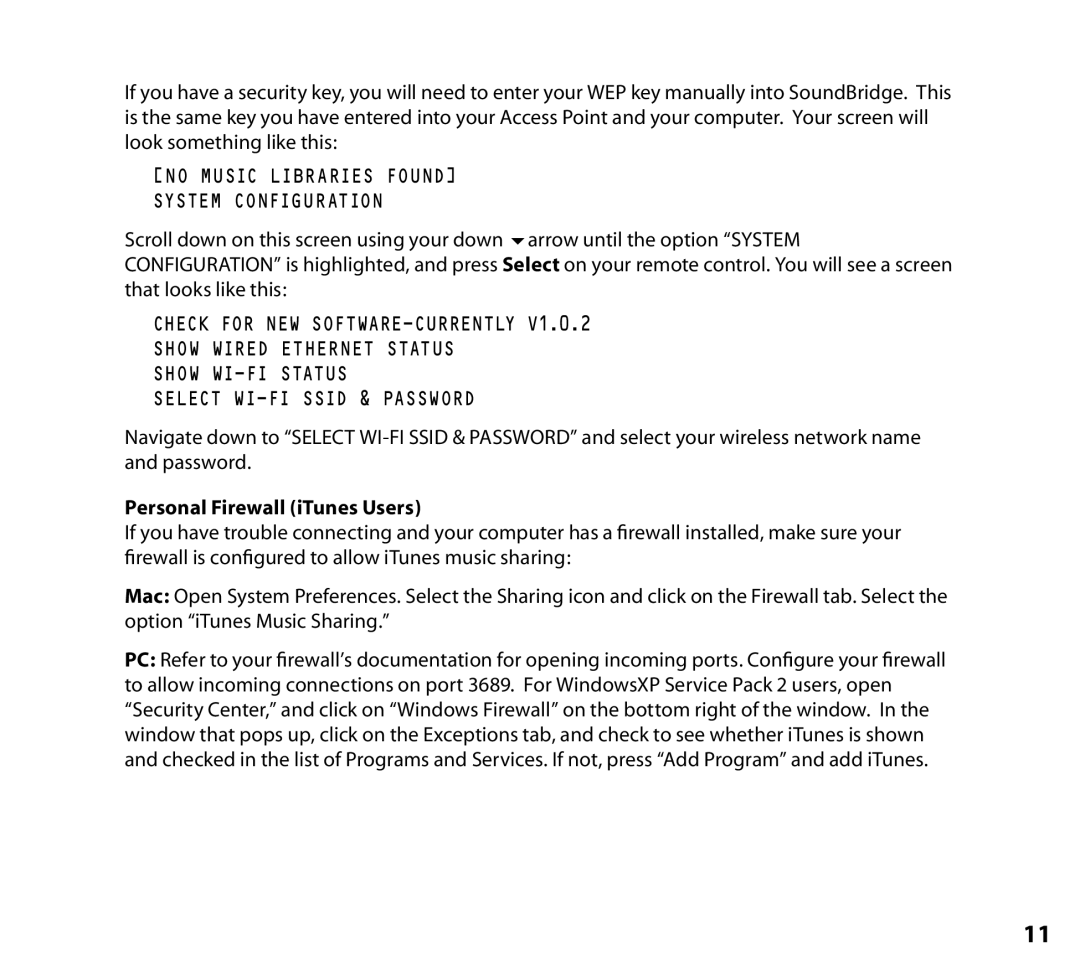If you have a security key, you will need to enter your WEP key manually into SoundBridge. This is the same key you have entered into your Access Point and your computer. Your screen will look something like this:
[NO MUSIC LIBRARIES FOUND] SYSTEM CONFIGURATION
Scroll down on this screen using your down 6arrow until the option “SYSTEM CONFIGURATION” is highlighted, and press Select on your remote control. You will see a screen that looks like this:
CHECK FOR NEW
SHOW WIRED ETHERNET STATUS
SHOW
SELECT
Navigate down to “SELECT
Personal Firewall (iTunes Users)
If you have trouble connecting and your computer has a firewall installed, make sure your firewall is configured to allow iTunes music sharing:
Mac: Open System Preferences. Select the Sharing icon and click on the Firewall tab. Select the option “iTunes Music Sharing.”
PC: Refer to your firewall’s documentation for opening incoming ports. Configure your firewall to allow incoming connections on port 3689. For WindowsXP Service Pack 2 users, open “Security Center,” and click on “Windows Firewall” on the bottom right of the window. In the window that pops up, click on the Exceptions tab, and check to see whether iTunes is shown and checked in the list of Programs and Services. If not, press “Add Program” and add iTunes.
11