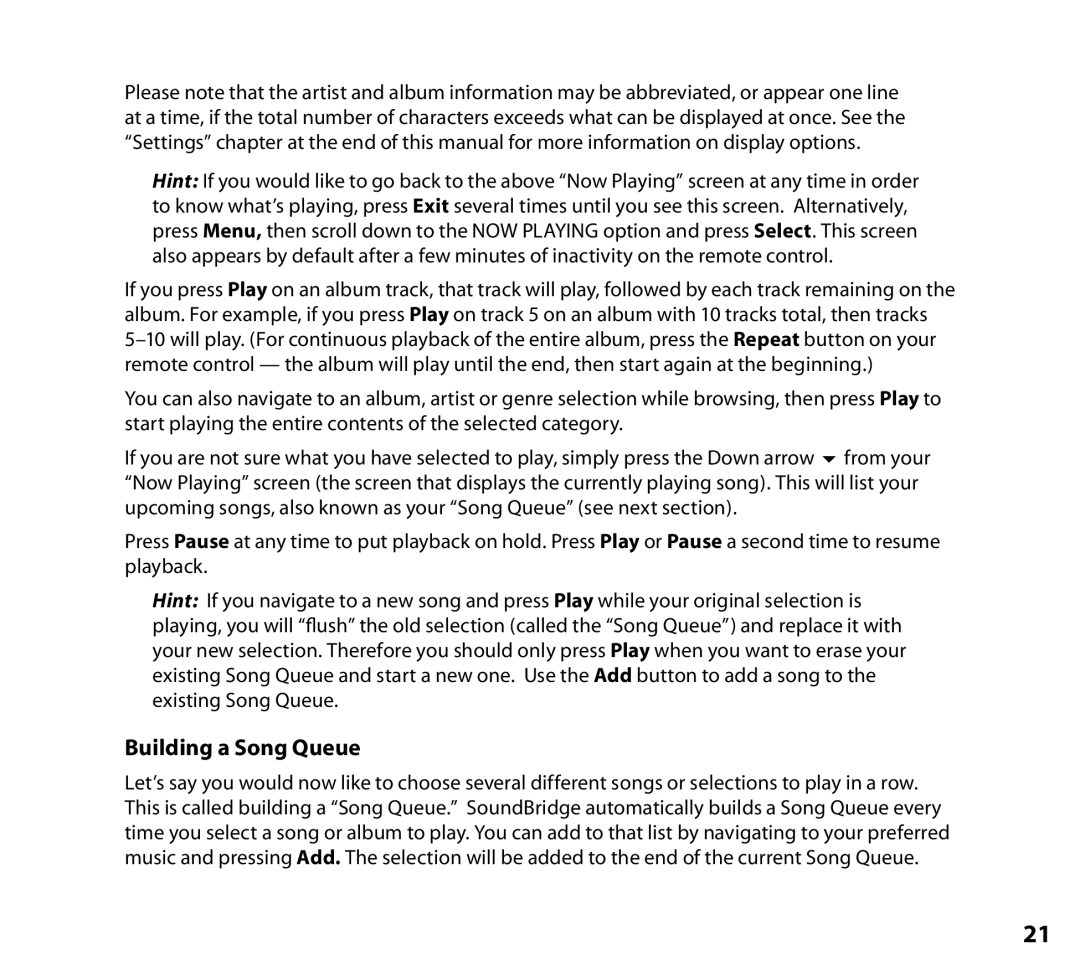Please note that the artist and album information may be abbreviated, or appear one line at a time, if the total number of characters exceeds what can be displayed at once. See the “Settings” chapter at the end of this manual for more information on display options.
Hint: If you would like to go back to the above “Now Playing” screen at any time in order to know what’s playing, press Exit several times until you see this screen. Alternatively, press Menu, then scroll down to the NOW PLAYING option and press Select. This screen also appears by default after a few minutes of inactivity on the remote control.
If you press Play on an album track, that track will play, followed by each track remaining on the album. For example, if you press Play on track 5 on an album with 10 tracks total, then tracks
You can also navigate to an album, artist or genre selection while browsing, then press Play to start playing the entire contents of the selected category.
If you are not sure what you have selected to play, simply press the Down arrow 6 from your “Now Playing” screen (the screen that displays the currently playing song). This will list your upcoming songs, also known as your “Song Queue” (see next section).
Press Pause at any time to put playback on hold. Press Play or Pause a second time to resume playback.
Hint: If you navigate to a new song and press Play while your original selection is playing, you will “flush” the old selection (called the “Song Queue”) and replace it with your new selection. Therefore you should only press Play when you want to erase your existing Song Queue and start a new one. Use the Add button to add a song to the existing Song Queue.
Building a Song Queue
Let’s say you would now like to choose several different songs or selections to play in a row. This is called building a “Song Queue.” SoundBridge automatically builds a Song Queue every time you select a song or album to play. You can add to that list by navigating to your preferred music and pressing Add. The selection will be added to the end of the current Song Queue.
21